Rockwell Automation 1492-PRINT110_PRINT220 ClearTools User Manual User Manual
Page 50
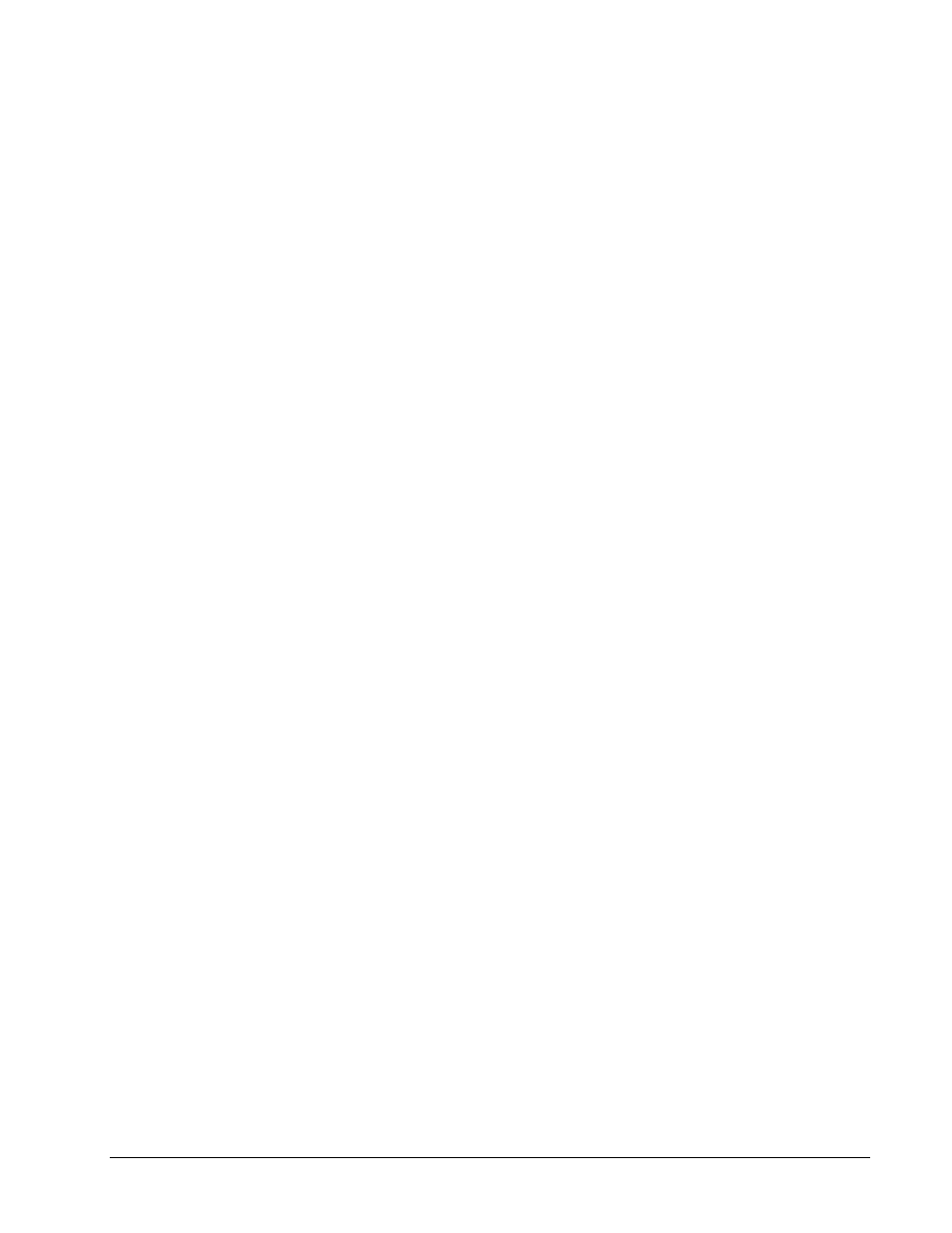
44
User interface
User Manual
This menu item pastes a copied element into a selected field (e.g. a symbol).
Multiple Insert
This menu item enables you to paste a copied element multiple times (see section "Multiple
Insert ").
Duplicate
This menu item duplicates a selected element and places it (slightly offset) on top of the original
element.
Start Excel editing
This menu item starts Excel editing function (see section "Excel editing").
Exit Excel editing
This menu item ends Excel editing.
Find
Calls the search dialogue. The current marker is checked for the entered search criterion.
Replace
Calls Search/Replace dialogue.
The current marker is checked for the entered search criterion.
Insert Line Break
Opens a dialog to insert line breaks (see section "Inserting a line break").
Synchronize content
Synchronizes all fields for which data sources exist (see section "Synchronize").
Select
This menu item gives you several options for selecting elements (e.g. All fields (current page) or
All fields (all pages)).
Delete
This menu item gives you several options for deleting elements (e.g. text field, etc.).
Change Marker Type…
This menu item enables you to change the marker type.
The contents are pasted (if possible).
Remove Marker type
This menu item enables you to delete the marker type.
Format Painter
You can use this function to copy the formatting, font, color, etc. to another element.
Sort Markers…
Opens the sort dialogue. Here, you can sort the markers by various sort criteria.
Flip Markers
This function enables you to roll the order of the selected markers.
Multi-level terminal...
Opens the multi-level terminal dialogue.
