Rockwell Automation 1492-PRINT110_PRINT220 ClearTools User Manual User Manual
Page 4
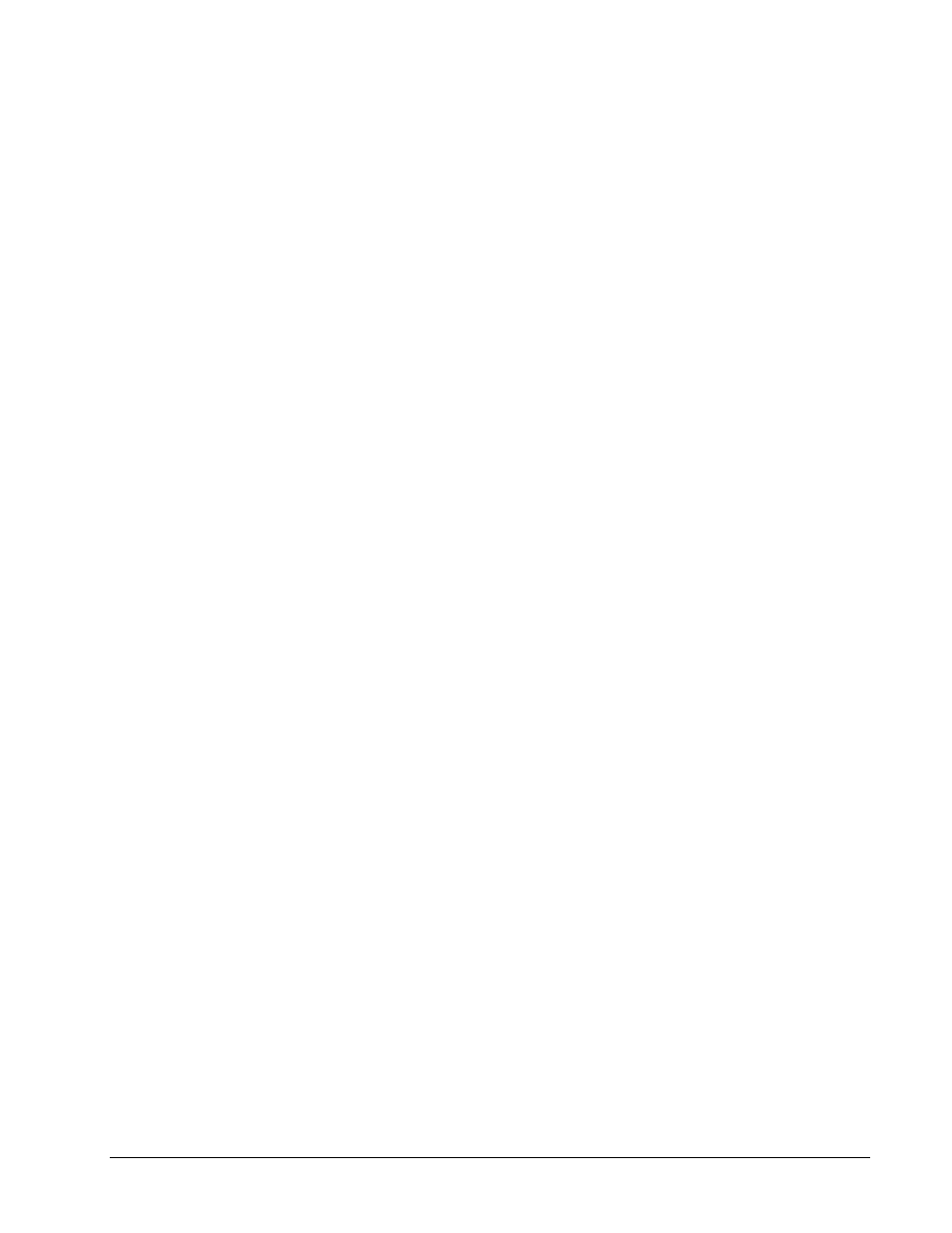
iv
Content
User Manual
Docking bars view .......................................................................................... 59
Project Explorer........................................................................................................... 60
Shortcut menu ................................................................................................ 61
Property Explorer ........................................................................................................ 63
Marker Properties........................................................................................................ 64
Showing Properties ........................................................................................ 65
Adjusting Properties ....................................................................................... 66
Selecting elements ......................................................................................... 74
Workspace .................................................................................................................. 75
Shortcut menu in the workspace ................................................................... 75
The layers ................................................................................................................... 76
Layer Explorer ................................................................................................ 76
The Layer Properties ..................................................................................... 77
Data Grid Explorer ...................................................................................................... 79
Setting the width of the data grid ................................................................... 79
Shortcut menu of the data grid....................................................................... 80
Line height and column width of the data grid ............................................... 80
Getting started
81
Introduction ................................................................................................................. 81
Step 1: Starting the program ....................................................................................... 81
Step 2: Select the marker type .................................................................................... 81
Step 3: Add data to the marker ................................................................................... 82
Step 4: Save the file .................................................................................................... 82
Step 5: Print the marker type ...................................................................................... 83
Step 6: Close the file ................................................................................................... 83
Managing projects
85
Project structure .......................................................................................................... 85
Changing the project name ......................................................................................... 87
Adding a marker type to a project ............................................................................... 88
Adding a subproject .................................................................................................... 90
Adding a marker type to the subproject ...................................................................... 91
Removing a marker type ............................................................................................. 92
Removing a subproject ............................................................................................... 93
Closing the project ...................................................................................................... 94
Product Catalog
95
Introduction ................................................................................................................. 95
Opening the "Product Catalog" dialog ........................................................................ 95
Creating a new product category ................................................................................ 96
Adding a product ......................................................................................................... 96
Removing a product .................................................................................................... 98
Removing all products from a category ...................................................................... 98
Removing a product category ..................................................................................... 98
Finding a product ........................................................................................................ 98
Renaming a product .................................................................................................. 100
Options dialog
101
Introduction ............................................................................................................... 101
Environment .............................................................................................................. 101
General ........................................................................................................ 101
View ............................................................................................................. 104
