Creating a new product category, Adding a product – Rockwell Automation 1492-PRINT110_PRINT220 ClearTools User Manual User Manual
Page 102
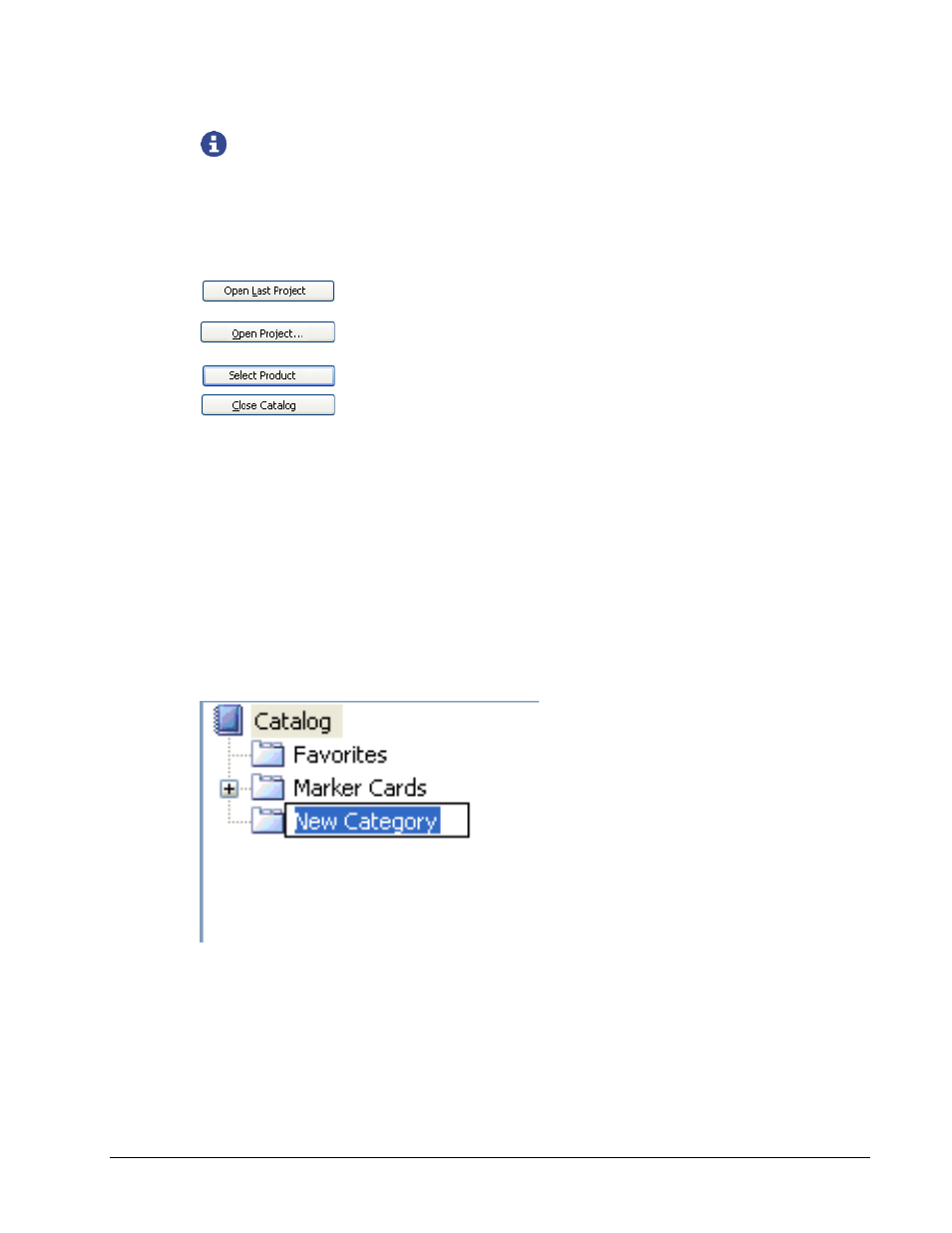
96
Product Catalog
User Manual
You can double-click on the photograph to open a new window with a magnified
view of the product.
If you click on Product Website, a product data sheet appears via the Internet. The link only
appears if there is a data sheet for the product.
This dialog includes the following buttons:
Click on this button to open the last project you worked on.
This button is only available after the program start.
Open an existing project (see chapter "Managing projects").
This button is only available after the program start.
This button enables you to select a particular product.
Closing the product catalog.
Creating a new product category
You can create your own personal product category, where you can store all the markers you
use regularly. Follow these steps:
Open the product catalog (Tools > Product Catalog).
To add a new category, click on the top level ("Catalog").
To add a subcategory , click on the corresponding category and the subcategory will be
added under it.
Select Category > New.
A new category is created.
Enter a name for the new category.
You can now assign the required products to the category (see section "Adding a product").
Adding a product
Open the product catalog by clicking on Tools > Product Catalog.
