Rockwell Automation 1492-PRINT110_PRINT220 ClearTools User Manual User Manual
Page 46
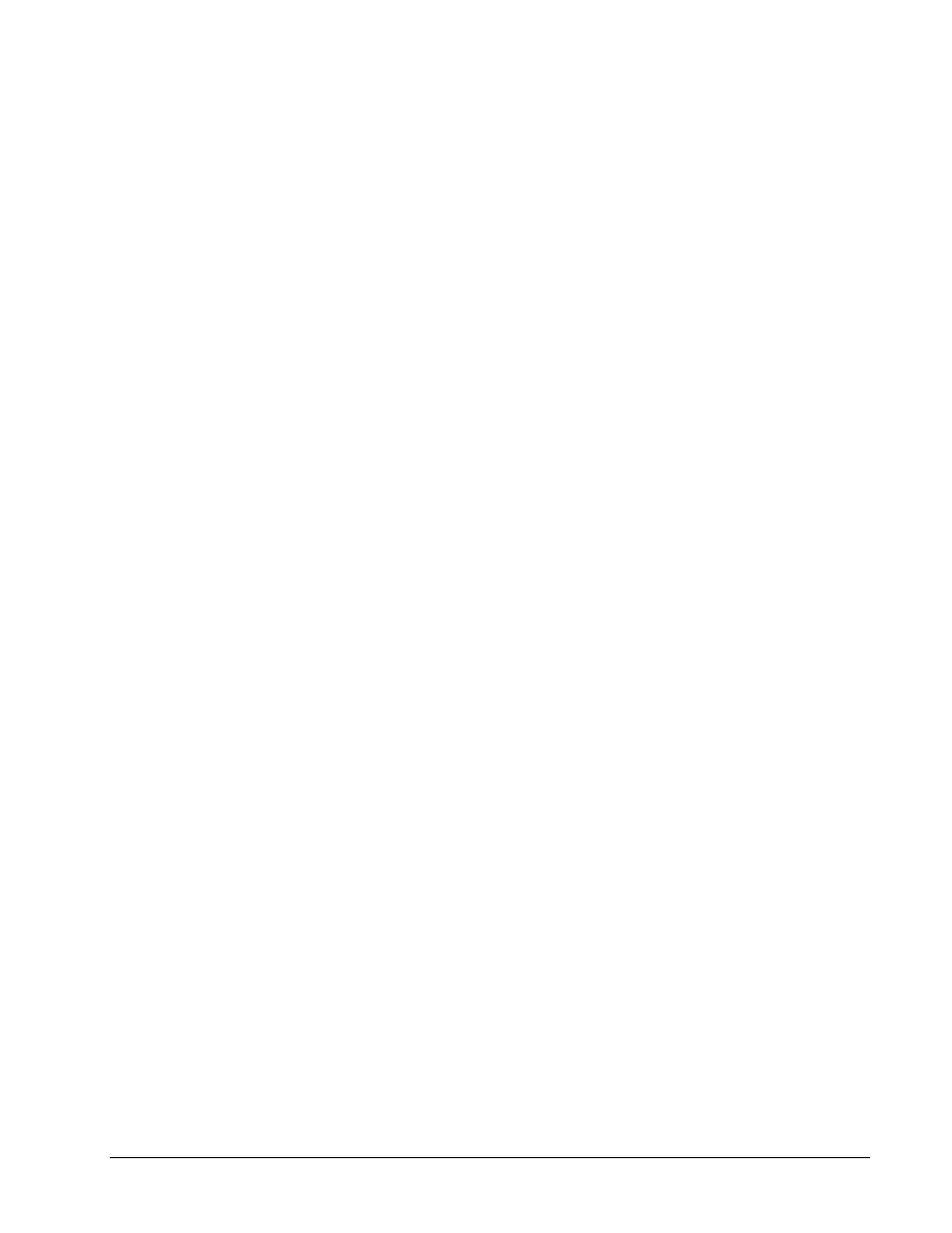
40
User interface
User Manual
5
Project Explorer
The default position of the Project Explorer is on the left of the user interface.
The Project Explorer has a hierarchical structure, and is used for managing
projects (see section "Project Explorer").
6
Property Explorer
You can use the Property Explorer to show or change the properties of different
elements (e.g. text fields, images or barcodes (see chapter "Property Explorer").
7
Workspace
The workspace occupies the right of the user interface.
You can use the workspace to view and edit the currently selected marker type.
8
Data Grid
The data grid shows and edits the contents of the marker elements "Text field" and
"Barcode" in tabular form.
(see chapter "Data Grid").
9
Status bar
The status bar runs along the bottom of the user interface.
The following items are shown:
active layer (e.g. marker layer, free layer, etc.)
Number of available markers, columns, lines of the active layer
Position of the cursor along the x and y axes and the unit of
length (e.g. mm).
Status of the CAP, NUM and SCRL functions.
Active functions are shown in black.
10 Number of the version
Display of the current program version.
11 Marker areas
Printable areas on the marker types.
As a default, each marker area (short: marker) has a document-individual text
element (see section "Field").
The marker areas are arranged on the marker layer.
12 Project layer
As a default, the project layer has a document-individual text element, the so-
called project marker..
Elements
Text fields, shapes (lines, rectangles, ellipses), images and barcodes are all referred to as
"elements".
