Gamma correction, Color temperature – Barco R5976934 User Manual
Page 69
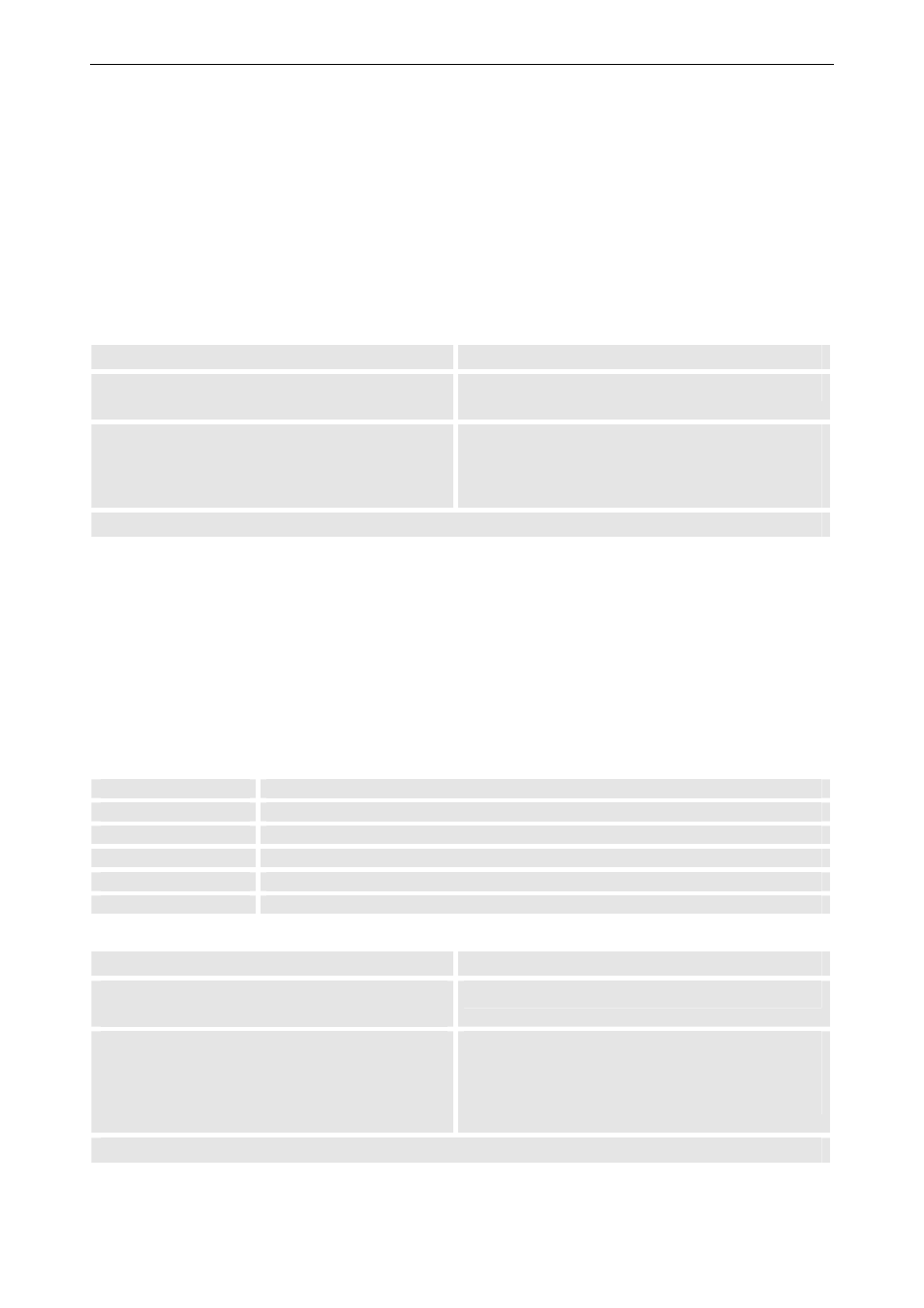
5. The On Screen Display (OSD)
Barco - LC series - R5976934 - user's manual - Revision 08 - April 2008
______________________________________________________________________________________
5-27
5.3.6.1 Gamma Correction
The Gamma correction factor can be set to 2.2, 1.9, 2.5, and user.
Gamma is the relationship between the color values of the data and the color values displayed e.g. on a screen.
The Gamma coefficient makes it possible to adjust the brightness of the midtones only without affecting the very
bright and very dark areas..
If gamma is set too high, middle tones appear too dark. If it's set too low, middle tones appear too light.
Using Barco’s DCMS software (display consistency management software), the monitor can be calibrated and the
calibrated setting (look-up table, LUT) can be saved in the monitor. The gamma setting "user" activates the last
calibrated value.
RCU
Push button (1: top most)
• Use the up and down cursor keys to navigate to
the Gamma Correction
• Press 5 and 6 to navigate to Gamma Correction
• Use the left and right cursor keys to select one
of the options 2.2, 1.9, 2.5, user. The current
selection is visualized by a white caption.
• Use 3 and 4 to select one of the options 2.2, 1.9,
2.5, user.
The current selection is visualized by a white cap-
tion.
The selection is applied without any further action.
5.3.6.2 Color Temperature
Color temperature can be selected to be 3200K, 5400K, 6500K, 9300K or custom (User, requires to adjust the
values for red, green, and blue).
Color temperature stands for the spectral properties of a light source.
Low color temperature implies warmer (more yellow/red) light while high color temperature implies a colder
(more blue) light.
The pictures of a monitor set to 9300K will look more bluish than if set to 3200K.
The following color temperature pre-sets can be selected:
Color temperature
name / application
3200K
Broadcast
5400K
Film
6500K
Video
9300K
Computer
User
custom
RCU
Push button (1: top most)
• Use the up and down cursor keys to navigate to
the Color Temperature
• Press 5 and 6 to navigate to Color Temperature
• Use the left and right cursor keys to select one
of the options 3200K, 5400K, User, 6500K,
9300K.
The current selection is visualized by a white
caption.
• Use 3 and 4 to select one of the options 3200K,
5400K, User, 6500K, 9300K.
The current selection is visualized by a white cap-
tion.
The selection is applied without any further action.
