Contact, 1 faults – Barco R5976934 User Manual
Page 110
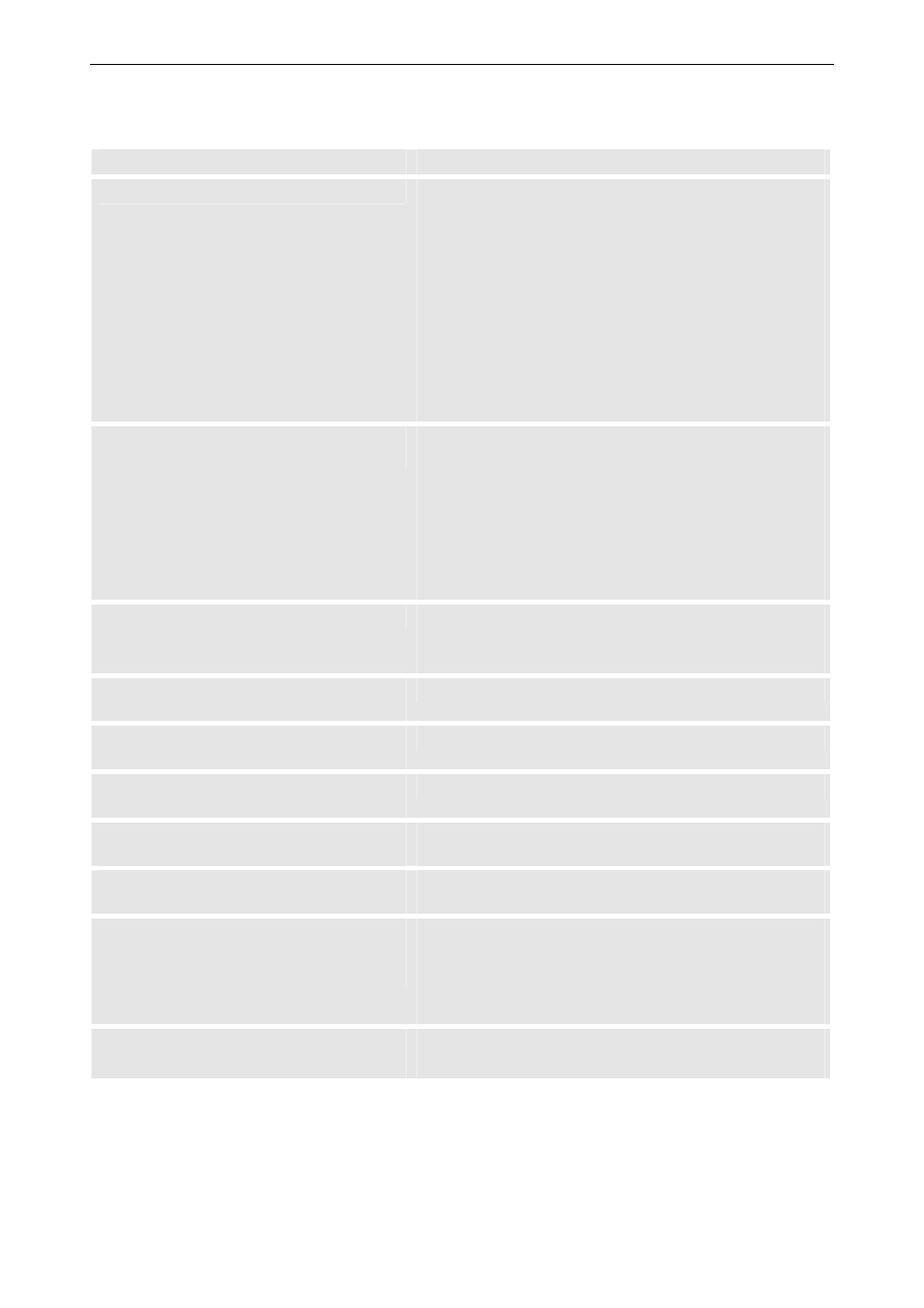
10. Troubleshooting
10-2 __________________________________________________________Barco - LC series - R5976934 - user's manual - Revision 08 - April 2008
10.1 Faults
Faults
cause/steps
No picture
Make sure that the power cord is plugged into the wall out-
let.
er switch on the rear of the monitor
is switched on!
Make sure that the monitor is not in standby (check the LED
indicator: if it shows orange, the monitor is in standby)
nected to the
monitor and to the signal source
Check if the input setting is correct (VGA, DVI, Composite, S-
Video, Component, HD-SDI)
Check if the signal is suitable.
The monitor can not be controlled via the
IR RCU
Make sure that the batteries are inserted correctly (match-
ing the + and – marks of the battery compartment)
Replace the batteries.
Point the front of the RCU directly to the sensor on the
screen.
The remote control unit will not function properly if strong
light strikes the sensor window or if there are obstacles be-
tween the remote control unit and the IR sensor.
The picture color is pale, or not clear
Check the Color setting
If you are using YUV terminals, make sure that the cables
are correctly connected!
The picture is green or purple when VGA signal
is connected
Press F4 on the remote control.
Picture vibrates when genlock is selected on
the Barco Transform H/A controller
Restart the monitor to let it resync.
Picture vibrates when interlaced video signal is
brought to the DVI or VGA input.
Restart the monitor to let it resync.
The monitor doesn’t work with the analog
output of the Barco Transform H/A controllers
It is not supposed to. Use the digital output and DVI input to
the monitor.
PC/graphical card doesn’t work on the VGA
input
Use the digital output (DVI) of your graphical card or dock-
ing station.
The monitor says ‘no signal’ or ‘no cable’ when
a DVI or VGA signal is attached.
This may happen if a video input is used before switching
off. Keep pressing F1 on the remote control until the right
input is selected. If this doesn’t help, check the table of
timings to make sure the input signal is supported.
The VGA image is not scaled properly.
Press the || button on the remote control to autoadjust.
Table 10-1
