Setting the ip network address, Start the bootp/dhcp software, Select tool ® network settings – Rockwell Automation 193-ETN E1 Plus EtherNet Side Mount Module User Manual User Manual
Page 20: Click ok
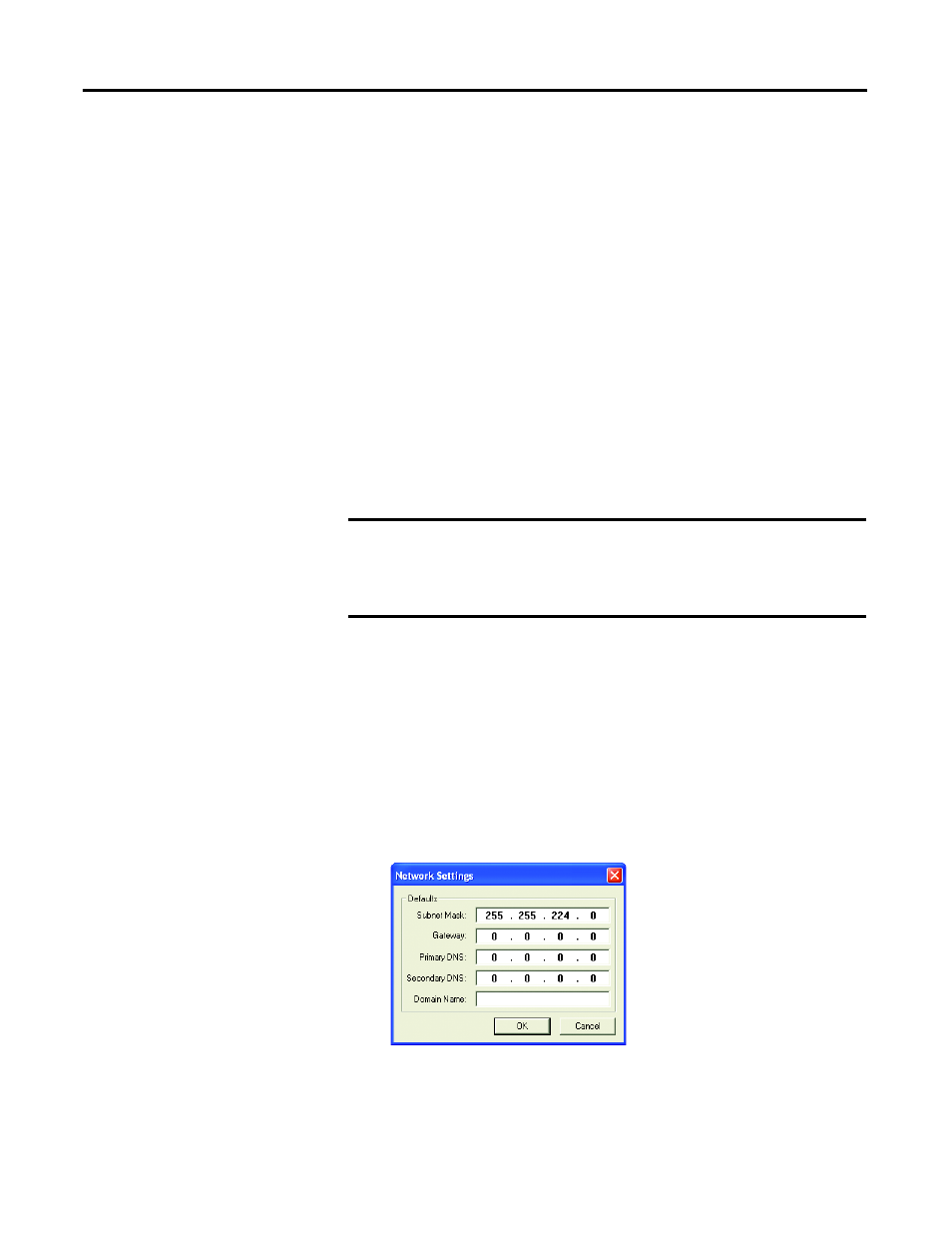
20
Rockwell Automation Publication 193-UM012B-EN-P - June 2011
Chapter 3
Check with your Ethernet network administrator to determine if you need to
specify these parameters.
Setting the IP Network
Address
E1 Plus EtherNet/IP modules ship with DHCP enabled. You can set the network
Internet Protocol (IP) address by:
• Using a Bootstrap Protocol (BOOTP)/Dynamic Host Configuration
Protocol (DHCP) server, such as the Rockwell Automation BOOTP-
DHCP Server Utility, which is included with Rockwell Software’s
RSLinx™ Classic software
• Using a web browser and MAC Scanner software
Assign Network
Parameters via the BOOTP/
DHCP Utility
By default, the E1 Plus EtherNet/IP module is DHCP enabled. The BOOTP/
DHCP utility is a standalone program that is located in the:
• BOOTP-DHCP Server folder accessed from the Start menu.
This utility recognizes DHCP-enabled devices and provides an interface to
configure a static IP address for each device.
To assign network parameters via the BOOTP/DHCP utility, perform this
procedure.
1.
Start the BOOTP/DHCP software.
2.
Select Tool
→ Network Settings.
3.
If appropriate for the network, enter the subnet mask, gateway address,
primary/secondary server addresses, and domain name.
4.
Click OK.
The Request History panel displays the hardware addresses of modules
issuing BOOTP or DHCP requests.
IMPORTANT
Before you start the BOOTP/DHCP utility, make sure you have the
hardware MAC ID of the module, which is printed on the side of the
E1 Plus EtherNet/IP module. The MAC ID has a format similar to: 00-
0b-db-14-55-35.
