Setup—quick guide – Rockwell Automation 48MS MultiSight Vision Sensor User Manual
Page 49
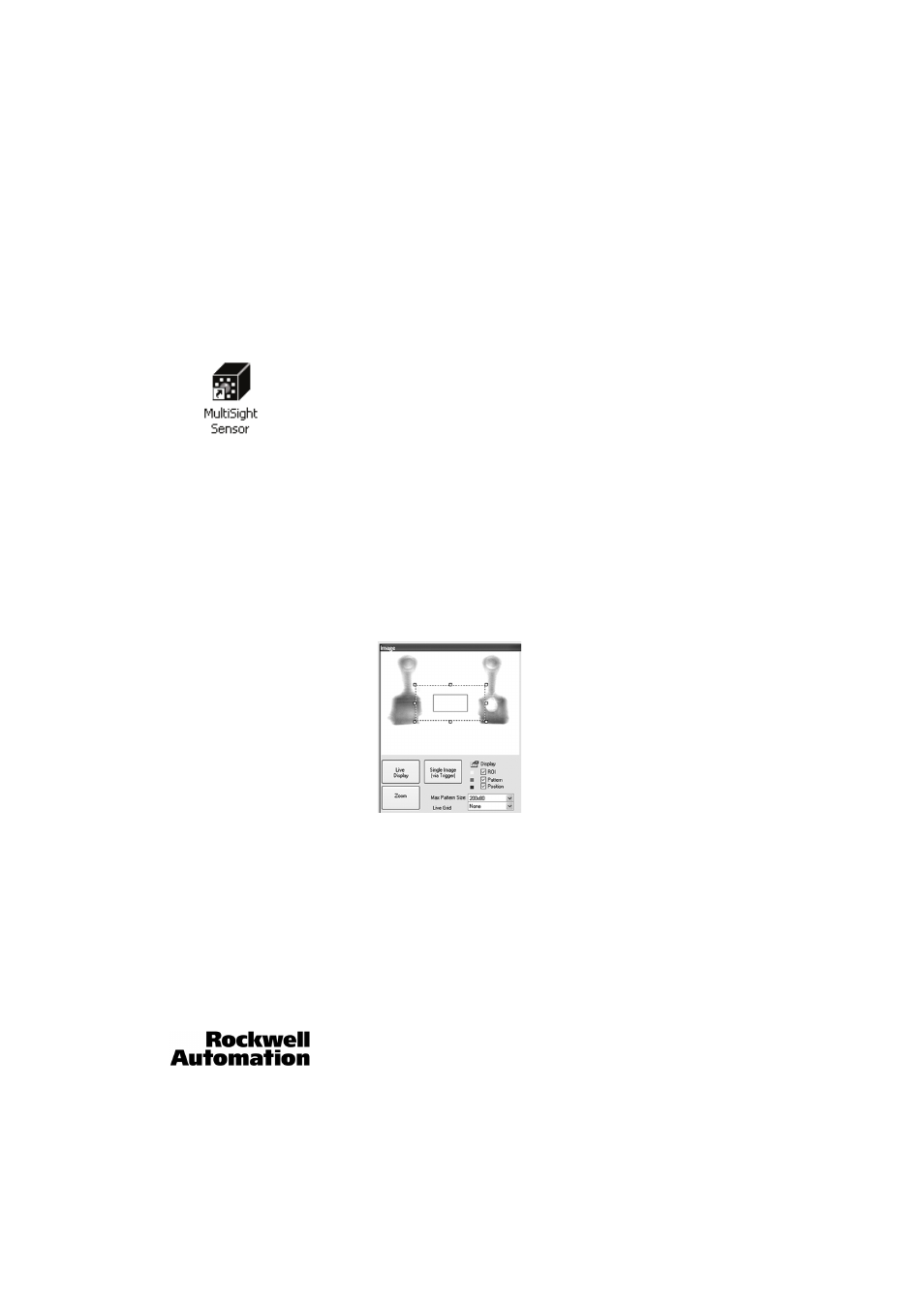
MultiSight™ User Manual
Setup—Quick Guide
10000000877(02)
49
Setup—Quick Guide
Preparation
1.
Double click the MultiSight software icon to launch the Sensor Finder software.
2.
The Sensor Finder software will show ALL MultiSight sensors on the local Ethernet network. Select the sensor and set the IP
address if necessary. The IP address and subnet mask of the PC is shown at the bottom of the window.
3.
Select the MultiSight by clicking on its IP address. Establish the connection by clicking Connect. A warning will pop up asking
if you want to stop run mode. Click Yes. The configuration software will now open.
Optimize Image
4.
Click the Live Display button under the Image. The MultiSight illumination LEDs will begin flashing and you will get updated
images.
5.
Place the target (terminal block or other item for inspection) in the Image area.
6.
Notice that the Image is either too bright or dark and out of focus. The first step in a new application is to perfect the image.
Two factors affect the image: shutter speed and the manual focus. The shutter parameter is in the Detector Parameters
section (third column) about half way down the list. Adjust the shutter speed by clicking on the current shutter speed and
typing in a new speed or dragging the slider bar. Make the image darker or brighter by adjusting the shutter speed lower or
higher.
