Rockwell Automation 48MS MultiSight Vision Sensor User Manual
Page 15
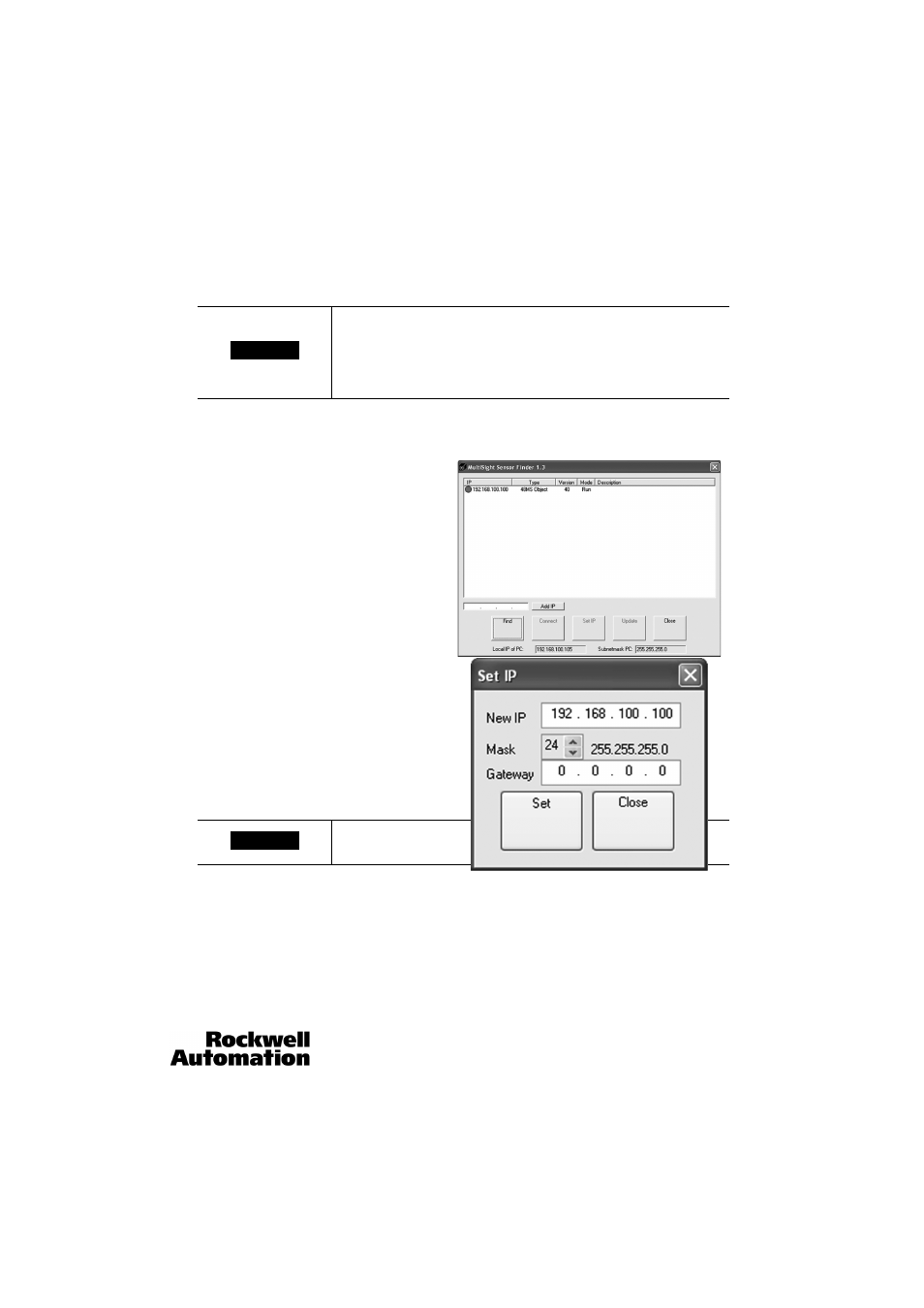
MultiSight™ User Manual
Network Settings
10000000877(02)
15
Setting the IP Address of the MultiSight
Before setting the IP address, make sure that the computer is connected as described in “Electrical Installation” and “Basic Computer
Settings” (see “Electrical Installation” on page 8 and “Basic Settings for PC and MultiSight” on page 12).
To set the IP address on the MultiSight, proceed as follows in
the PC software:
1.
Open the MultiSight software.
2.
Click on the “Find” button. After a few seconds, a list of
sensors in the network appears. If this does not happen,
repeat the Find process.
3.
Select the desired sensor by clicking on it.
4.
Click on the “Set IP” button and enter the desired IP
address for the MultiSight (same as the IP address of the
PC except for the last block, see “Basic Settings for PC and
MultiSight” on page 12). Click Set to accept.
It is possible to adjust the subnet mask and standard
gateway using the set IP function. It is recommended to
not change these settings unless necessary.
5.
Switch the power to MultiSight off and on again, and
click on Find again to locate the sensor with the newly assigned address.
Note: the period between the sensor re-start and successful Find is approx. 6 sec. If necessary, repeat Find operation.
The MultiSight is now ready for operation at the newly-assigned IP address.
For network operation use only IP addresses which have not already been assigned.
Contact the system administrator to determine which IP
addresses are allowed on your network for the MultiSight. The IP
address set for the MultiSight should be marked on the enclosed
label. After installation, stick the label on the sensor in a clearly
visible position.
It is not possible to see a MultiSight on a different standard
gateway than your PC using the sensor finder function.
IMPORTANT
IMPORTANT
