Viewing history, Exporting data, Deleting eventlog records – Sensaphone IMS-1000 Users manual User Manual
Page 45: Deleting datalog records, Smtp error messages
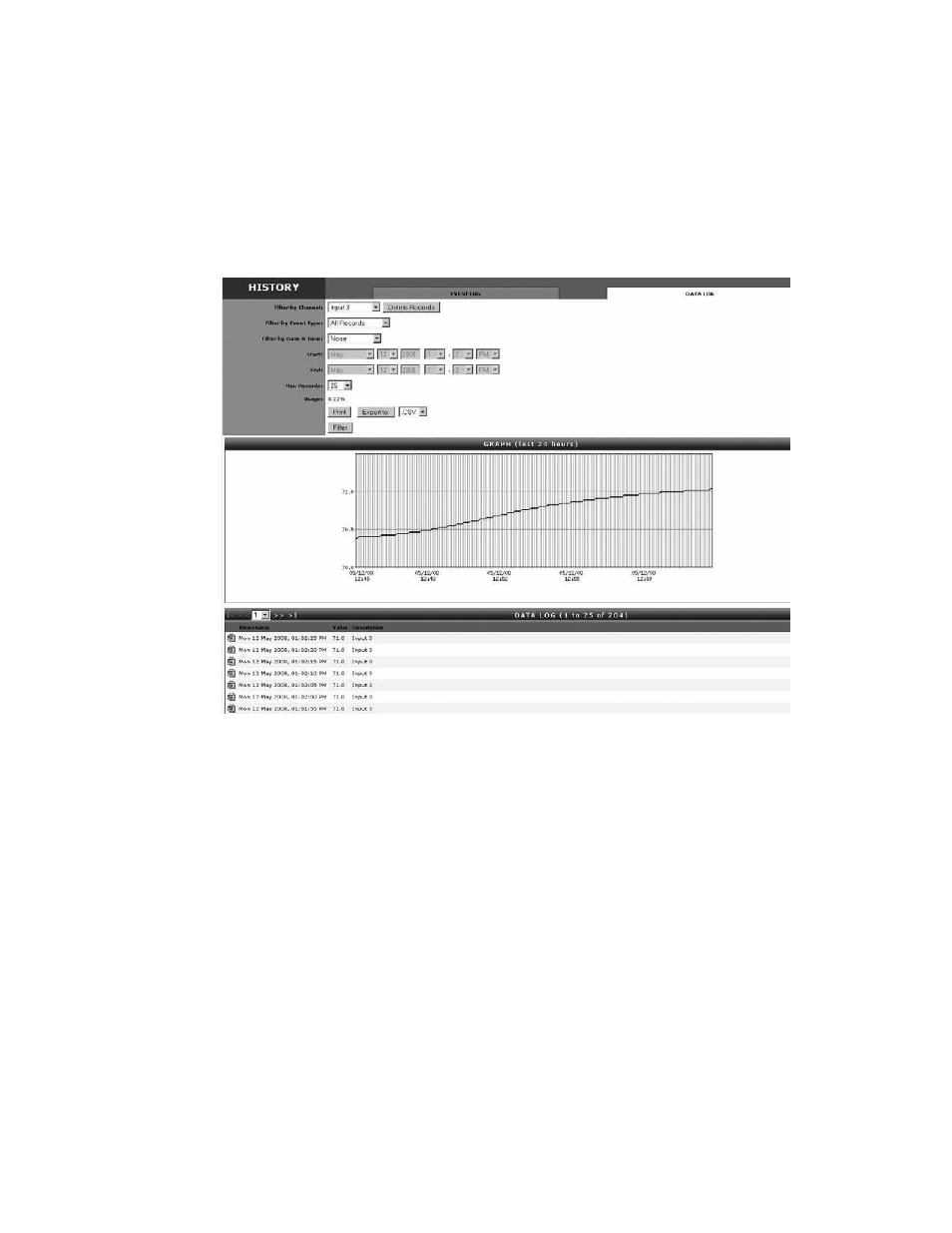
Chapter 2: Configuration
45
Viewing History
Datalog and Eventlog history can be viewed by clicking the History button from the main page,
then choose the Event log or Data log tab. Use the filters to select which channel to view, the type
of records, and the time period - then click the Filter button. Depending on the size of the log this
could take some time.
Fig. 14
: History Viewer
Exporting Data
The Export button allows you to save the queried data to a file format which can be easily
imported into other applications. Options include the ability to save the file in CSV format or
XML. Note: The exported data will represent only what you’ve selected to query (e.g. Filter).
Deleting Eventlog Records
On the Eventlog tab, click the Delete All Records button. This will delete all eventlog records in
the IMS-1000.
Deleting Datalog Records
On the Datalog tab, select a single input or choose all channels and click the Delete Records
button. This will delete the selected datalog records.
SMTP Error messages
If your e-mail settings are incomplete or incorrect there are some messages that will appear in the
Event History log which may be helpful.
