Connecting sensors, Network configuration – Sensaphone IMS-1000 Users manual User Manual
Page 21
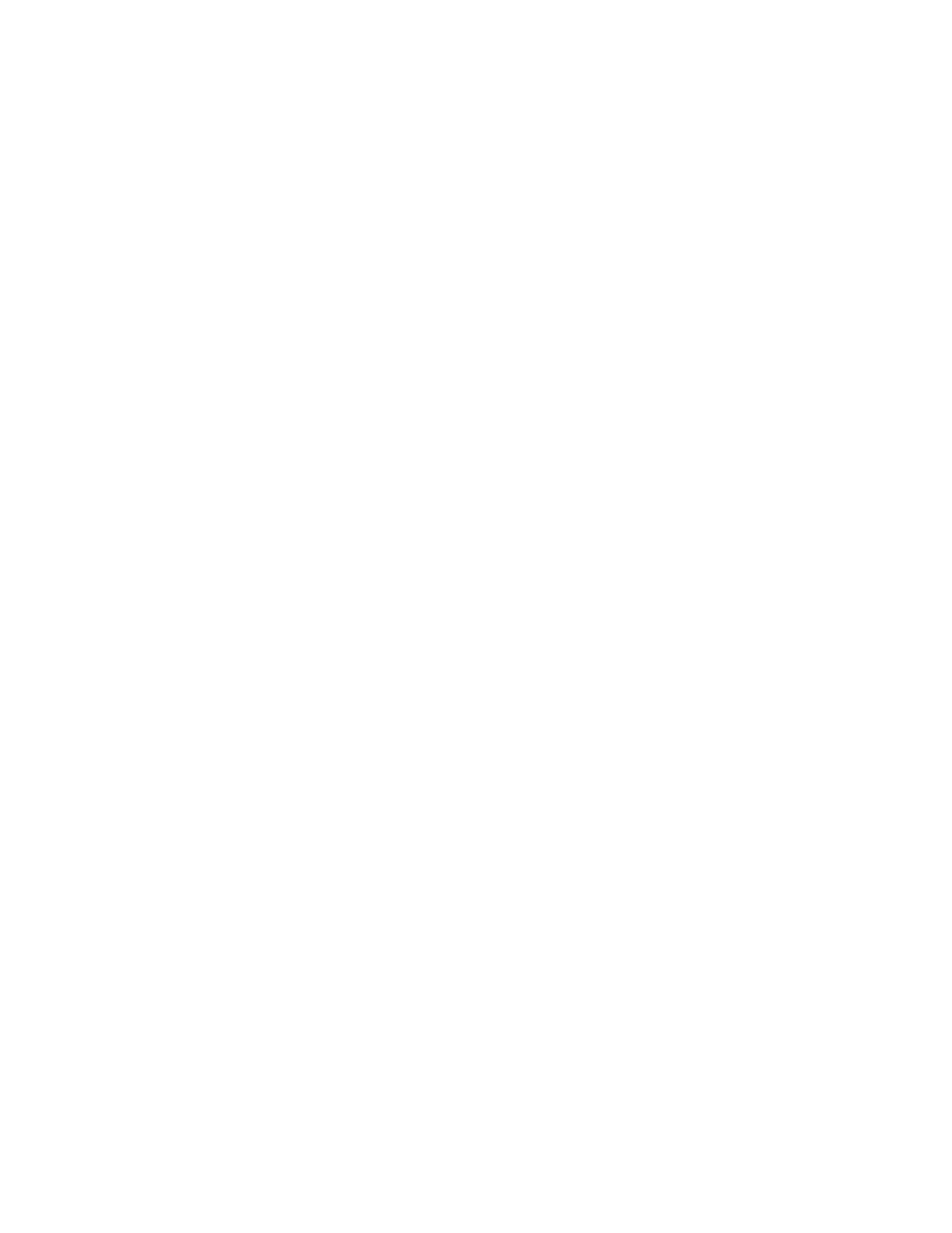
Chapter 1: Installation
21
Connecting Sensors
The IMS-1000 has eight sensor inputs. Each input can accept any sensor type. Sensors are available
to monitor the following:
n
Temperature
n
Smoke
n
Humidity
n
Security
n
Water detection
n
Motion
n
AC voltage
n
Air Flow
n
Alarm contacts from external equipment n Current Draw
All IMS-1000 sensors connect to the unit using standard RJ-45 cables. This makes it easy to con-
nect sensors directly to the unit. Simply plug one end of the cable into the sensor and the other end
into one of the sensor inputs.
NOTE: Some sensors need to be opened to plug the RJ-45 cable in.
Another benefit of using RJ-45 connectors is that you can easily locate sensors at distant locations
within your facility by using your existing structured cabling. For example: Suppose you have an
IMS-1000 installed in room A and you want to install a sensor in room B. If your existing cabling
infrastructure has an unused cable path between room A and room B, then you simply use an RJ-45
interconnect cable to connect the IMS-1000 to the patch panel in room A, and an RJ-45 intercon-
nect cable from the wall jack in room B to the sensor.
CAUTION: The sensor produces an analog signal which must connect directly to the IMS-1000.
The path from the sensor to the IMS unit CANNOT pass through a network Hub or Switch.
Network Configuration
The IMS-1000 is designed for installation on an Ethernet network. This involves assigning it an
IP address. By default the IMS-1000 will try to acquire an IP address automatically using DHCP.
If it is successful you can then use the IMS-1000 Locator program to find the IMS-1000 on your
network and then assign it a fixed IP address. If no DHCP server is found the unit will fallback to
a fixed IP address of 192.168.1.250. Follow the instructions below depending on which scenario
applies to your network:
My network supports DHCP:
If your network supports DHCP then simply plug the network jack into the IMS-1000’s Ethernet
port and turn it on. Allow the unit to finish booting up (1-2 minutes). Next, install the IMS-1000
Locator program on the included CDROM (or download it from www.sensaphone.com ). After
installation, run the IMS-10000 Locator program and click the Search button. A list of detected
IMS-1000’s will be displayed showing their IP address and MAC address (IMS-1000 serial num-
ber). Click on the IMS-1000 in the list and then click Connect and your browser will open to the
Login page for configuring your network settings. The default password is “ims1k”. Click Login
and the following page will appear:
