Configuring a network video camera, Alarm response via the camera, Camera snapshots on alarm – Sensaphone IMS-1000 Users manual User Manual
Page 41
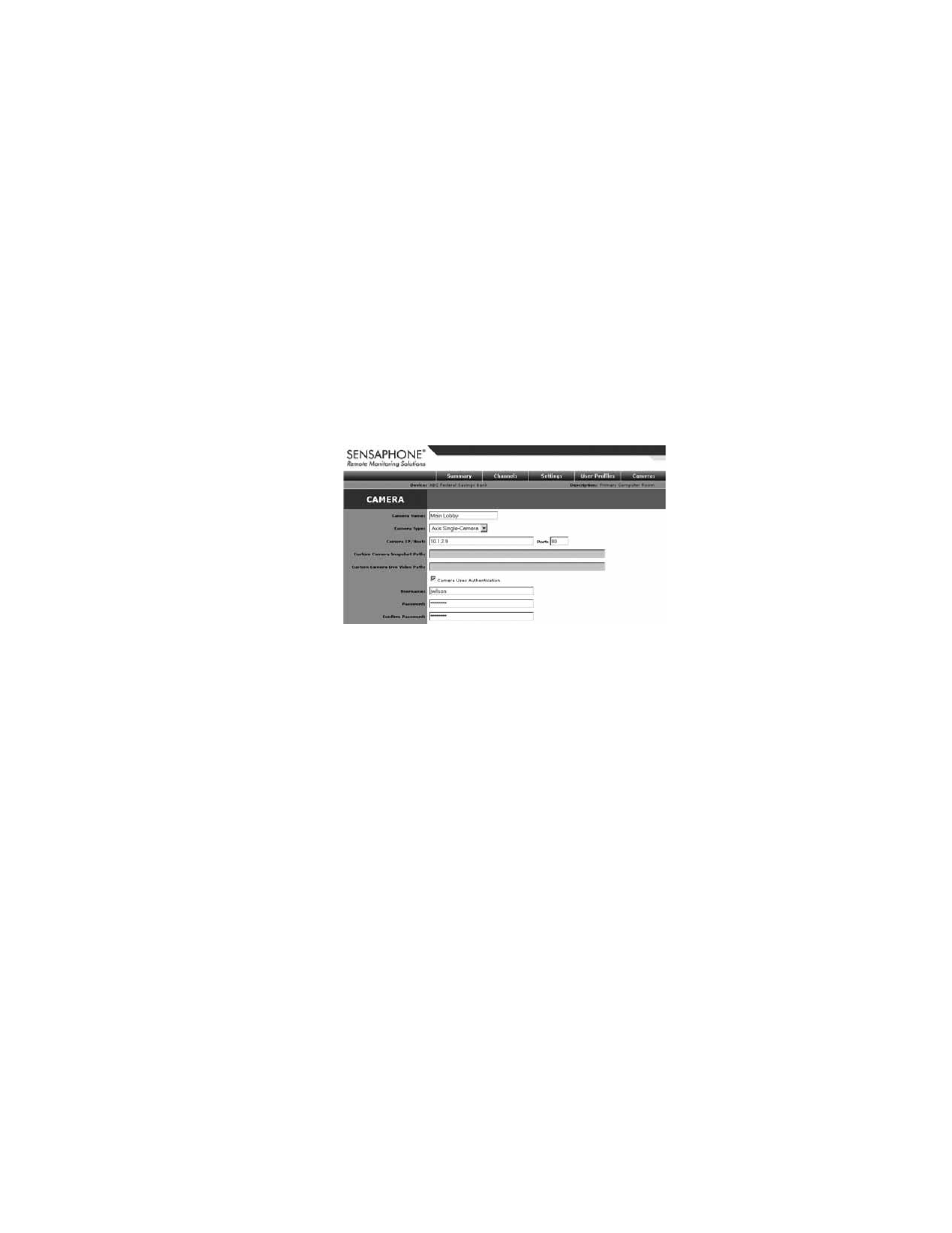
Chapter 2: Configuration
41
Configuring a Network Video Camera
The camera setup page allows you to configure your network cameras for use with the IMS-1000.
The unit can capture images from your network camera and attach them to e-mails when an alarm
occurs. The IMS-1000 will also provide links on its web page for viewing a snapshot or live video
from each configured camera. The IMS-1000 includes pre-configured snapshot & live video URLs
for Axis, Panasonic and D-Link cameras, but you can customize the path for any manufacturers
network camera using the Custom option in the Camera Type selection box. Up to 16 cameras can
be used with the IMS-1000.
The first step is to get the camera running on your network. This process is independent of the
IMS-1000. Follow the instructions included with the camera to get it set up on your network. Once
the camera is properly set up, go into the IMS-1000 web page and click on Cameras from the main
menu. Next, click the Add button at the bottom of the screen. This will bring up the Camera Setup
screen (see below). Enter the information about your camera in each of the fields.
Fig. 10
: Camera Setup
If you are using custom URLs you may need to contact the camera manufacturer to get the neces-
sary information. Once you have all of the information entered, click Save and test it by clicking on
the View Snapshot and View Video links on main Cameras web page.The web page can be password
protected. You can program all parameters through the web page. This can be secured with the same
permissions options as with the ConsoleView software. To gain access to the programming screens,
you must log in on the web page.
Alarm Response via the Camera
Camera Snapshots on Alarm
Camera images may be sent to one or more users when an Environmental or IP alarm occurs. Up to
four alarm responses (Camera Snapshot) may be programmed per input. To configure this feature
choose the camera you want to receive an image from and click the Edit button. On the bottom half
of the screen is the responses section, click Add to configure an alarm response. Select the profile
and contact e–mail address, then choose the alarm to initiate the snapshot delivery.
