Add an xsan serial number, Move a client to a different san – Apple Xsan 2 User Manual
Page 91
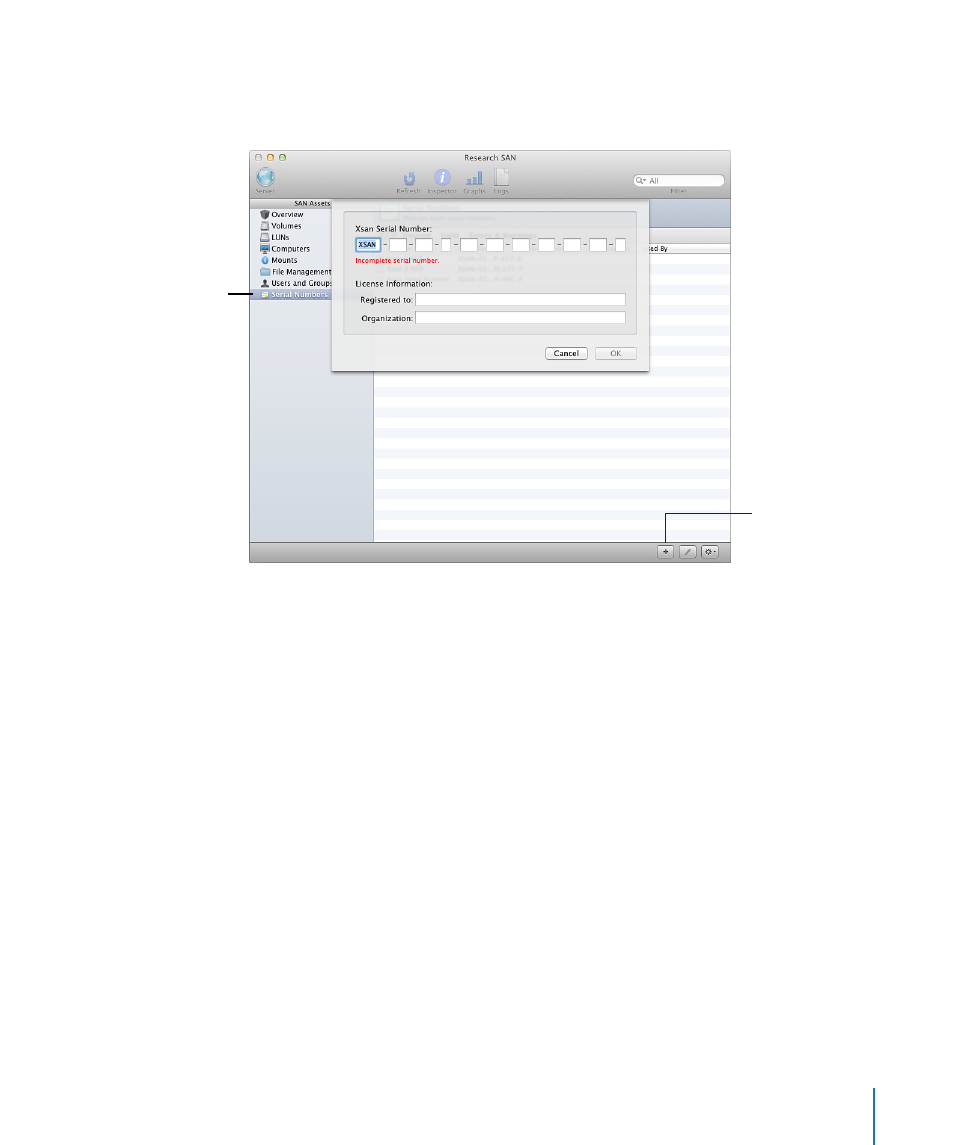
Chapter 6
Manage clients and users
91
Add an Xsan serial number
If you want to add Xsan software serial numbers for client computers with Mac OS X or
Mac OS X Server v10.6 Snow Leopard, you can enter the numbers in Xsan Admin.
Add button
Select to view current
serial numbers.
Add an Xsan serial number:
1
In Xsan Admin, select Serial Numbers in the SAN Assets list.
If you don’t see Serial Numbers in the SAN Assets list, add a computer that has
Mac OS X or Mac OS X Server v10.6 to the SAN.
2
Click the Add button (+).
3
Enter the serial number, registered owner, and organization information provided by
Apple, and then click OK.
If you have serial numbers in a text file, you can drag the file to the Serial Number list
in Xsan Admin.
Move a client to a different SAN
You can move a client from one Xsan SAN to a different SAN on the same Ethernet
subnet and Fibre Channel network.
Move a client computer to a different SAN:
1
In Xsan Admin, select Computers in the SAN Assets list.
2
Select the computer in the list and choose “Remove computer from SAN” from the
Action pop-up menu (gear)pop-up menu.
