Step 6: create a metadata array, Step 7: set up the primary metadata controller, Step 6: create a metadata array – Apple Xsan 2 User Manual
Page 22: Step 7: set up the primary metadata controller
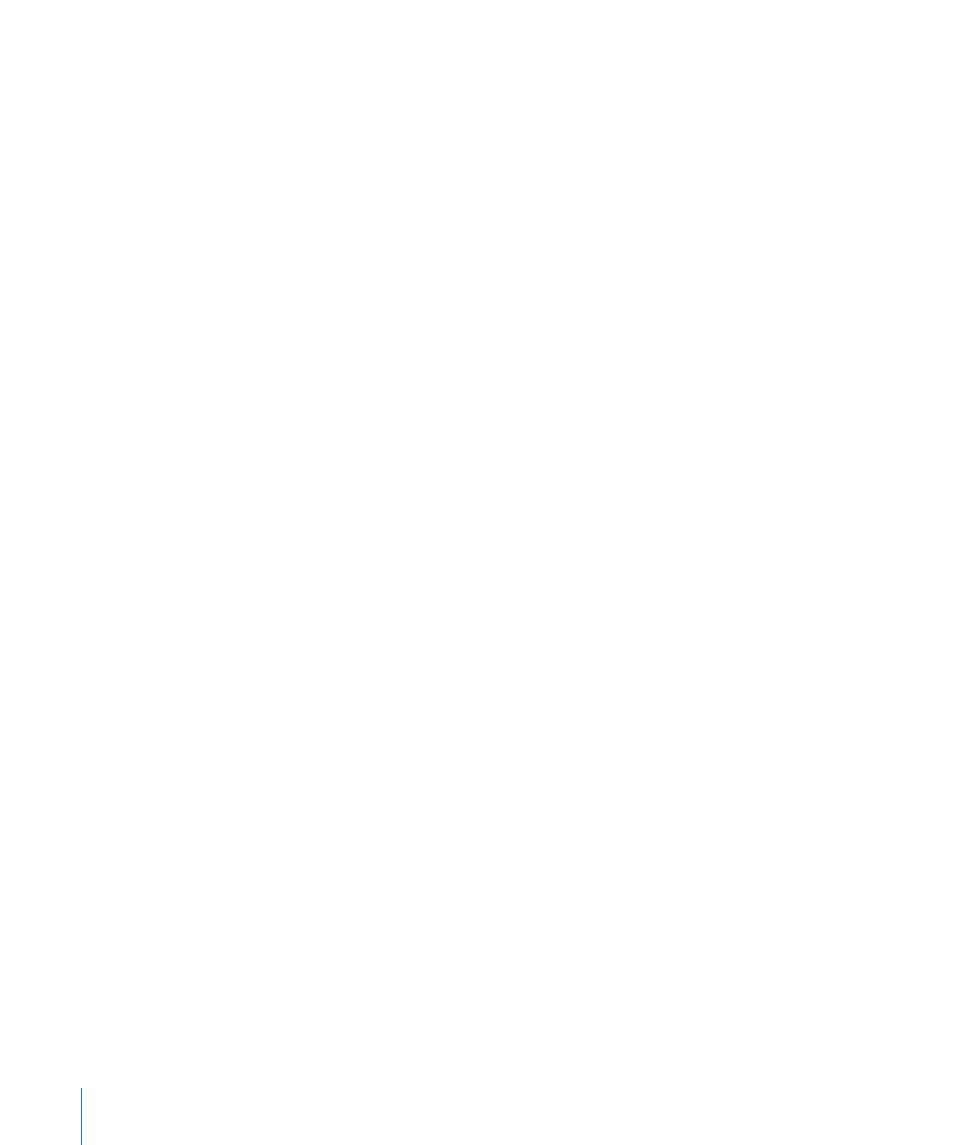
Step 6:
Create a metadata array
Ten GB of disk space is enough to store the metadata for a volume containing 10
million files, so a two-drive RAID 1 (mirrored) array is generally large enough to store
the metadata for your SAN volume. If you dedicate a spare drive to this array to
guarantee availability, three drives are adequate for your SAN metadata.
If your RAID arrays consist of four or more drives, you can follow these steps to convert
an existing array into a small metadata array so you can reuse the extra drives.
If you’ve set up a Promise RAID system using a script from you should have a two-drive RAID 1 array for metadata, and you can skip to “Step 7: Set
Up the primary metadata controller” on page 22.
Create a metadata array:
1
If you don’t have three spare drives, or if the drives in your RAID systems belong to
RAID arrays, use the management software for your RAID system to delete an existing
array.
You can do this on the standby metadata controller or on a client that you’ve already
set up.
2
Use two of the drives to create a two-drive RAID 1 (mirrored) array.
3
Assign a third drive as a dedicated spare for the array.
You can use leftover drives from the original array to create a separate array, or save
them for use as spares.
You now have a new two-drive RAID 1 array for storing SAN metadata. You add this
LUN to your metadata storage pool when you create your SAN volume.
Step 7:
Set Up the primary metadata controller
Now that you’ve prepared your SAN clients, standby metadata controller, and RAID
storage systems, you can set up the primary metadata controller. This computer must
have Mac OS X Lion Server installed but not yet set up.
Set up the primary controller:
1
Turn on the computer that will be the primary metadata controller.
2
Follow the server setup assistant’s onscreen instructions to configure the computer,
paying special attention to the following panes:
Administrator Account: Enter the same account name and password that you used
on your client computers.
Time Zone: Configure the computer to use a network time server, which sets the date
and time automatically.
Xsan: Select “Configure as Xsan Metadata Controller or Client.”
22
Chapter 1
Quick SAN setup
