Add a storage pool to a volume – Apple Xsan 2 User Manual
Page 74
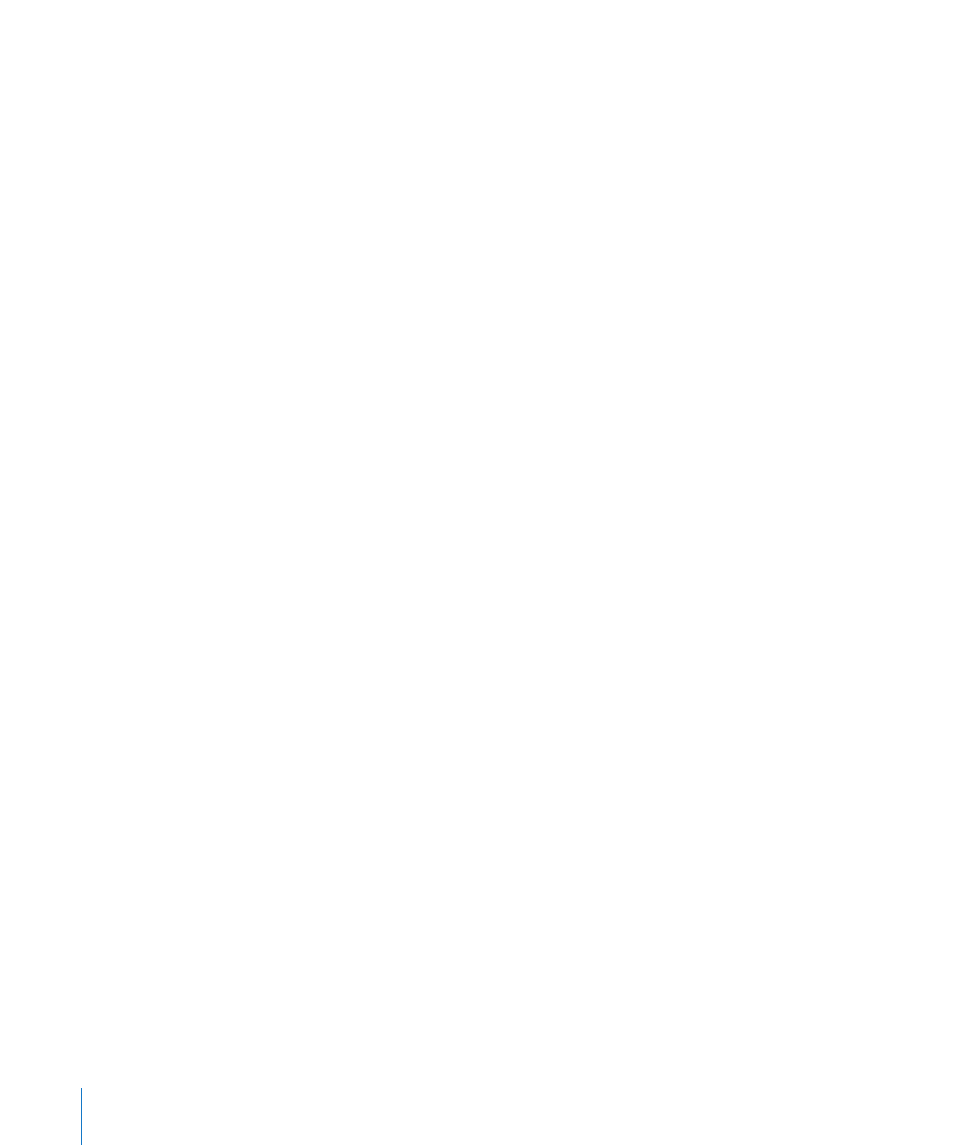
3
In the Configure Volume Affinities pane (Configure Volume Storage, if you chose the
custom volume type), drag LUNs to affinity tags (or storage pools).
4
In the Volume Failover Priority pane, drag the controller that you want to host the
volume whenever possible to the top of the list, and arrange the other controllers in
descending order of preference.
For information about advanced settings, see “Change advanced volume settings” on
page 79 or “Change storage pool settings” on page 83.
When you finish, the volume mounts on all SAN clients.
Add a storage pool to a volume
You can add free space to a SAN volume by adding a storage pool to the volume.
If you’re expanding a volume that’s based on a built-in volume type, you can create a new
affinity tag and add LUNs to it. Xsan Admin creates and organizes storage pools within
that tag for you. If you add LUNs to an existing affinity tag, Xsan Admin creates storage
pools for you. If an existing storage pool has fewer LUNs than recommended for the
affinity tag, Xsan Admin fills that storage pool before creating a new one.
If you’re expanding a custom volume, you create storage pools directly and add LUNs
directly to them.
Note: A volume can’t contain more than 512 storage pools.
Add a storage pool:
1
If necessary, connect the RAID systems that host the storage pool’s LUNs to the SAN
Fibre Channel network and turn on the device.
2
In Xsan Admin, select Volumes in the SAN Assets list.
3
Select the volume in the list and choose Expand Volume from the Action pop-up
menu (gear).
4
In the Label LUNs pane of the assistant, choose whether to label unlabeled LUNs
individually or sequentially based on a label prefix.
If you label LUNs individually, click Edit LUN Label on the next pane and enter a new label.
If you use a label prefix, Xsan Admin adds a number to the end of the prefix to create
a label for each LUN. For example, if you use the prefix “LUN,” your LUNs are labeled
“LUN1,” “LUN2,” and so forth. Already-labeled LUNs aren’t affected.
74
Chapter 5
Manage SAN storage
