Version compatibility, Upgrade your san software, Step 1: back up your san volumes – Apple Xsan 2 User Manual
Page 128: Step 2: disable spotlight on all volumes, Step 1: back up your san volumes, Step 2: disable spotlight on all volumes
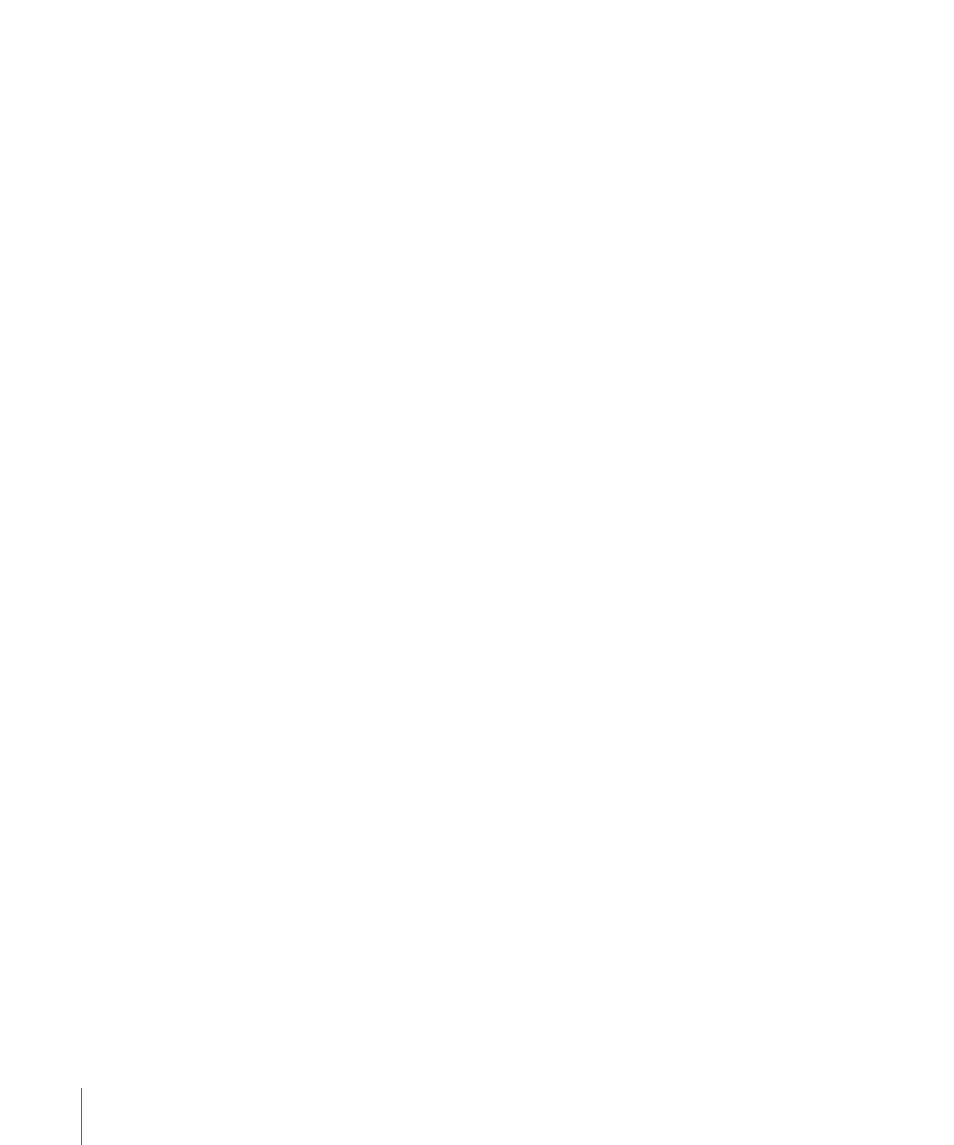
128
Appendix A
Upgrade to Xsan 2.3
Version compatibility
For information about the compatibility of Xsan 2.3 metadata controllers and clients
with earlier Xsan versions and with StorNext controllers and clients, see “Version
compatibility” on page 13.
Upgrade your SAN software
Follow these instructions if you want to keep using your current metadata controllers
and upgrade them to Xsan 2.3 and Mac OS X Lion Server. If you need to replace
your metadata controllers, follow the instructions in “Upgrade SAN hardware and
software” on page 132.
The instructions in this section show you how to upgrade your SAN’s metadata
controllers one at a time so that existing volumes remain available. As each controller
is upgraded, volumes it is hosting fail over to standby controllers. However, if you
enable extended attributes on a volume after upgrading to Xsan 2.3, the volume is not
mounted on clients until the conversion process finishes. This process can take hours,
depending on the number of files on the volume; the volume is not available during
this time.
Summary:
1
Back up your SAN volumes.
2
Disable Spotlight on all volumes.
3
Upgrade the primary controller to Mac OS X Lion Server.
4
Upgrade the remaining controllers.
5
Reestablish Open Directory replicas.
6
Upgrade the SAN clients.
7
Enable extended attributes.
8
Change filename case sensitivity.
9
Reenable Spotlight.
Instructions for these steps are on the following pages.
Step 1:
Back up your SAN volumes
Before you begin, make a backup copy of the files on your SAN volumes.
Step 2:
Disable Spotlight on all volumes
Before upgrading your SAN computers to Mac OS X Lion or Lion Server, disable
Spotlight on all Xsan volumes during the upgrade.
