Apple Xsan 2 User Manual
Page 144
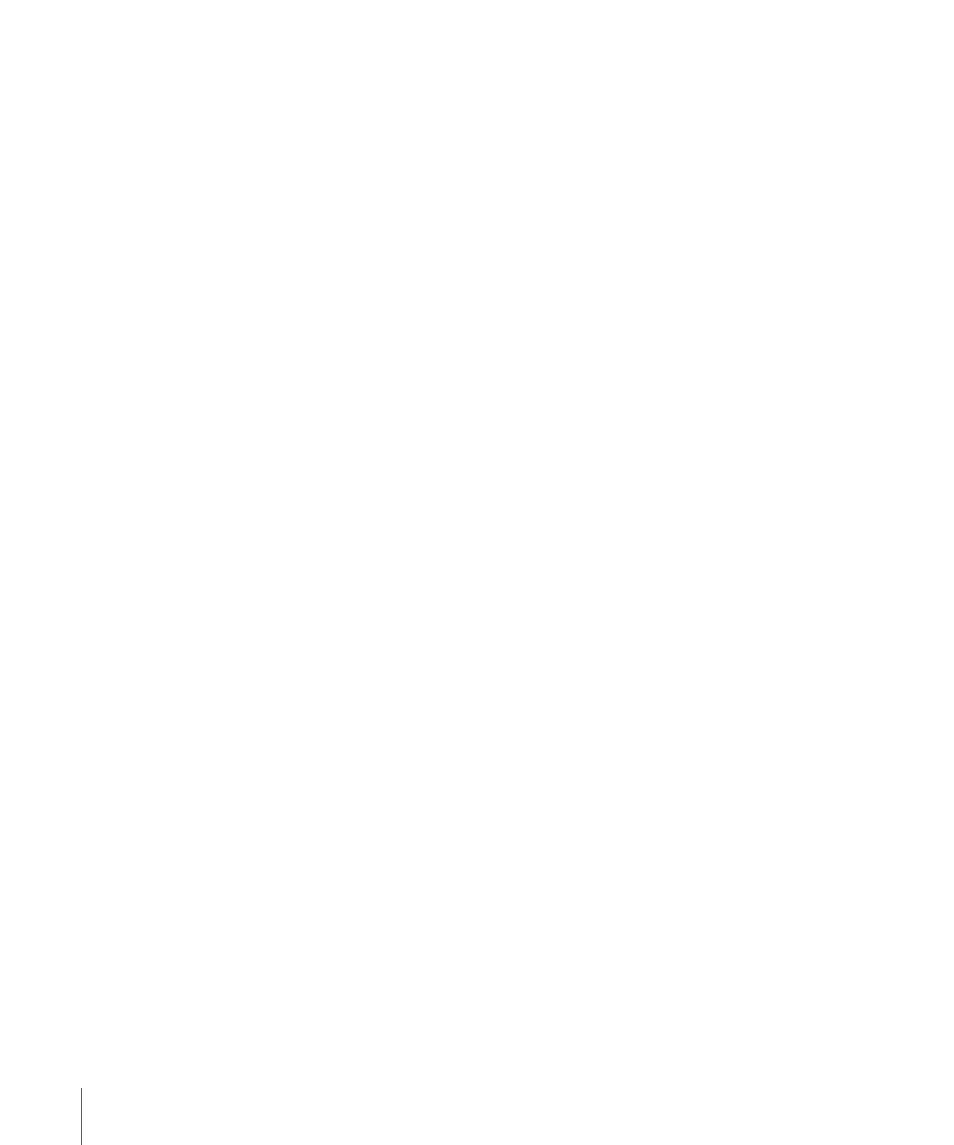
144
Appendix C
Use command-line tools
To install the Xsan file system and Xsan Admin app, enter:
Â
$ sudo installer -pkg /volumes/Xsan\ Install\ Disc/Install\ Xsan.mpkg
-target /
To install only the Xsan Admin app, enter:
Â
$ sudo installer -pkg /volumes/Xsan\ Install\ Disc/Install\
XsanAdminApp.pkg/ -target /
Install Xsan on a computer that has no keyboard or monitor:
1
Log in to a computer that has a keyboard and monitor, and then insert the
Xsan Install Disc.
2
Open the Terminal app (in the /Applications/Utilities/ folder).
3
In Terminal, enter the following command to copy the Xsan installer package to a
remote SAN client computer that has Mac OS X or Mac OS X Server v10.6:
$ scp -r /Volumes/Xsan\ Install\ Disc/Install\ Xsan.mpkg user@
remotehost
:/tmp/
Replace
user
with the name of an administrator user on the remote computer and
remotehost
with the IP address or DNS name of the computer you want to install on.
To install only the Xsan Admin app, enter:
$ scp -r /Volumes/Xsan\ Install\ Disc/Other\ Installs/XsanAdmin.mpkg/
user
@remotehost:/tmp/
4
Log in to the remote computer:
$ ssh user@remotehost
Replace
user
and
remotehost
with the same information as in the previous step.
If you have trouble making an SSH connection, check the Sharing pane of System
Preferences on the remote computer and make sure Remote Login service is turned on.
5
Run the installer on the headless computer:
To install the Xsan file system and Xsan Admin app, enter:
Â
$ sudo installer -pkg /tmp/Install\ Xsan.mpkg -target /
To install only the Xsan Admin app, enter:
Â
$ sudo installer -pkg /tmp/Install\ Xsan.mpkg/Contents/Installers/
XsanAdminApp.pkg/ -target /
To monitor the installation, add the
Â
-verbose
parameter:
$ sudo installer -verbose -pkg /tmp/Install\ Xsan.mpkg -target /
