Connect to a client using ssh in terminal – Apple Xsan 2 User Manual
Page 106
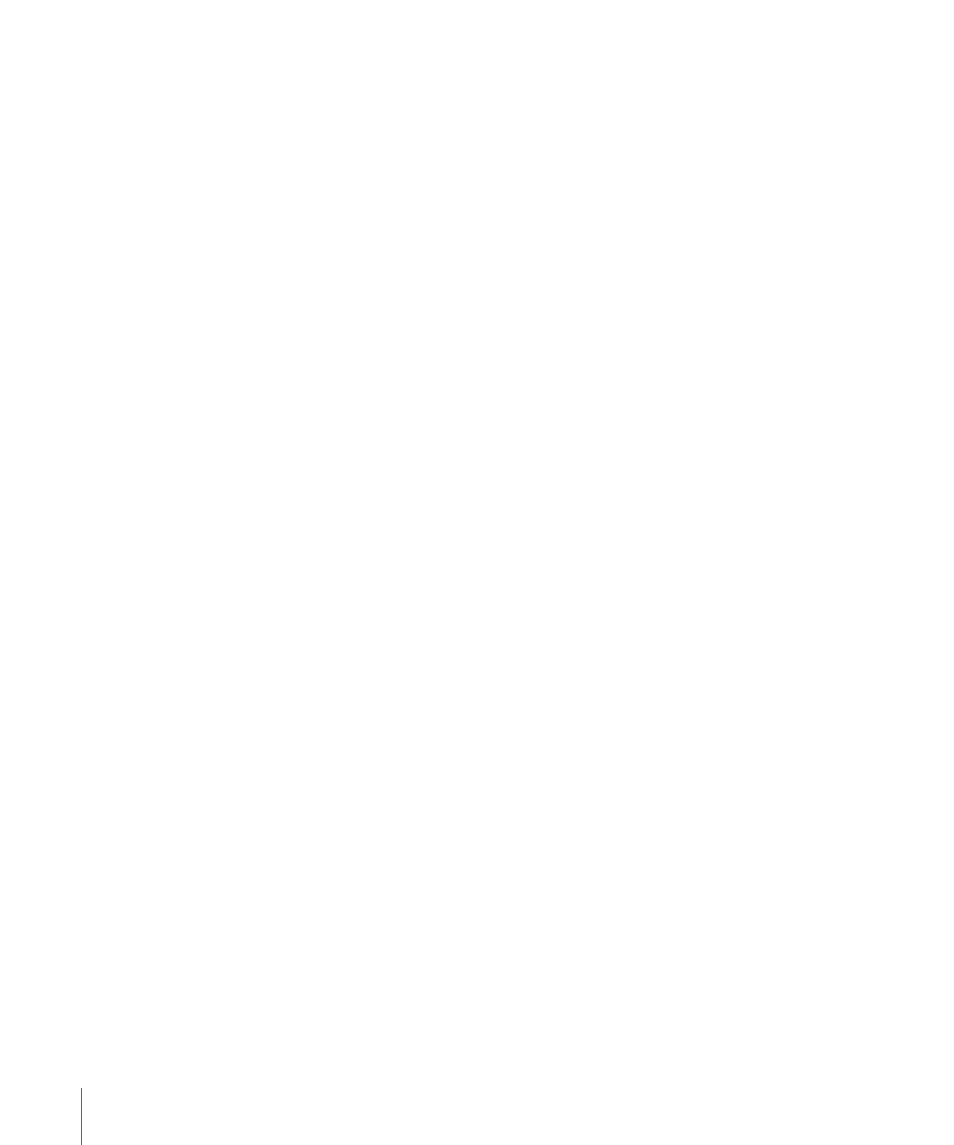
If you have trouble sharing the screen of a remote computer, check the Sharing pane
of System Preferences on the remote computer to make sure Remote Management
service is turned on. If you have trouble starting a screen sharing session with an Xsan
client, open the Security pane of System Preferences on the client, click Firewall, and
make sure the option to block all incoming connections isn’t selected.
Connect to a client using SSH in terminal
You can use the Secure Shell (SSH) command-line tool to log in to a SAN client over
the network. Xsan Admin can start an SSH session with the client or controller.
Connect to a client using SSH:
1
In Xsan Admin, select Computers in the SAN Assets list.
2
Select the client you want to connect to.
3
Choose “Connect using ssh” from the Action pop-up menu (gear).
If you have trouble making an SSH connection, check the Sharing pane of System
Preferences on the remote computer to make sure Remote Login service is turned on.
If you have trouble making an SSH connection with an Xsan client, open the Security
pane of System Preferences on the client, click Firewall, and make sure the option to
block all incoming connections isn’t selected.
106
Chapter 6
Manage clients and users
