Check user quota status – Apple Xsan 2 User Manual
Page 103
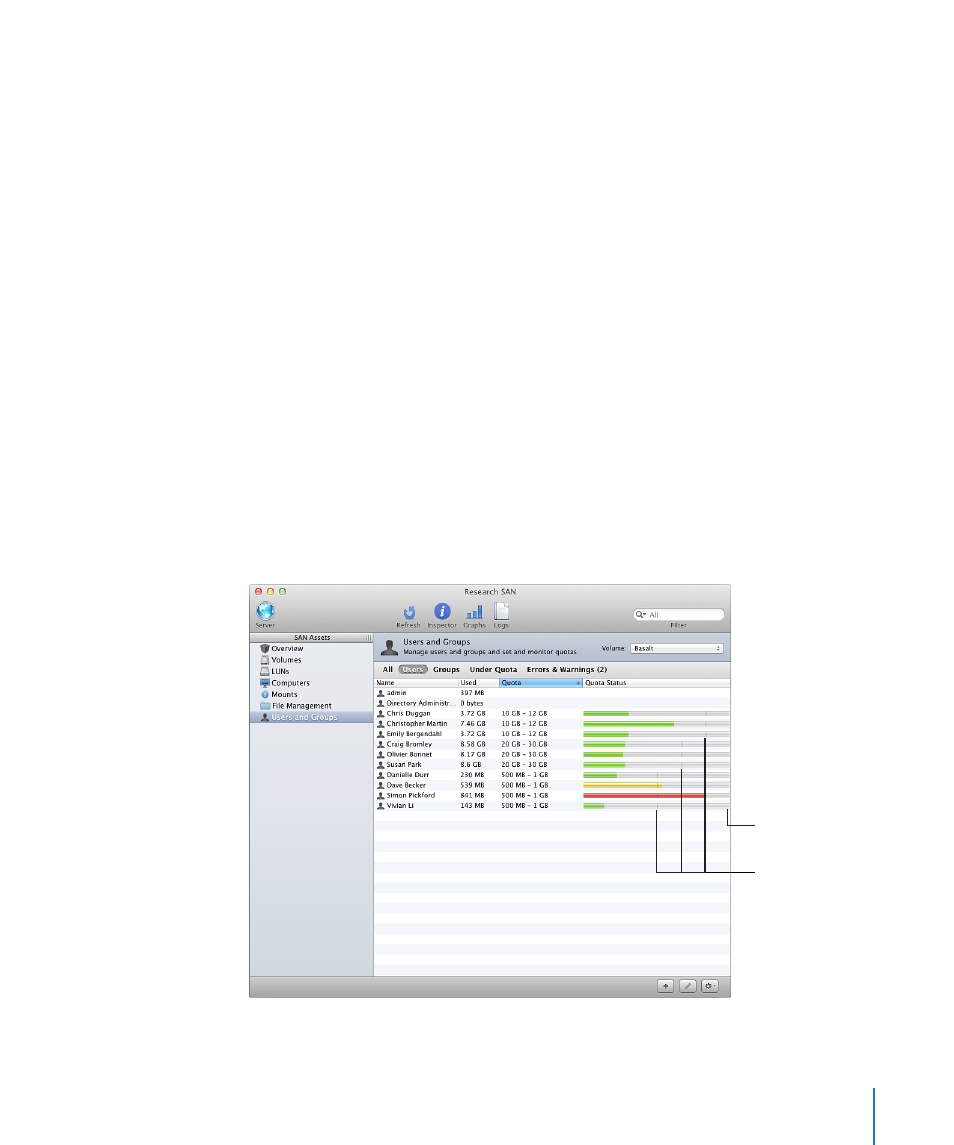
Chapter 6
Manage clients and users
103
Soft quotas change to hard quotas
If a user or group exceeds the soft quota for a time longer than the grace period, the
soft quota is changed to a hard quota. The user or group can’t save additional data on
the volume until the user or the group members delete enough old files to bring their
usage below the soft quota.
Example
Suppose you assign Aldo a soft quota of 75 GB, a hard quota of 100 GB, and a grace
period of 48 hours. Aldo’s files can occupy up to 75 GB of space at any time, for as long
as he needs them. If Aldo is surprised by additional or unusually large files, he can still
copy them to the volume, up to a total of 100 GB. He then has 48 hours to remove
files and return below the 75 GB soft quota. If he’s still using more than 75 GB after 48
hours, Xsan resets his hard quota to 75 GB and he’s forced to reduce his storage use.
Aldo can’t copy or save additional files to the volume until he deletes enough to return
below the 75 GB quota.
Define SAN users consistently for accurate quotas
To be sure that Xsan user quota information is accurate, make sure user names and IDs
are consistent on all computers on the SAN.
Check user quota status
You can use Xsan Admin to check file system quotas and see how much of their
allotment users and groups are using.
Hard quota
(right end of bar)
Soft quotas
(vertical lines)
