Appendix c: use command-line tools – Apple Xsan 2 User Manual
Page 8
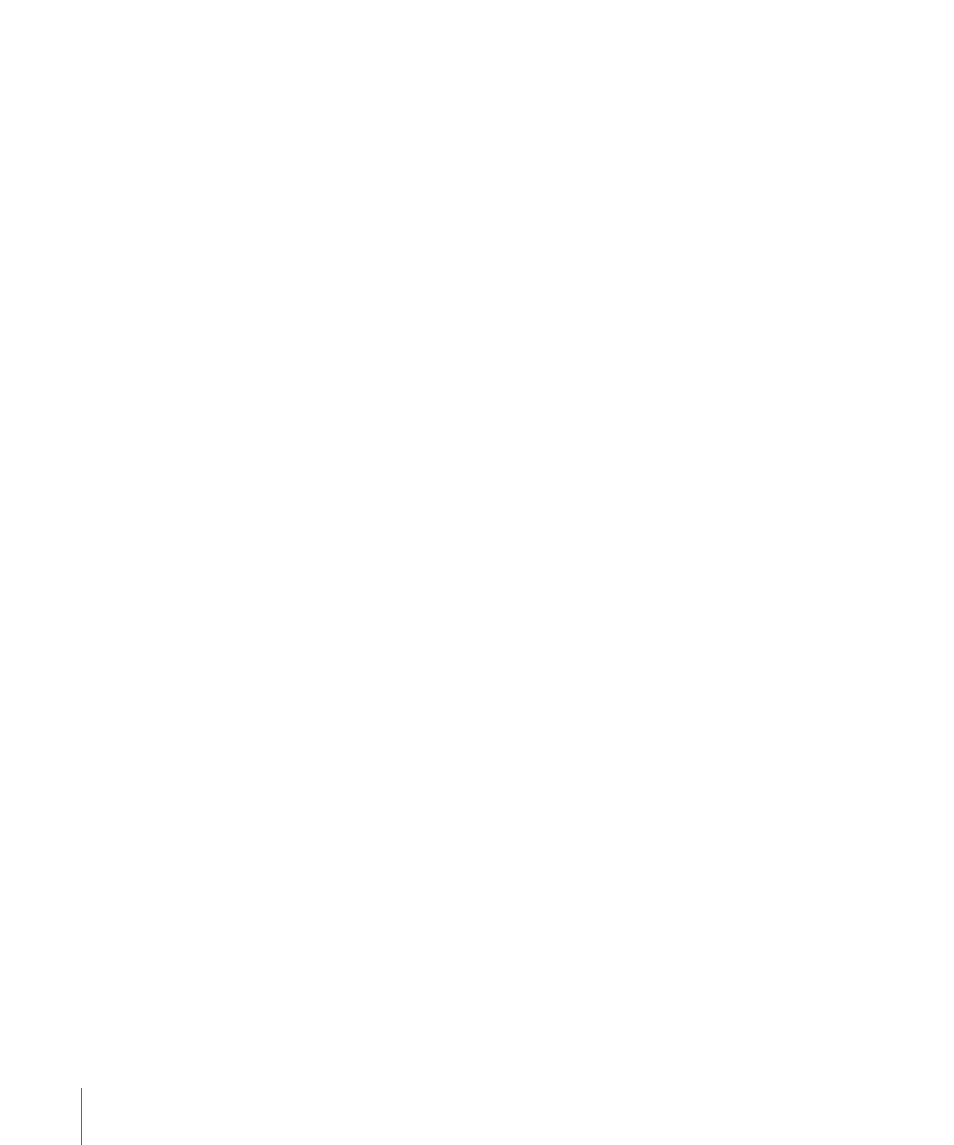
8
Contents
Step 2: Disable Spotlight on all volumes
Step 3: Upgrade the primary controller to Mac OS X Lion Server
Step 4: Upgrade the remaining controllers
Step 5: Reestablish Open Directory replicas
Step 6: Upgrade the SAN clients
Step 7: Enable extended attributes
Step 8: Change filename case sensitivity
132 Upgrade SAN hardware and software
133
Step 1: Back up your SAN volumes
Step 2: Disable Spotlight on all volumes
Step 3: Adjust volume failover priorities
Step 4: Convert all standby controllers to clients
Step 5: Unmount and stop all volumes
Step 6: Connect new Macs to the SAN
Step 7: Migrate the primary metadata controller
Step 8: Migrate former standby controllers
Step 9: Convert clients to standby controllers
Step 10: Migrate or upgrade SAN clients
Step 11: Enable extended attributes
Step 12: Change filename case sensitivity
Step 14: Recreate your MultiSAN configuration
Appendix B: Combine Xsan controllers and StorNext clients
140 Compatible software versions
140 Terminology
141 License
141 Add StorNext clients to an Xsan SAN
Appendix C: Use command-line tools
Send commands to remote computers
143 Notation conventions
143 Install Xsan from the command line
145 Xsan commands
145
View or change volume and storage pool settings (cvadmin)
Manipulate affinity tags (cvaffinity)
Check or repair a volume (cvfsck)
