Map windows user and group ids, Set san user and group quotas, 100 set san user and group quotas – Apple Xsan 2 User Manual
Page 100
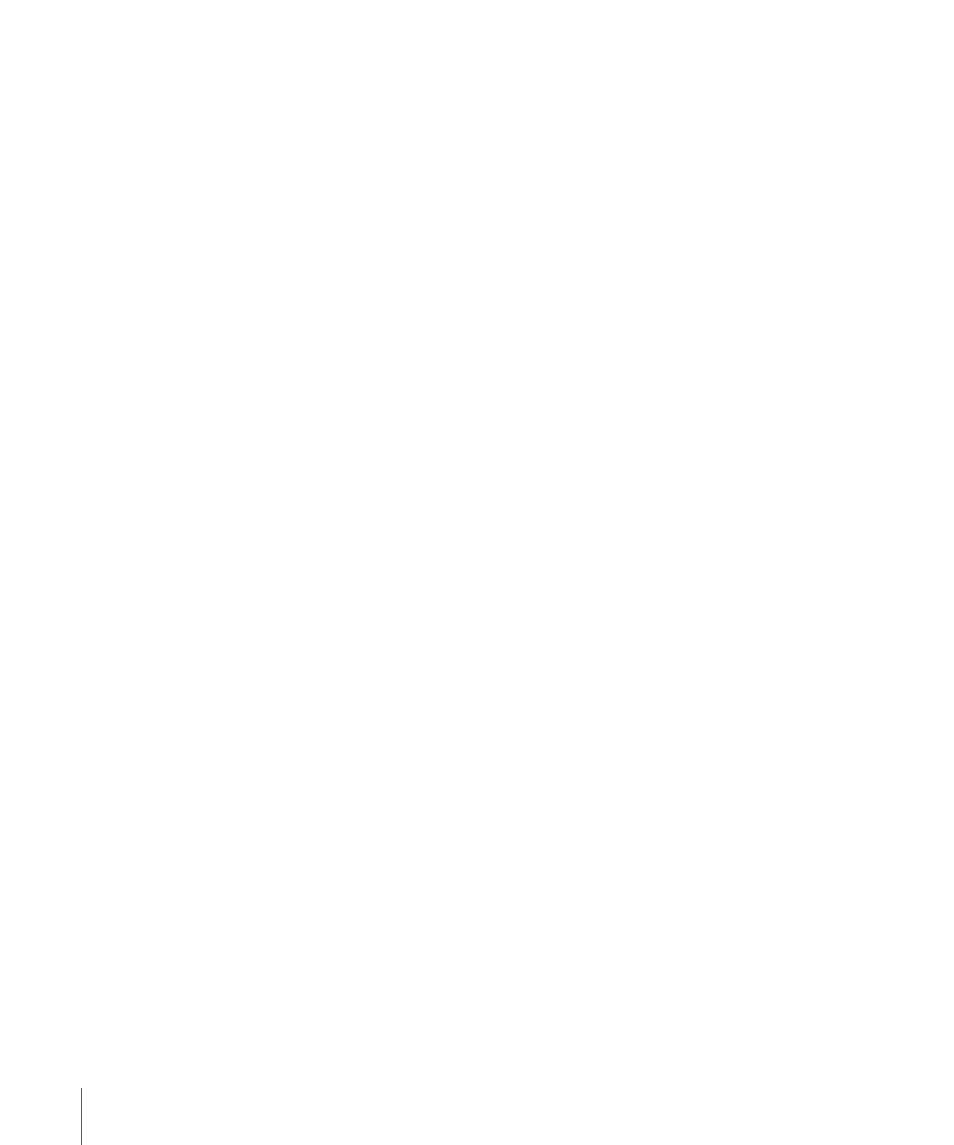
3
To prevent any possible connection to the SAN, physically disconnect the client
computer from the SAN’s Ethernet and Fibre Channel networks.
Map Windows user and group IDs
You can use the Windows ID Mapping setting for a volume to specify how Windows
clients map user and group information to Xsan-compatible user IDs (UIDs) and group
IDs (GIDs), which they need in order to access Xsan volumes.
Note: To use ID mapping, Windows clients must be running StorNext 2.7.
Windows clients can use these methods to provide UIDs and GIDs:
Generate IDs from GUID: Windows clients dynamically generate UIDs and GIDs
based on Globally Unique Identifier (GUID) information in an Active Directory domain.
Choose this method if Macs on the SAN are connected (bound) to Active Directory
with the default binding options, which automatically generate IDs.
Use IDs from LDAP (RFC 2307): Windows clients get UID and GID values from the
uidNumber and gidNumber attributes in Active Directory records. Choose this method
if Macs on the SAN are connected to Active Directory with binding options set to map
IDs to uidNumber and gidNumber.
Important:
To avoid ID conflicts, be sure all computers on the SAN use the same Active
Directory domain and the same method of ID mapping.
Select the Windows ID mapping method:
1
In Xsan Admin, select Volumes in the SAN Assets list, and choose Edit Volume Settings
from the Action pop-up menu (gear).
2
Choose a mapping method from the Windows ID Mapping pop-up menu.
If you choose “Use IDs from LDAP (RFC 2307),” you can change the ID numbers used
when a directory record doesn’t include a uidNumber or gidNumber attribute.
3
Click OK.
Xsan Admin unmounts the volume from clients and controllers and stops the volume
before changing the Windows ID mapping method, and then starts the volume and
mounts it on each computer that had it mounted.
Set SAN user and group quotas
You can use Xsan Admin to set quotas on the amount of storage available to a user
or group.
Note: A group quota includes only folders and files the group owns. Basic access
permissions for a folder or a file determine its owner. You can view basic access
permissions for an item in the Finder’s Get Info window. For instructions, see “Control
file and folder access using the Finder” on page 97.
100
Chapter 6
Manage clients and users
