Syncing content, Viewing account information, Verifying purchases – Apple iPad iOS 3.2 User Manual
Page 95
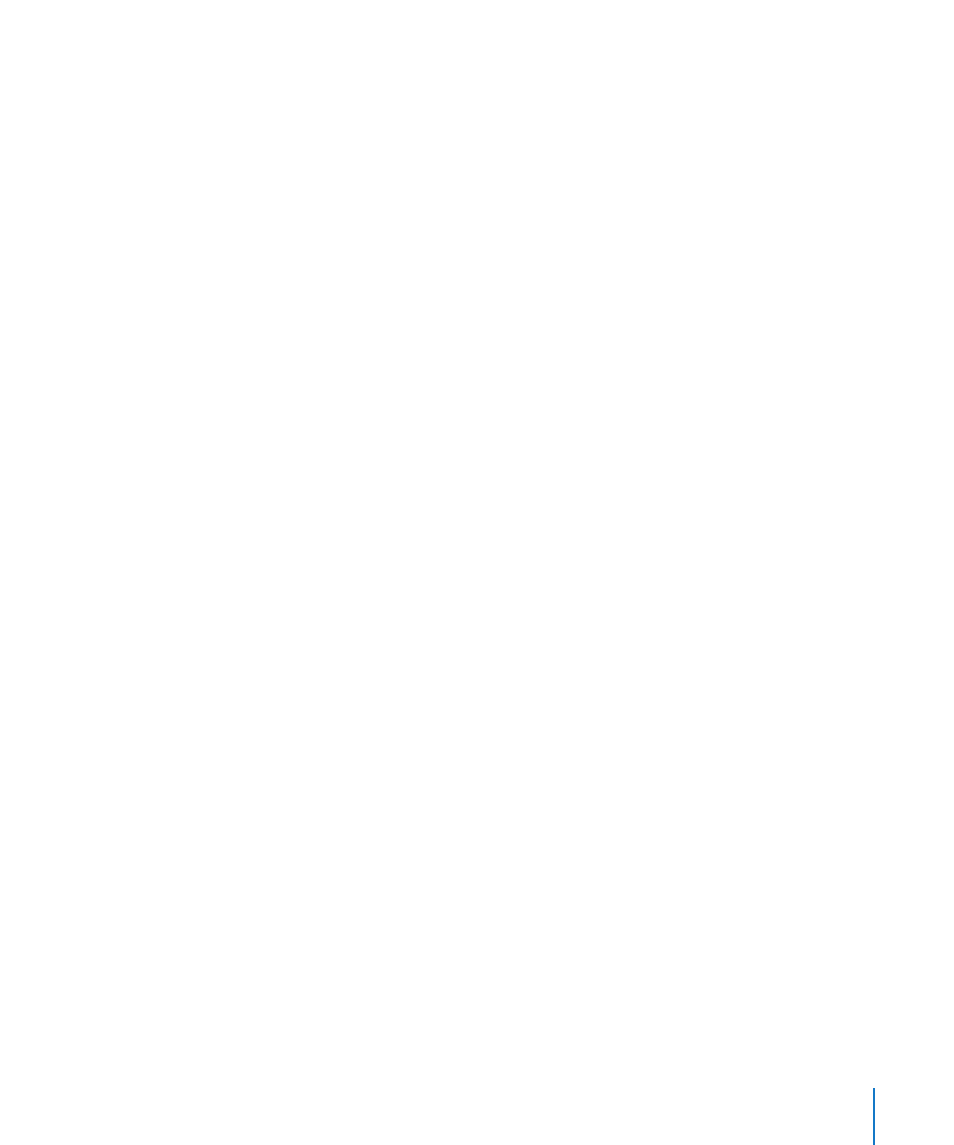
Syncing Content
iTunes automatically syncs everything you download or purchase on iPad to your
iTunes library when you connect iPad to your computer. This lets you access the
downloads on your computer and provides a backup if you delete purchased content
from iPad.
Purchased content is synced to the “Purchased on
iTunes creates the playlist if it doesn’t exist. iTunes also syncs your purchases to the
Purchased playlist that iTunes uses for purchases you make on your computer, if that
playlist exists and is set to sync with iPad.
Podcasts you download sync to the Podcast list in your iTunes library.
Viewing Account Information
To view your iTunes Store account information on iPad, scroll to the bottom of the
screen and tap Sign In. If you’re already signed in, tap Account. Or, go to Settings >
Store and tap View Account. You must be signed in to view your account information.
Verifying Purchases
You can use iTunes on your computer to verify that all the music, videos, applications,
and other items you bought from the iTunes Store or App Store are in your iTunes
library. You might want to do this if a download was interrupted.
Verify your purchases:
1
Make sure your computer has an Internet connection.
2
In iTunes, choose Store > Check for Available Downloads.
3
Enter your iTunes Store account ID and password, and click Check.
Purchases not yet on your computer are downloaded.
The Purchased playlist displays your purchases. However, because you can add or
remove items in this list, it might not be accurate. To see all of your purchases, sign in
to your account, choose Store > View My Account, then click Purchase History.
95
Chapter 13
iTunes Store
