Apple iPad iOS 3.2 User Manual
Page 111
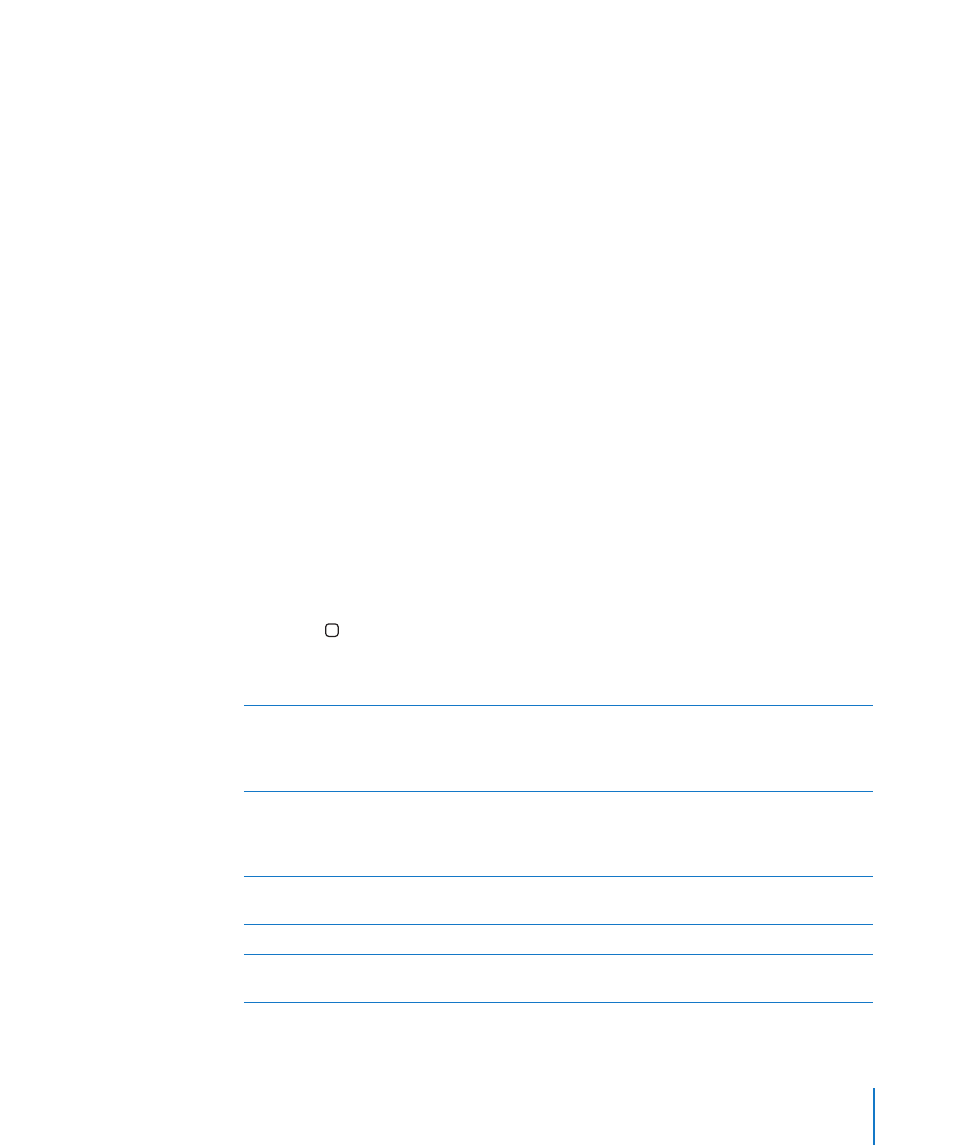
“Tap” a selected item when VoiceOver is turned on: Double-tap anywhere on the
screen.
Speak the text of an element, character-by-character, word-by-word, or line-by-line:
With the element selected, flick up or down with one finger. Flick down to read the
next character, or flick up to read the previous character. Twist the rotor control to read
word-by-word or line-by-line.
Adjust a slider: With one finger, flick up to increase the setting or down to decrease
the setting. VoiceOver speaks the setting as you adjust it.
Scroll a list or area of the screen: Flick up or down with three fingers. Flick down to
page down, or flick up to page up. When paging through a list, VoiceOver speaks the
range of items displayed (for example, “showing rows 5 through 10”).
Scroll continuously through a list: Double-tap and hold. When you hear a series of
tones, you can move your finger up or down to scroll the list. Continuous scrolling
stops when you lift your finger.
Use an index: Some lists have an alphabetical index along the right side. The index
can’t be selected by flicking between elements; you must tap the index to select
it. With the index selected, flick up or down to move along the index. You can also
double-tap, then slide your finger up or down.
Rearrange the Home screen: On the Home screen, select the icon you want to move.
Double-tap and hold, then drag the icon. VoiceOver speaks the row and column
position as your drag the icon. Release the icon when it’s in the location you want. You
can drag additional icons. Drag an item to the left or right edge of the screen to move
it to another page of the Home screen. When you finish rearranging the icons, press
the Home button.
You can turn speaking off, stop speaking an item, turn the display off, or have
VoiceOver speak the entire screen.
Mute VoiceOver
Double-tap with three fingers. Double-tap
again with three fingers to turn speaking back on.
To turn off only VoiceOver sounds, set the screen
rotation lock to Lock.
Stop speaking an item
Tap once with two fingers. Tap again with
two fingers to resume speaking. Speaking
automatically resumes when you select another
item.
Turn off the display while you use VoiceOver
Triple-tap with three fingers. Repeat to turn the
display on again.
Speak the entire screen from the top
Flick up with two fingers.
Speak from the current item to the bottom
of screen
Flick down with two fingers.
111
Chapter 16
Accessibility
