Brightness & wallpaper, Picture frame, General – Apple iPad iOS 3.2 User Manual
Page 119: About
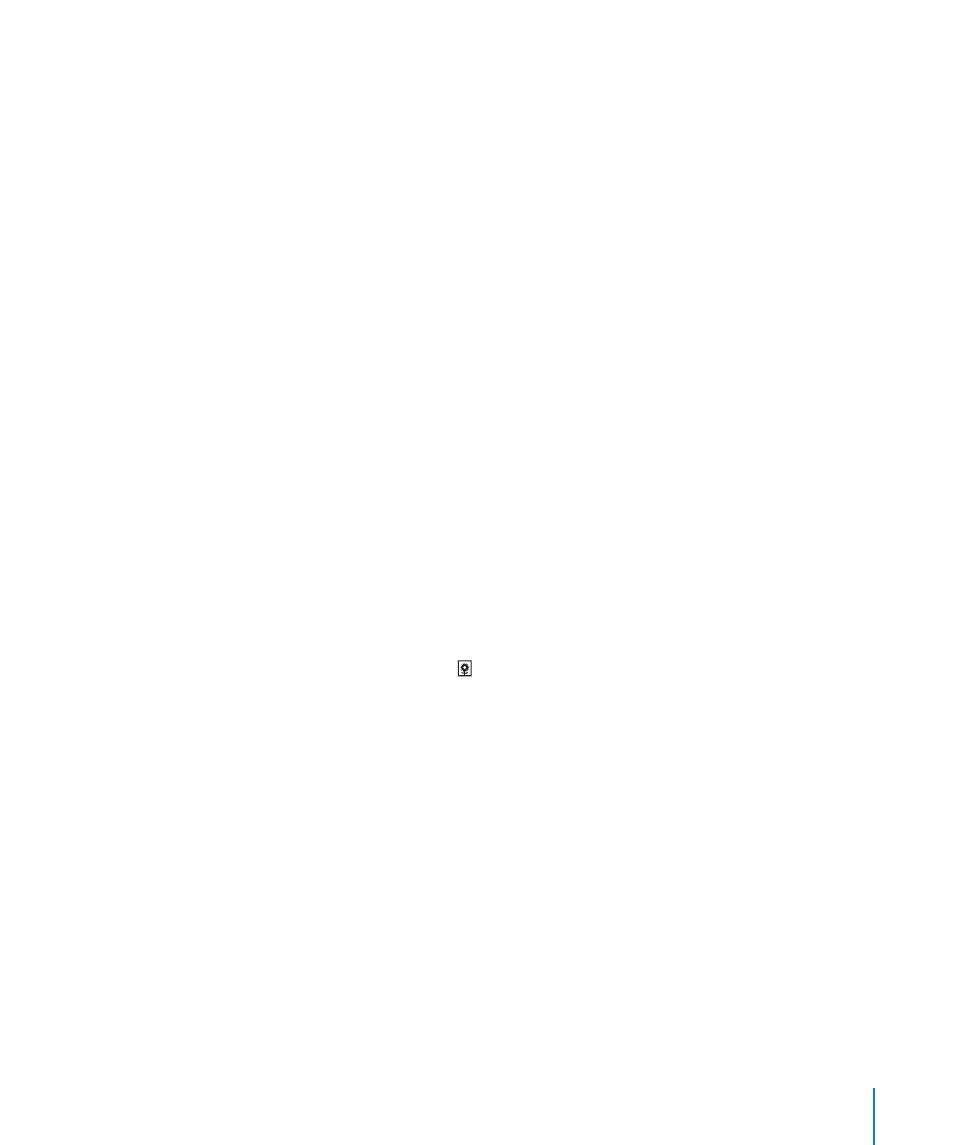
Add a SIM PIN: To add a PIN to lock your micro-SIM card, tap SIM PIN.
Brightness & Wallpaper
Use Brightness settings to adjust the screen brightness to a comfortable level. Use
Wallpaper settings to personalize your iPad.
Adjust the screen brightness: Choose Brightness, then drag the slider.
Set whether iPad adjusts screen brightness automatically: Choose Brightness,
then turn Auto-Brightness on or off. If Auto-Brightness is on, iPad adjusts the screen
brightness for current light conditions using the built-in ambient light sensor.
A wallpaper background picture is displayed when you unlock iPad and on Home
screens. You can select one of the images that came with iPad, an image you’ve saved
to iPad, or a photo from the Photo Library.
Set wallpaper: Choose Wallpaper, choose an image, then do one of the following:
Â
To use the image as the background for the Lock screen, tap Set Lock Screen.
Â
To use the image as the background for the Home screen, tap Set Home Screen.
Â
To use the image as the background for both the Lock screen and Home screen,
tap Set Both.
Picture Frame
Picture Frame mode turns iPad into an animated picture frame. Choose which
transitions and photos to display. Choose whether to zoom in on faces and whether to
shuffle photos.
Activate Picture Frame: Tap on the Lock screen.
General
General settings include date and time, security, network, and other settings that affect
more than one application. This is also where you can find information about your
iPad, or reset iPad to its original state.
About
Choose General > About to get information about iPad, including:
Network information
Â
Number of songs, videos, photos, and applications
Â
Total storage capacity
Â
Space available
Â
Software version
Â
Serial and model numbers
Â
119
Chapter 17
Settings
