Auto-lock, Passcode lock – Apple iPad iOS 3.2 User Manual
Page 121
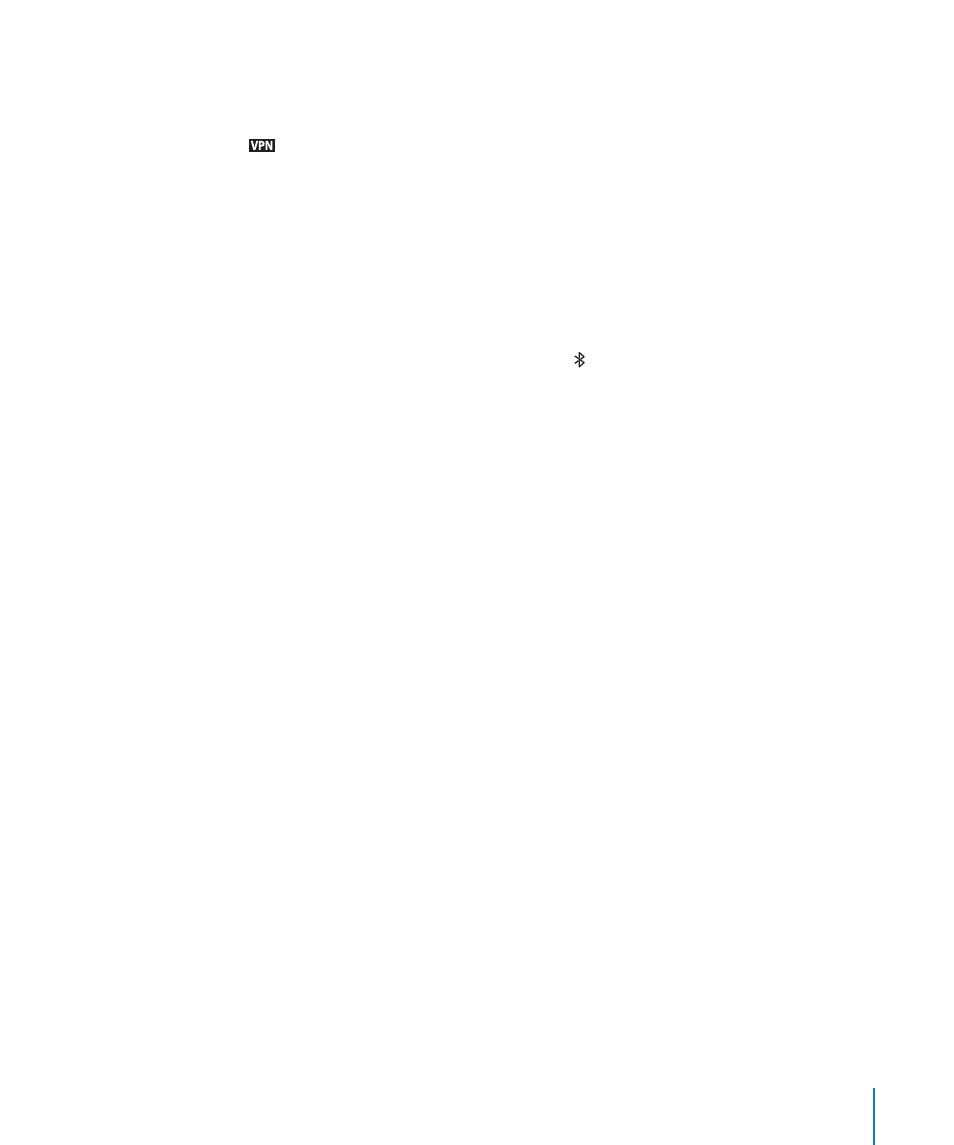
Change a VPN configuration: Choose General > Network > VPN, then tap the
configuration you want to update.
Turn VPN on or off: Tap Settings, then turn VPN on or off. When VPN is on, you see the
icon in the status bar at the top of the screen.
Delete a VPN configuration: Choose General > Network > VPN, tap the blue arrow
to the right of the configuration name, then tap Delete VPN at the bottom of the
configuration screen.
Bluetooth
iPad can connect to Bluetooth headphones or keyboards for wireless listening or
typing. See “Bluetooth” on page 22.
Turn Bluetooth on or off: Choose General > Bluetooth, then turn Bluetooth on or off.
When Bluetooth is on, you see the Bluetooth icon in the status bar at the top of the
screen.
Location Services
Location Services allows applications such as Maps to gather and use data based
on your location. Location Services doesn’t correlate the data it collects with your
personally identifiable information. Your approximate location is determined using
available information from local Wi-Fi networks (if you have Wi-Fi turned on).
iPad Wi-Fi + 3G also uses cellular networks and GPS to determine your location.
You can turn Location Services off if you don’t want to use this feature. If you turn
Location Services off, you’ll be prompted to turn it on again whenever an application
tries to use this feature.
Turn Location Services on or off: Choose General > Location Services, then turn
location services on or off.
To conserve battery life, you can turn Location Services off when you’re not using it.
Auto-Lock
Locking iPad turns off the display to save your battery and to prevent unintended
operation of iPad.
Set the amount of time before iPad locks: Choose General > Auto-Lock, then choose
a time.
Passcode Lock
Initially, iPad doesn’t require you to enter a passcode to unlock it. For additional
security, you can create a passcode.
Set a passcode: Choose General > Passcode Lock and enter a 4-digit passcode, then
enter the passcode again to verify it. iPad then requires you to enter the passcode to
unlock it or to display the passcode lock settings.
121
Chapter 17
Settings
