Transferring content, 89 transferring content – Apple iPad iOS 3.2 User Manual
Page 89
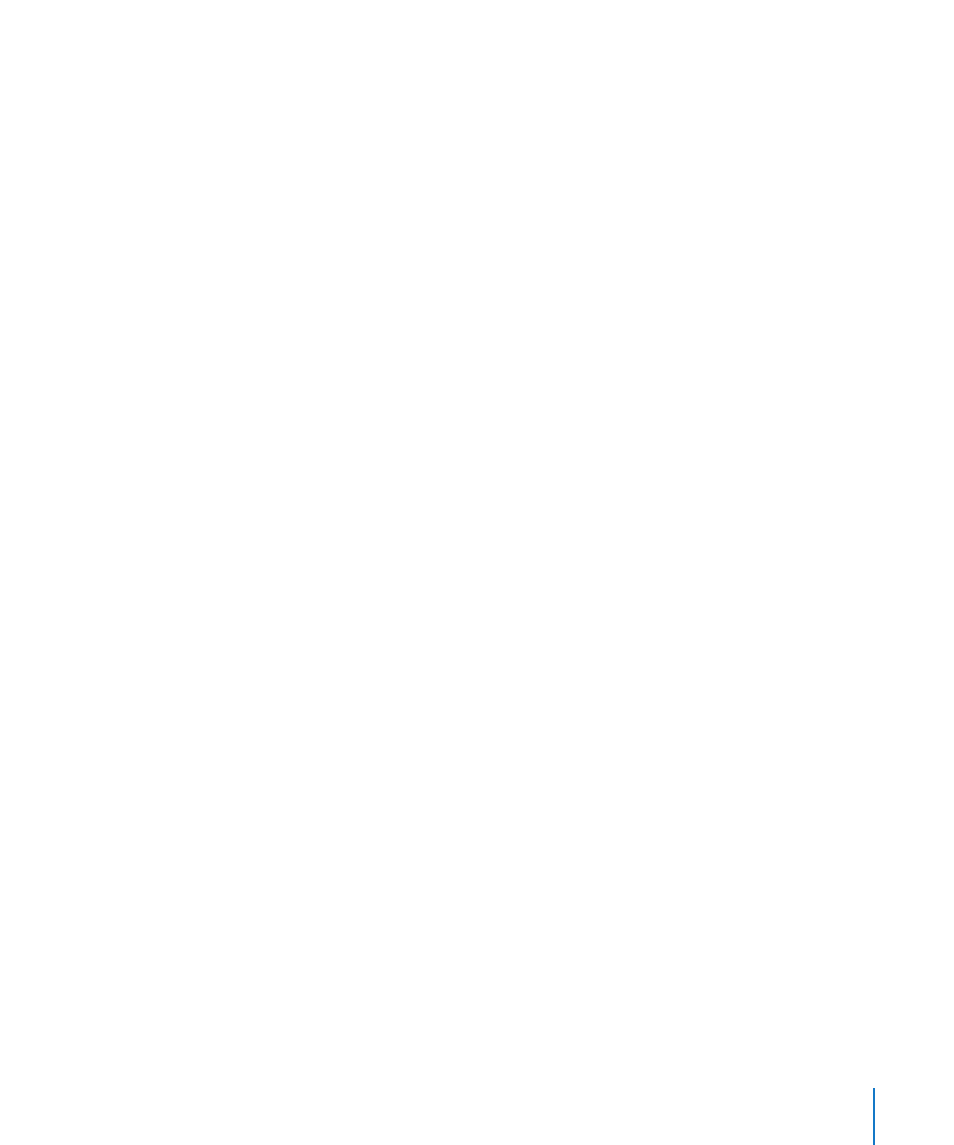
Create a Genius playlist from a new song: In the playlist, tap New, then pick a new
song.
Delete a saved Genius playlist: Tap the Genius playlist, then tap Delete.
Once a Genius playlist is synced back to iTunes, you won’t be able to delete it directly
from iPad. You can use iTunes to edit the playlist name, stop syncing, or delete the
playlist.
Playing Genius Mixes
Genius automatically searches your iPad library and finds songs from your library
in that genre or format. Genius Mixes are recreated each time you listen to them,
so they’re always new and fresh.
Genius Mixes creates different mixes depending on the variety of music you have in
your iPad library. For example, you may have Genius Mixes that highlight Classical, Jazz,
or Alternative Rock songs.
Browse Genius Mixes: On the left side of the iPod window (below Genius),
tap Genius Mixes.
Play a Genius Mix: Tap the mix.
Transferring Content
You can transfer purchases you make on iPad to a computer that’s authorized to play
content from your iTunes Store account. To authorize the computer, open iTunes on
the computer and choose Store > Authorize Computer.
Transfer purchased content: Connect iPad to your computer. iTunes asks if you want
to transfer purchased content.
89
Chapter 12
iPod
