Status icons – Apple iPad iOS 3.2 User Manual
Page 10
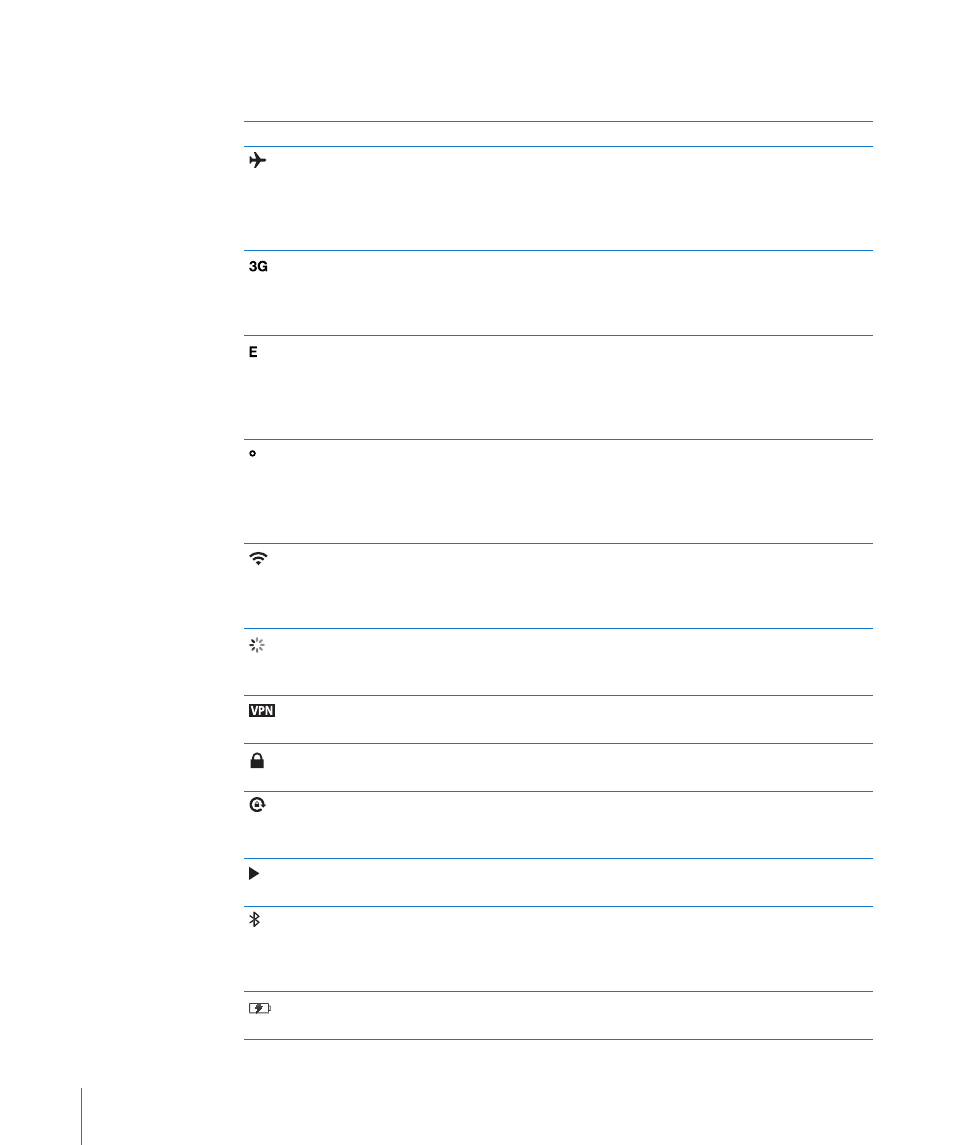
Status Icons
The icons in the status bar at the top of the screen give information about iPad:
Status icon
What it means
Airplane mode
Shows that airplane mode (available on
iPad Wi-Fi + 3G) is on—you can’t access the
Internet, or use Bluetooth® devices. Non-
wireless features are available. See “Airplane
Mode” on page 116.
3G
Shows that your carrier’s 3G network
(available on iPad Wi-Fi + 3G) is available,
and you can connect to the Internet over 3G.
See “Connecting to the Internet” on page 33.
EDGE
Shows that your carrier’s EDGE network
(available on iPad Wi-Fi + 3G) is available,
and you can connect to the Internet over
EDGE. See “Connecting to the Internet” on
page 33.
GPRS
Shows that your carrier’s GPRS network
(available on iPad Wi-Fi + 3G) is available,
and you can connect to the Internet over
GPRS. See “Connecting to the Internet” on
page 33.
Wi-Fi
Shows that iPad has a WiFi Internet
connection. The more bars, the stronger the
connection. See “Joining a Wi-Fi Network” on
page 33.
Activity
Shows network and other activity. Some
third-party applications may also use this
icon to indicate an active process.
VPN
Shows that you’re connected to a network
using VPN. See “VPN” on page 117.
Lock
Shows that iPad is locked. See “Sleep/Wake
Button” on page 8.
Screen rotation lock
Shows that the screen orientation is locked.
See “Screen Rotation Lock and Volume
Buttons” on page 9.
Play
Shows that a song, audiobook, or podcast is
playing. See “Playing Songs” on page 82.
Bluetooth
White icon: Bluetooth is on and a device,
such as a headset or keyboard, is connected.
Gray icon: Bluetooth is on, but no device is
connected. No icon: Bluetooth is turned off.
Battery
Shows the battery level or charging status.
See “Charging the Battery” on page 23.
10
Chapter 1
At a Glance
