Searching for locations – Apple iPad iOS 3.2 User Manual
Page 75
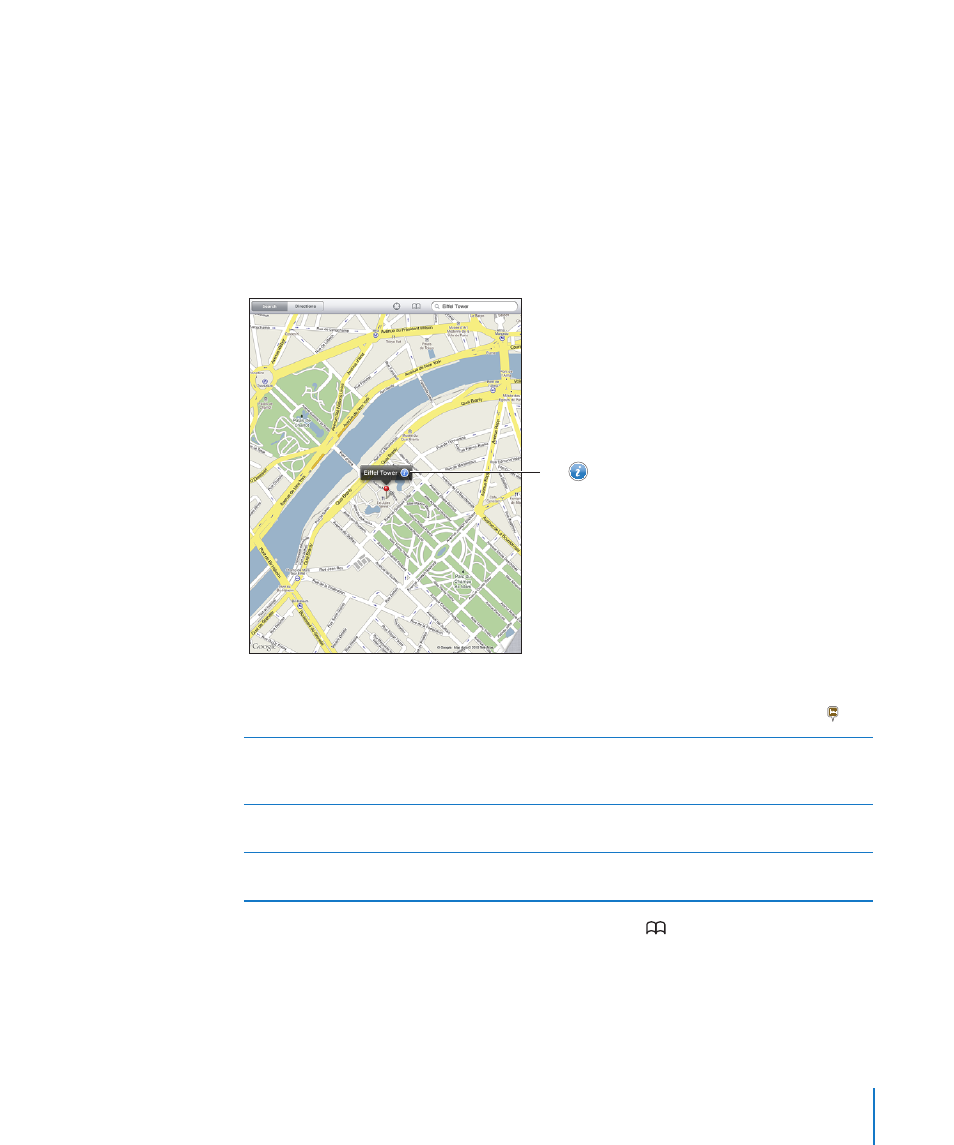
Searching for Locations
You can search for locations in many ways—by address, intersection, area, landmark,
bookmark, contact, or zip code.
Find a location and see a map:
1
Tap the search field to bring up the keyboard.
2
Type an address or other search information.
3
Tap Search.
A pin marks the location.
Tap to get
information about
the location, get
directions, add the
location to your
bookmarks or
contacts list, or
email a link to
Google Maps.
A location can include places of interest added by Google My Maps users (“User-
created content”), and sponsored links that appear as special icons (for example, ).
Zoom in
Pinch the map with two fingers. Or double-tap
the part you want to zoom in on. Double-tap
again to zoom in even closer.
Zoom out
Pinch the map. Or tap the map with two fingers.
Tap with two fingers again to zoom out further.
Pan or scroll
Drag up, down, left, or right to view to another
part of the map.
See the location of an entry in your Contacts list: Tap at the top of the screen and
choose a contact.
The contact must include at least one address. If the contact has more than one
address, choose the one to locate. You can also tap an address in Contacts to find a
location.
75
Chapter 11
Maps
