Cellular data, 118 cellular data – Apple iPad iOS 3.2 User Manual
Page 118
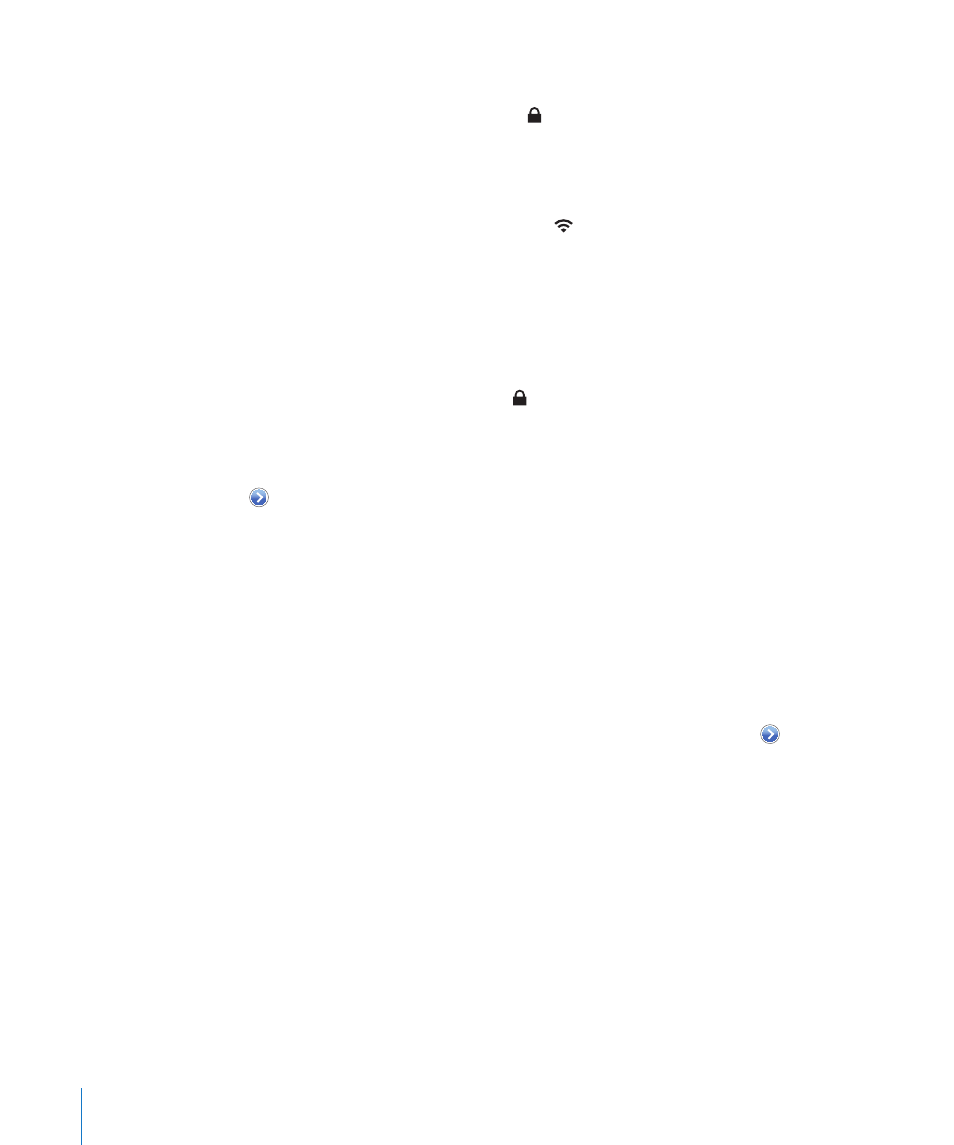
Join a Wi-Fi network: Choose Wi-Fi, wait a moment as iPad detects networks in range,
then select a network. If necessary, enter a password and tap Join. (Networks that
require a password appear with a lock icon.)
Once you join a Wi-Fi network, iPad automatically joins it whenever the network is in
range. If more than one previous network is in range, iPad joins the one most recently
used.
When iPad joins a Wi-Fi network, the Wi-Fi icon in the status bar at the top of the
screen shows signal strength. The more bars you see, the stronger the signal.
Set iPad to ask if you want to join a new network: Choose Wi-Fi, then turn “Ask to
Join Networks” on or off.
When you try to access the Internet (using Safari or Mail, for example) and you aren’t
in range of a Wi-Fi network you previously used, iPad looks for another network. iPad
displays a list of all the available Wi-Fi networks that you can choose from. Networks
that require a password show a lock icon. If “Ask to Join Networks” is off, you must
manually join a network to connect to the Internet when a previously used network or
a cellular data network isn’t available.
Forget a network, so iPad doesn’t join it automatically: Choose Wi-Fi, then tap
next to a network you’ve joined before. Then tap “Forget this Network.”
Join a closed Wi-Fi network: To join a Wi-Fi network that isn’t shown in the list of
networks, choose Wi-Fi > Other, then enter the network name. If the network requires
a password, tap Security, tap the type of security the network uses, and enter the
password.
To connect to a closed network, you must know the network name, password, and
security type.
Some Wi-Fi networks may require you to provide additional information, such as a
client ID or static IP address. Ask your network administrator what to use.
Adjust settings to connect to a Wi-Fi network: Choose Wi-Fi, then tap next to a
network.
Cellular Data
Use Cellular Data settings (on iPad Wi-Fi + 3G only) to turn Data Roaming on or off,
change your account information, or add a Personal Identification Number (PIN) to
lock the micro-SIM card.
Turn the cellular data network on or off: Choose Cellular Data, then turn Cellular Data
on or off.
Turn data roaming on or off: Choose Data Roaming, then turn data roaming on or off.
View your account information: To see or change your account information, tap View
Account.
118
Chapter 17
Settings
