Purchasing or renting videos, 93 purchasing or renting videos – Apple iPad iOS 3.2 User Manual
Page 93
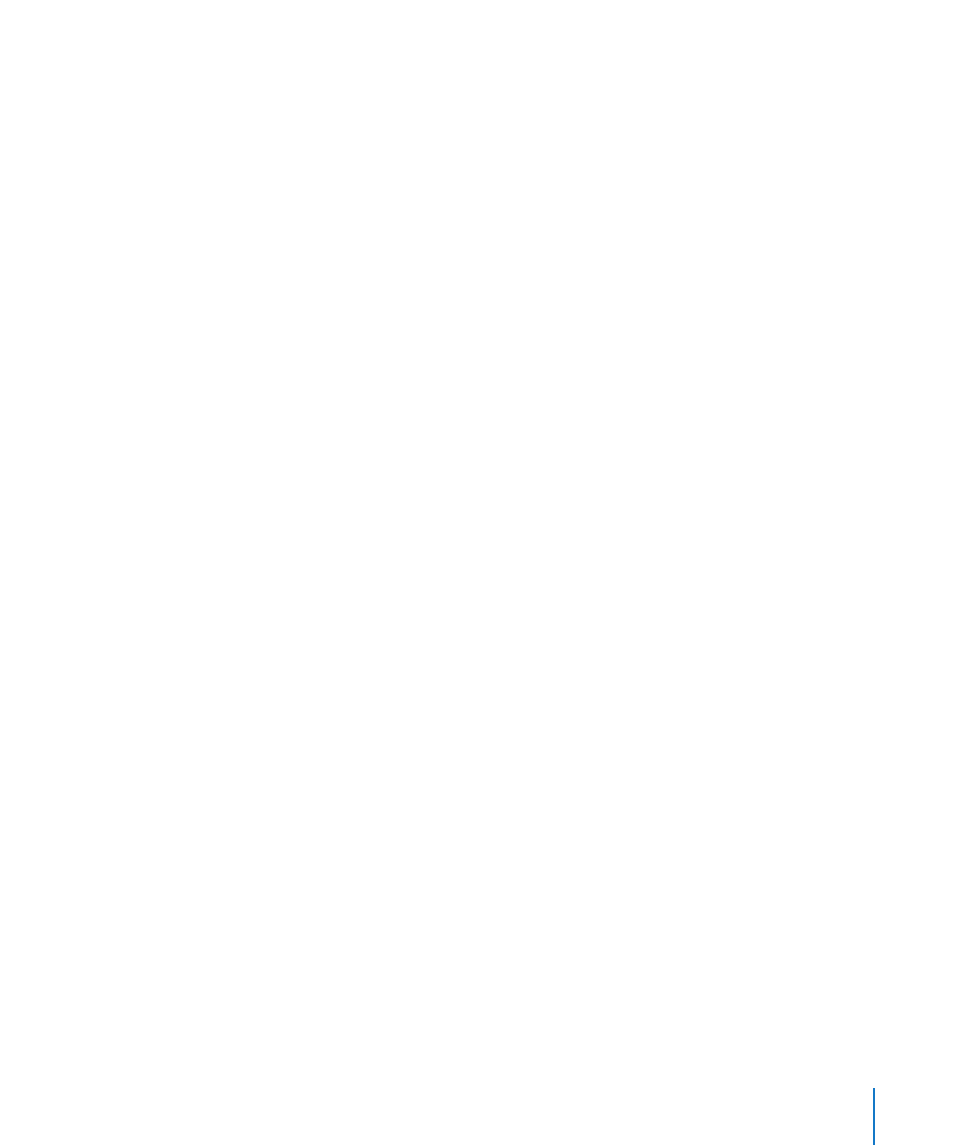
Purchasing or Renting Videos
When you find a movie, TV show, or music video you like in the iTunes Store, you can
purchase and download it to iPad. You can purchase movies and TV shows in standard
(480p) or high definition (720p) format. If you purchase a high definition version, you
also receive the standard definition version.
Preview a video: Tap Preview.
Purchase or rent a video:
1
Tap Buy or Rent.
2
Sign in to your account if requested, then tap OK.
If you don’t have an iTunes Store account, tap Create New Account to set one up.
Your purchase is charged to your iTunes Store account. For additional purchases made
within the next fifteen minutes, you don’t have to enter your password again.
Once you purchase an item it begins downloading. Rented movies won’t begin playing
until the download completes. See “Checking Download Status” on page 94.
Purchased videos are added to the Purchased playlist on iPad (iPod > Purchased).
If you delete the Purchased playlist, iTunes creates a new one the next time you buy
an item from the iTunes Store.
You can use iTunes Store gift cards, gift certificates, or other promotional codes to
make purchases. When you’re signed in to your account, your remaining store credit
appears with your account information at the bottom of most iTunes Store screens.
Enter a redemption code: Tap Music, then tap Redeem at the bottom of the screen
and follow the onscreen instructions.
93
Chapter 13
iTunes Store
