Appendix b: tips and troubleshooting, Tips and troubleshooting, Appendix b: tips and troubleshooting – Apple iPad iOS 3.2 User Manual
Page 136: 136 tips and troubleshooting
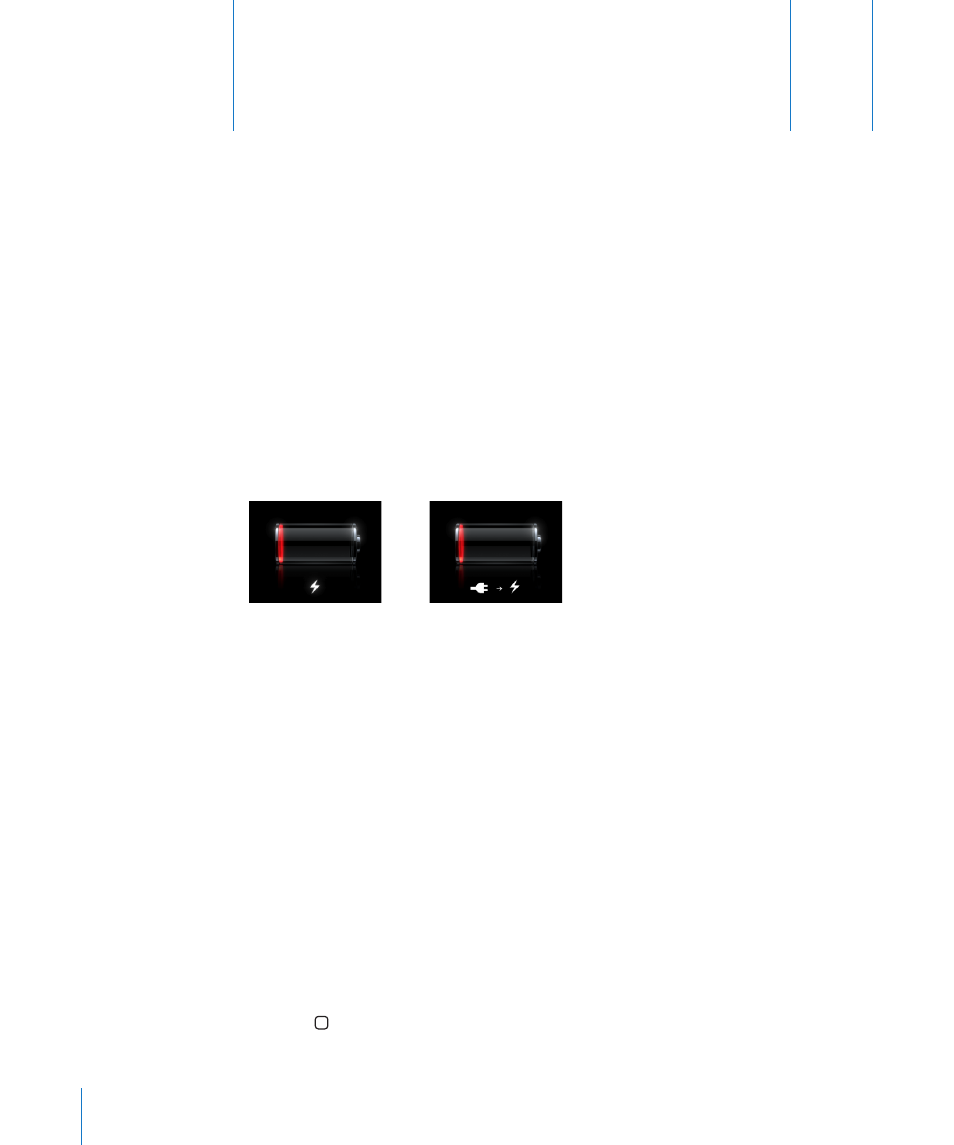
Tips and Troubleshooting
B
A
pp
endix
Tips and Troubleshooting
Apple iPad Support Site
Comprehensive support information is available online at
.
Low-Battery Image or “Not Charging” Message Appears
iPad is low on power and needs to charge for up to ten minutes before you can use it.
For information about charging iPad, see “Charging the Battery” on page 23.
or
When charging, make sure you’re using the 10W USB power adapter that came
Â
with iPad (fastest) or the USB port on a recent Mac. See “Charging the Battery” on
page 23.
For faster charging, turn iPad off.
Â
iPad may not charge when connected to the USB port on an older Mac, a PC,
Â
a keyboard, or to a USB hub.
iPad Doesn’t Respond
iPad may be low on power. Connect iPad to the 10W USB power adapter to charge.
Â
See “Charging the Battery” on page 23.
Press and hold the Sleep/Wake for a few seconds until a red slider appears, then
Â
press and hold the Home button until the application you were using quits.
If that doesn’t work, turn iPad off, and then turn it on again. Press and hold the
Â
Sleep/Wake button until a red slider appears, then drag the slider. Then press and
hold the Sleep/Wake button until the Apple logo appears.
If that doesn’t work, reset iPad. Press and hold both the Sleep/Wake button and the
Â
Home button for at least ten seconds, until the Apple logo appears.
136
