Apple iPad iOS 3.2 User Manual
Page 43
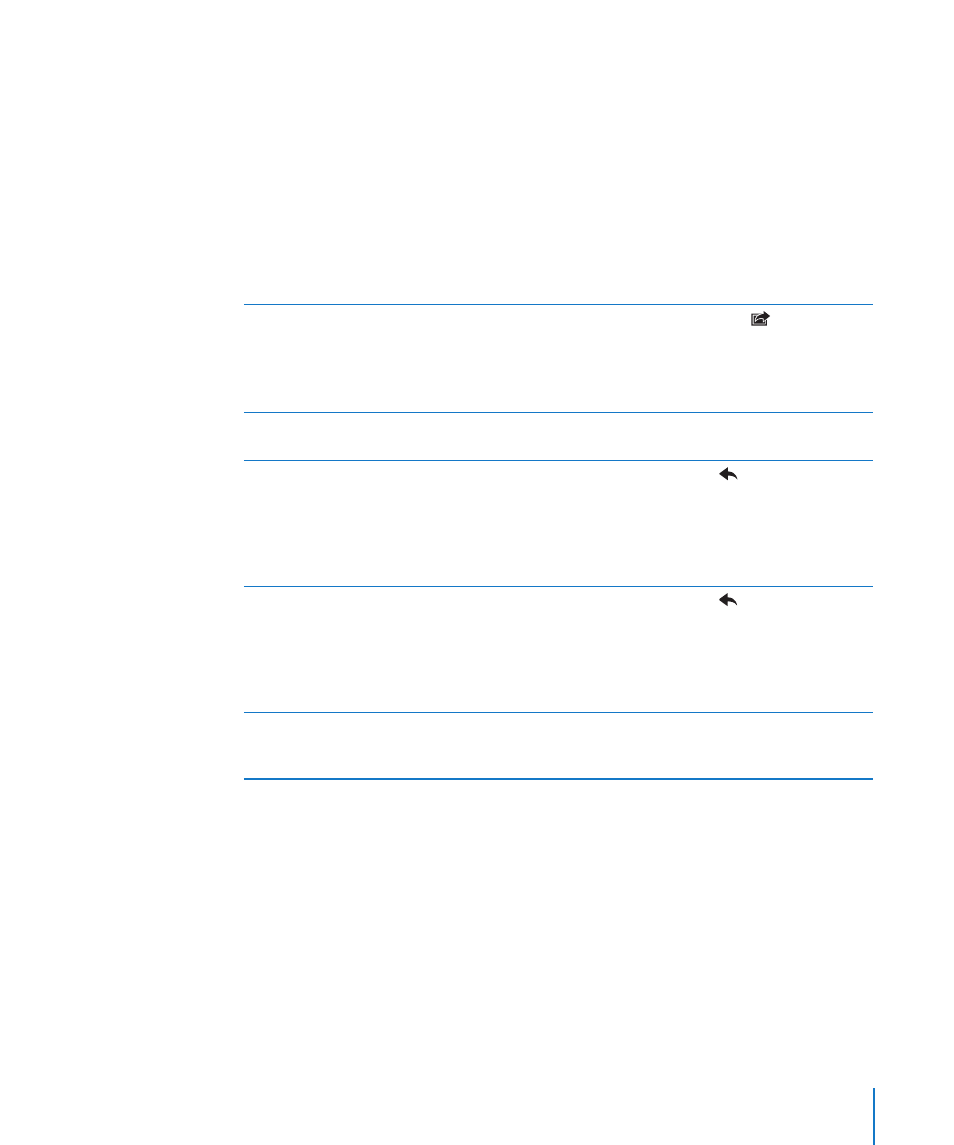
Note: If you’re composing a message from your Microsoft Exchange account and
have access to your enterprise Global Address List (GAL), matching addresses from the
contacts on iPad appear first, followed by matching GAL addresses.
3
Tap Cc/Bcc/From if you want to copy or blind copy the message to others, or change
the account you send the message from. If you have more than one email account,
you can tap the From field to change the account you’re sending from.
4
Enter a subject, then your message.
You can tap Return to move from the Subject field to the message field.
5
Tap Send.
Send a photo in an email message
In Photos, choose a photo, tap
, then tap Email
Photo. You can also copy and paste photos.
The photo is sent using your default email
account. See “Mail, Contacts, Calendars” on
page 125).
Save a draft of a message to complete later
Tap Cancel, then tap Save. The message is saved
in the Drafts mailbox.
Reply to a message
Open a message and tap
. Tap Reply to
reply only to the sender or Reply All to reply to
the sender and all recipients. Type your return
message, then tap Send.
Files or images attached to the initial message
aren’t sent back.
Forward a message
Open a message and tap
, and then tap
Forward. Add one or more email addresses,
type your message, and then tap Send.
When you forward a message, you can include
the files or images attached to the original
message.
Share contact information
In Contacts, choose a contact, then tap Share.
Add one or more email addresses, type your
message, then tap Send.
43
Chapter 4
