Safari, mail, and contacts, 141 safari, mail, and contacts, Can’t send email – Apple iPad iOS 3.2 User Manual
Page 141: Can’t receive email
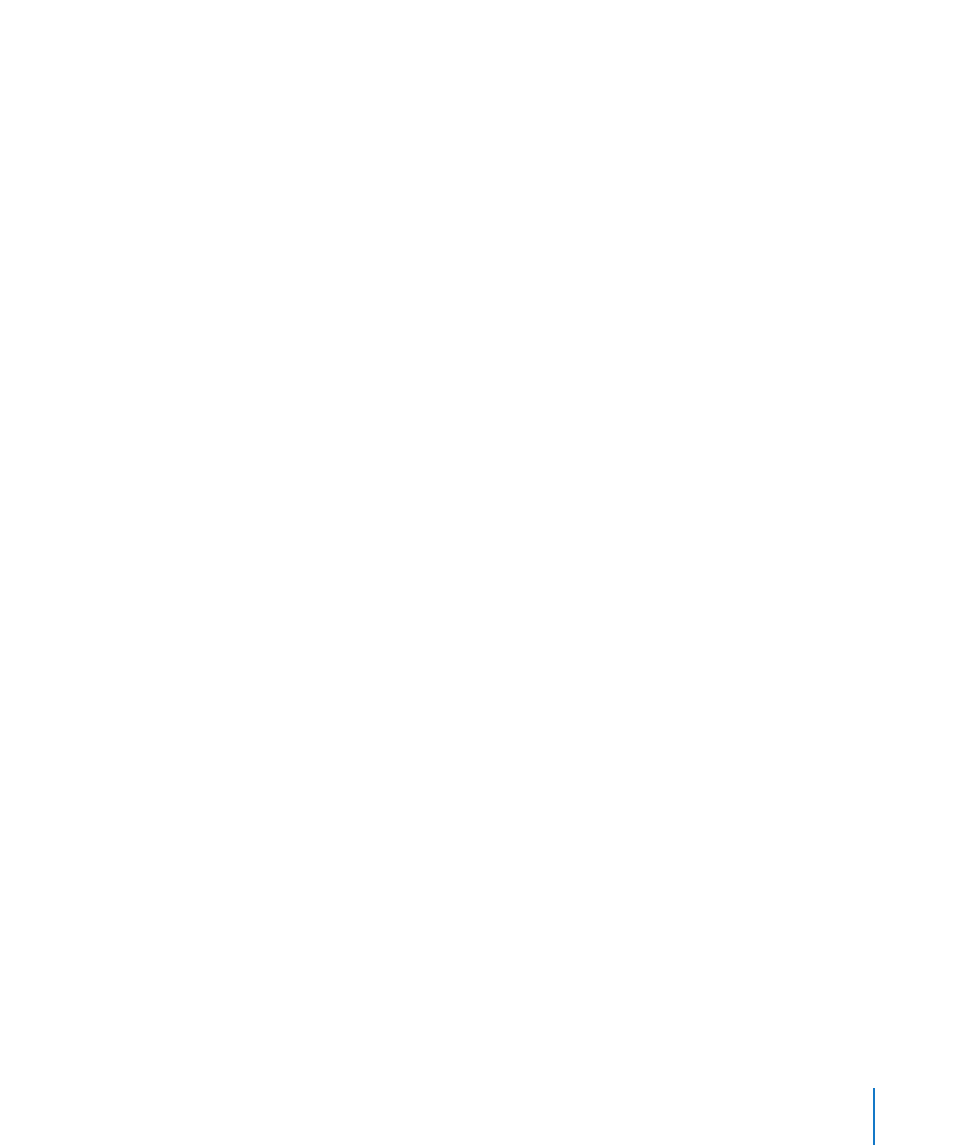
Safari, Mail, and Contacts
Can’t Send Email
If iPad is unable to send email, try the following:
In Settings, choose “Mail, Contacts, Calendars,” then select the account you’re trying
Â
to use. Tap Account Info, then tap SMTP under Outgoing Mail Server. You can set up
additional SMTP servers, or select one from another mail account on iPad. Contact
your Internet service provider for configuration information.
Set up your email account directly on iPad instead of syncing it from iTunes.
Â
In Settings, choose “Mail, Contacts, Calendars,” tap Add Account and enter your
account information. If iPad is unable to locate your service provider’s settings when
you enter your email address, go tor help setting
up your account.
Turn iPad off, and then on again. Press and hold the Sleep/Wake button for a few
Â
seconds until a red slider appears, then drag the slider. Then press and hold the
Sleep/Wake button until the Apple logo appears.
For additional troubleshooting information, go t.
If you still can’t send email, you can call an Apple Expert (not available in all countries).
For information, go t
Can’t Receive Email
If iPad can’t receive email, try the following:
If you use one or more computers to check the same email account, it may create a
Â
lock-out. For more information, go to Set up your email account directly on iPad instead of syncing it from iTunes.
Â
In Settings, choose “Mail, Contacts, Calendars,” tap Add Account, then enter your
account information. If iPad is unable to locate your service provider’s settings when
you enter your email address, go tor help setting
up your account.
Turn iPad off, and then on again. Press and hold the Sleep/Wake button for a few
Â
seconds until a red slider appears, then drag the slider. Then press and hold the
Sleep/Wake button until the Apple logo appears.
If your iPad uses a cellular data network (iPad Wi-Fi + 3G only), turn off Wi-Fi so iPad
Â
Wi-Fi + 3G connects to the Internet through the cellular data network. In Settings,
choose Wi-Fi and turn off Wi-Fi.
For additional troubleshooting information, go t.
If you still can’t send email, you can call an Apple Expert (not available in all countries).
For information, go t
141
Appendix B
Tips and Troubleshooting
