Responding to meeting invitations, Alerts, 68 responding to meeting invitations 68 alerts – Apple iPad iOS 3.2 User Manual
Page 68
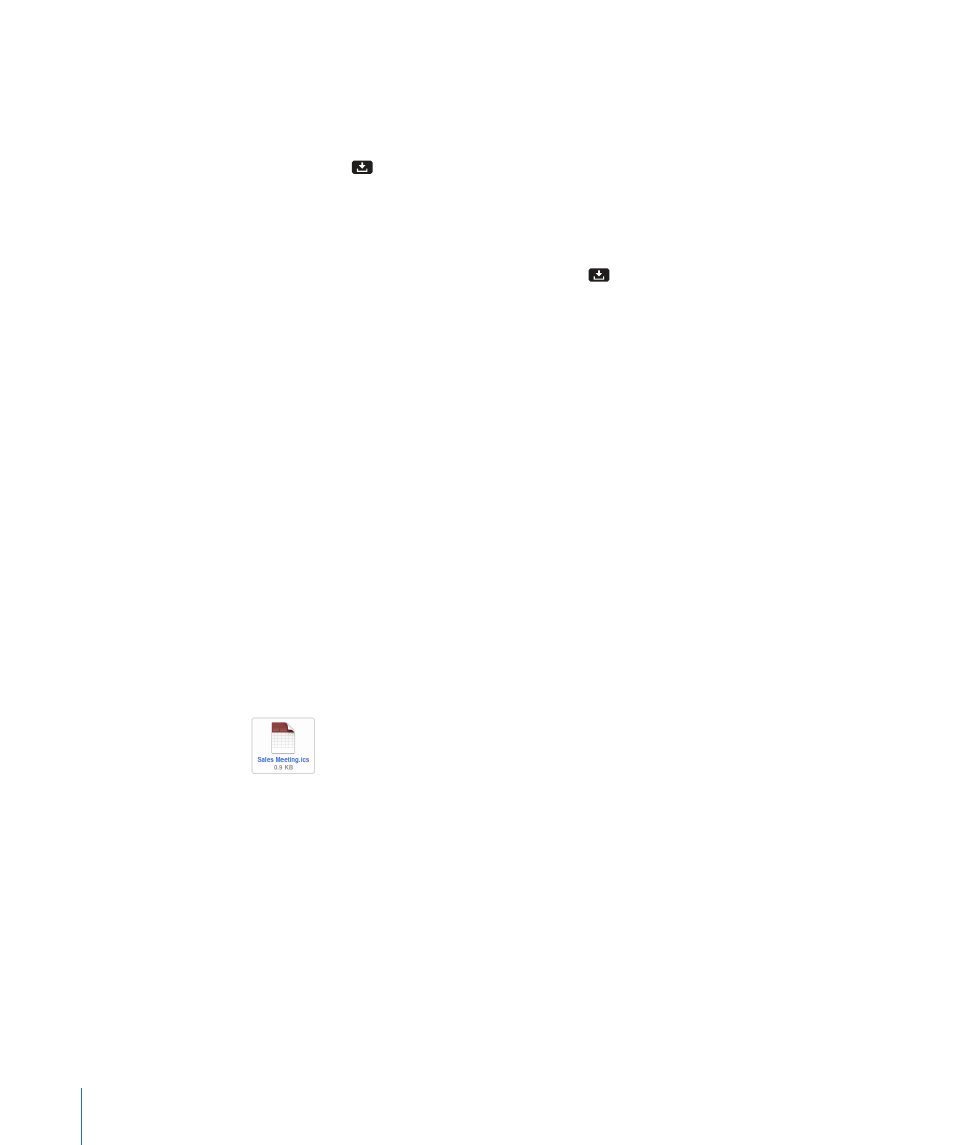
Responding to Meeting Invitations
If you have a Microsoft Exchange account on iPad with Calendars enabled, you can
receive and respond to meeting invitations from people in your organization. When
you receive an invitation, the meeting appears in your calendar with a dotted line
around it. The icon in the lower-right corner of the screen shows the number of
new invitations you have. To receive and respond to meeting invitations, iPad must
have an Internet connection.
Respond to an invitation in Calendar:
1
Tap a meeting invitation in the calendar, or tap to display the Event screen and
then tap an invitation.
Tap “Invitation from” to get contact information for the meeting organizer. Tap the
Â
email address to send the organizer a message.
Tap Invitees to see who is invited to the meeting. Tap a name to see the attendee’s
Â
contact information. Tap an email address to send a message to the attendee.
Tap Alert to set iPad to sound an alert before the meeting.
Â
Tap Add Comments to add comments for the meeting organizer. Your comments
Â
will also appear in the Info screen for the meeting.
Notes are made by the meeting organizer.
2
Tap Accept, Maybe, or Decline.
When you accept, tentatively accept, or decline the invitation, the organizer is sent a
response that includes any comments you add.
You can change your response later, unless you decline. Tap Add Comments to change
or add comments.
Open a meeting invitation in an email message: Tap the invitation.
Alerts
Set calendar alerts: In Settings, choose General > Sounds, then turn Calendar Alerts
on. If Calendar Alerts is off when an event occurs, iPad displays a message but makes
no sound.
Sound alerts for invitations: In Settings, choose “Mail, Contacts, Calendar.” Under
Calendars, tap New Invitation Alert to turn it on.
68
Chapter 8
Calendar
