Syncing and adding contacts, Searching contacts – Apple iPad iOS 3.2 User Manual
Page 70
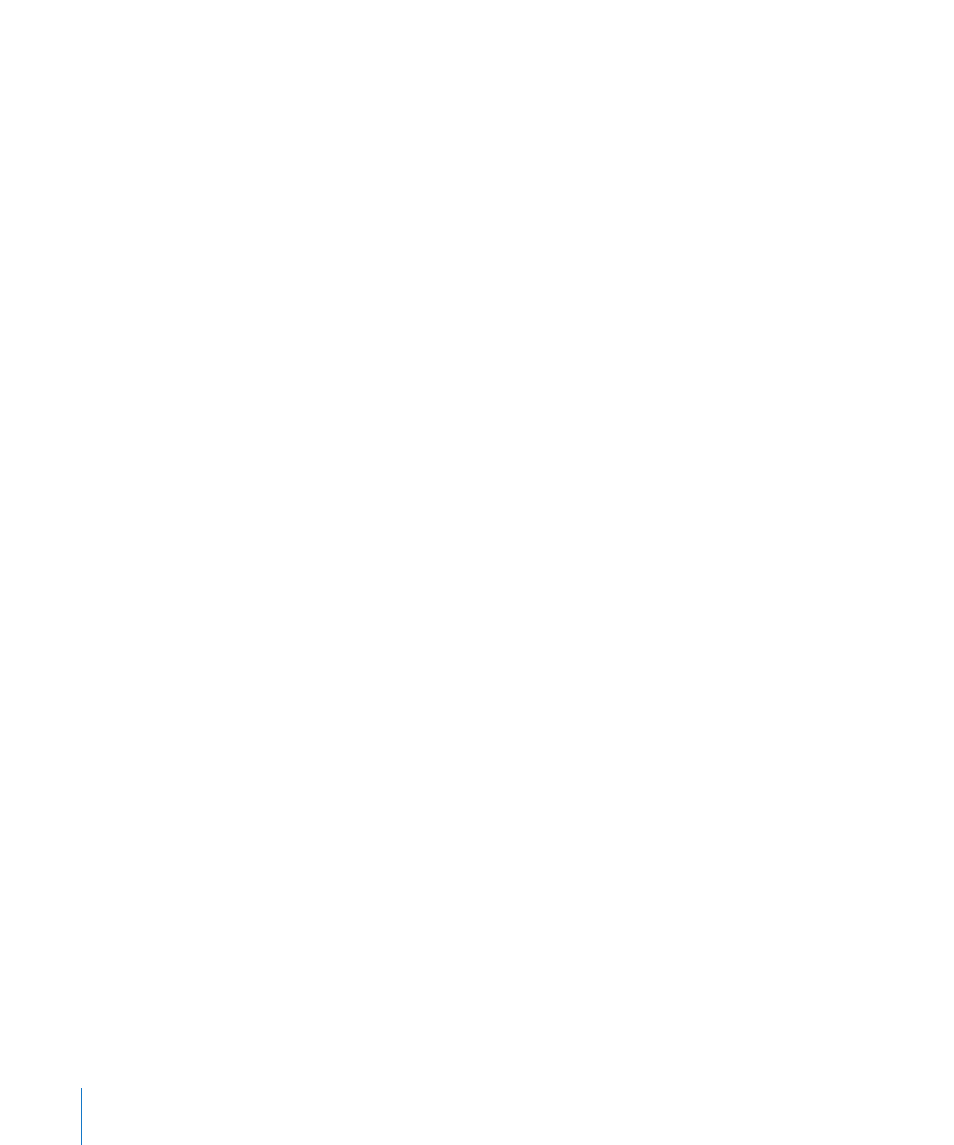
Syncing and Adding Contacts
You can add contacts to iPad in these ways:
Enter contacts on iPad
Â
In iTunes, sync contacts from Google or Yahoo!, or sync with applications on your
Â
computer (see “Syncing” on page 28)
Set up a MobileMe or Microsoft Exchange account on iPad with Contacts enabled
Â
(see “Setting Up Accounts” on page 35)
Install a profile that sets up an Exchange account with Contacts enabled (see
Â
“Setting Up Microsoft Exchange Accounts” on page 134)
Set up an LDAP account on iPad to access business or school directories (see “
Â
Searching Contacts
You can search first, last, and company names in your contacts on iPad. If you have a
Microsoft Exchange account on iPad, you may also be able to search your enterprise
Global Address List (GAL) for contacts in your organization. If you have an LDAP
account on iPad, you can search contacts on your organization’s LDAP server.
When you enter search information, contacts with matching information appear as
you type.
Search contacts: In Contacts, tap the search field at the top of the screen and enter a
first, last, or company name. To scroll quickly to the top of the list, tap the status bar.
Search a GAL: Tap Groups, tap the Exchange server name, then enter a first, last, or
company name.
You can’t edit GAL contacts or save them to iPad.
Search an LDAP server: Tap Groups, tap the LDAP server name, then enter a first, last,
or company name.
You can’t edit LDAP contacts or save them to iPad.
70
Chapter 9
Contacts
