Managing videos, 62 managing videos – Apple iPad iOS 3.2 User Manual
Page 62
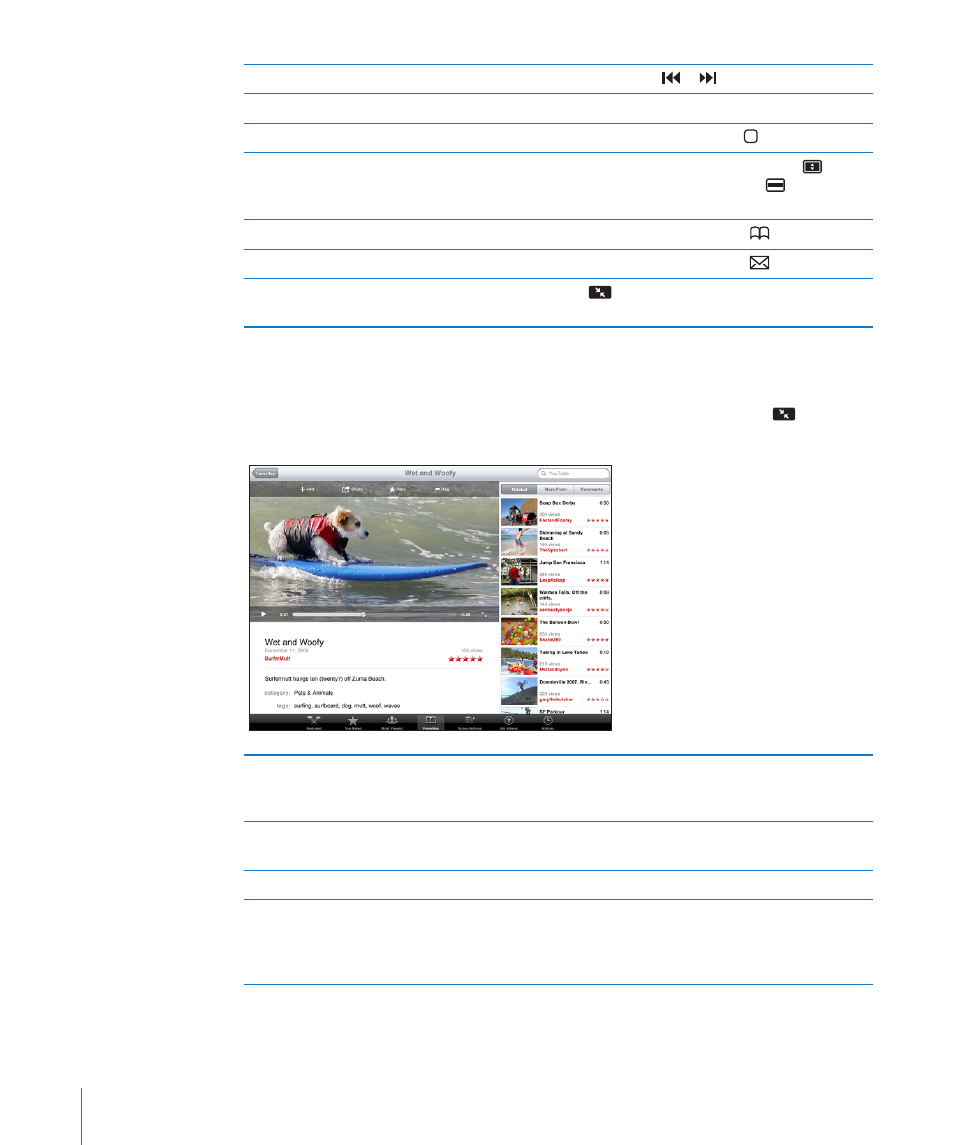
Rewind or fast-forward
Touch and hold or .
Skip to any point in a video
Drag the playhead along the scrubber bar.
Stop watching a video
Tap Done, or press the Home button.
Toggle between full-screen and standard mode Double-tap the video. You can also tap
to
make the video fill the screen, or
to make it fit
the screen.
Add a video to Favorites
Start playing a video, then tap
.
Email a link to the video
Start playing a video, then tap
.
View information about a video
Tap
to exit full-screen mode and view related
videos, comments, and more controls.
Managing Videos
While watching a full-screen video, tap to display the controller, then tap
to see
related videos and options for managing videos.
Rate a video or add a comment
Tap the video to display the toolbar, then tap
Rate and select a rating. You must be signed in to
a YouTube account.
See more videos from this YouTube user
In the sidebar, tap “More From.” You must be
signed in to a YouTube account.
See videos similar to this one
In the sidebar, tap “Related.”
Subscribe to videos by this YouTube user
On the More Info screen, tap More Videos, then
tap “Subscribe to <account>” at the bottom of
the video list. You must be signed in to a YouTube
account.
62
Chapter 7
YouTube
