Appendix a: ipad in the enterprise, Ipad at work, Using configuration profiles – Apple iPad iOS 3.2 User Manual
Page 133: Appendix a: ipad in the enterprise, 133 ipad at work 133 using configuration profiles, Ipad in the enterprise
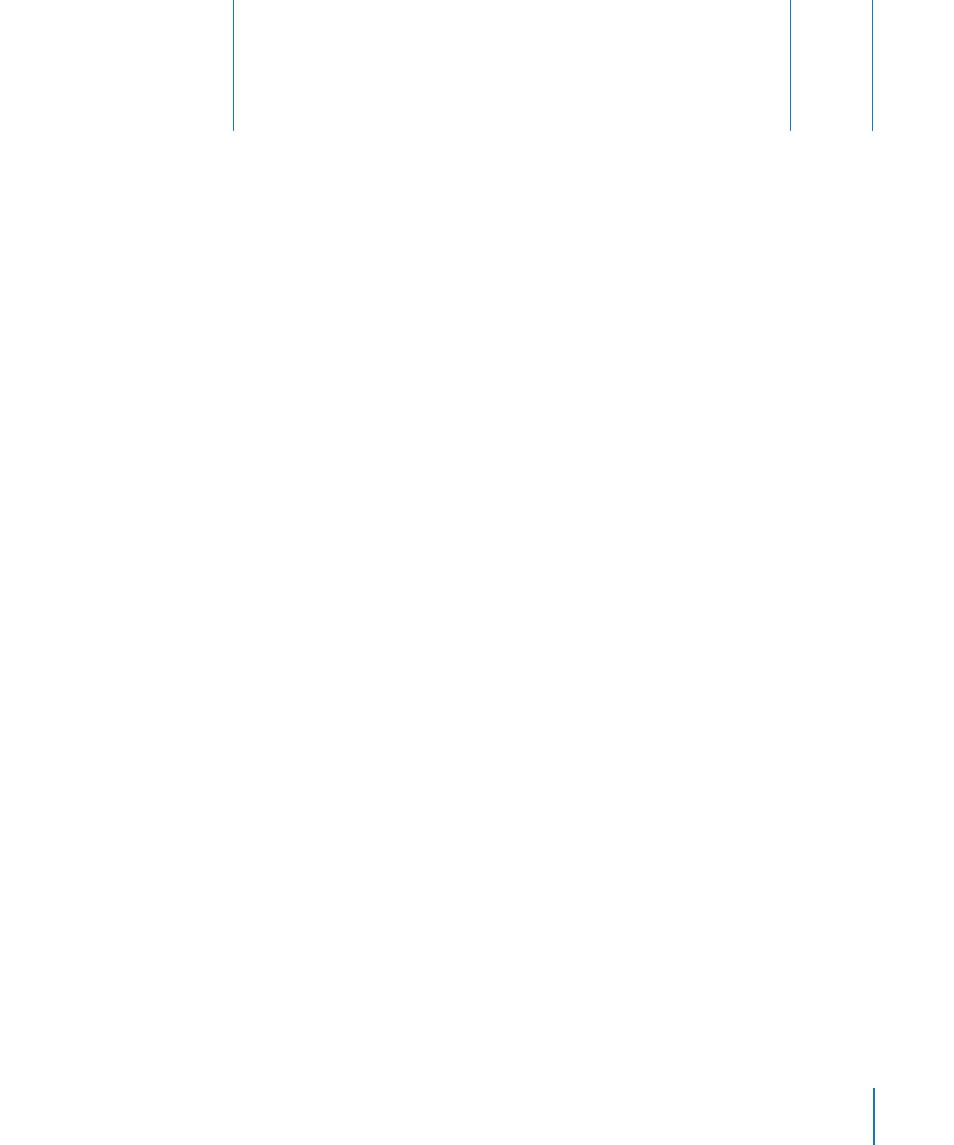
iPad in the Enterprise
A
A
pp
endix
iPad at Work
With support for secure access to corporate networks, directories, and Microsoft
Exchange, iPad is ready to go to work.
Using Configuration Profiles
If you’re in an enterprise environment, you may be able to set up accounts and other
items on iPad by installing a configuration profile. Configuration profiles let your
administrator set up your iPad to use the information systems at your company, school,
or organization. For example, a configuration profile might set up your iPad to access
the Microsoft Exchange servers at work, so iPad can access your Exchange email,
calendars, and contacts.
A simple configuration profile can configure many different settings on iPad. For
example, a configuration profile can set up your Microsoft Exchange account, VPN
account, and certificates for secure access to your company’s network and information.
A configuration profile may also turn on Passcode Lock, which requires you to create
and enter a passcode for using iPad.
Your administrator may distribute configuration profiles either by email, by putting
them on a secure webpage, or by installing them directly on iPad for you.
Installing configuration profiles:
1
On iPad, open the email message or download the configuration profiles from the
website your administrator provides.
2
Tap each configuration profile, then tap Install.
3
Enter passwords and other information that’s requested.
Important:
You may be asked whether a configuration profile is trusted. If in doubt,
ask your administrator before installing the configuration profile.
You can’t change the settings in a configuration profile. If you want to change settings,
you must first remove the configuration profile or install a new configuration profile
with the new settings.
133
