Dictionary – Apple iPad iOS 3.2 User Manual
Page 18
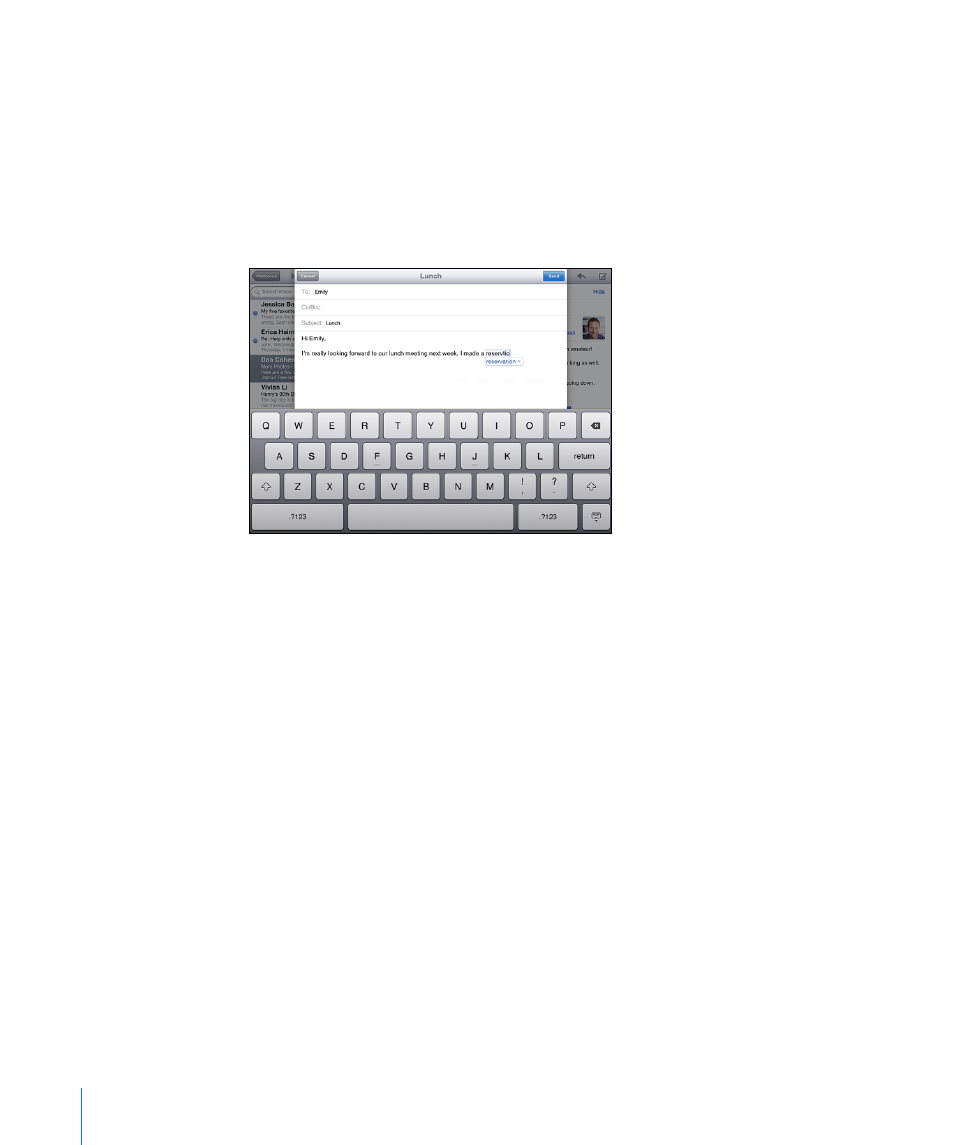
Dictionary
For many languages, iPad has dictionaries to help you type. The appropriate dictionary
is activated automatically when you select a supported keyboard.
To see a list of supported languages, from Settings, choose General > International >
Keyboards.
iPad uses the active dictionary to suggest corrections or complete the word you’re
typing. You don’t need to interrupt your typing to accept the suggested word.
Accept or reject dictionary suggestions:
m
To reject the suggested word, finish typing the word as you want it, then tap the
suggestion to dismiss it before typing anything else. Each time you reject a suggestion
for the same word, iPad becomes more likely to accept your word.
m
To use the suggested word, type a space, punctuation mark, or return character.
Reset dictionary suggestions: In Settings, choose General > Reset > Reset Keyboard
Dictionary.
Turn Auto-Correction on or off: In Settings, choose General > Keyboard, then turn
Auto-Correction on or off. Auto-Correction is normally on.
Turn Speak Auto-text on or off: In Settings, choose General > Accessibility, then turn
Speak Auto-text on or off. Speak Auto-text speaks the text suggestions.
Note: If you’re entering Chinese or Japanese characters, tap one of the alternatives the
dictionary suggests.
18
Chapter 1
At a Glance
