Adding calendar events to ipad, Viewing your calendar – Apple iPad iOS 3.2 User Manual
Page 65
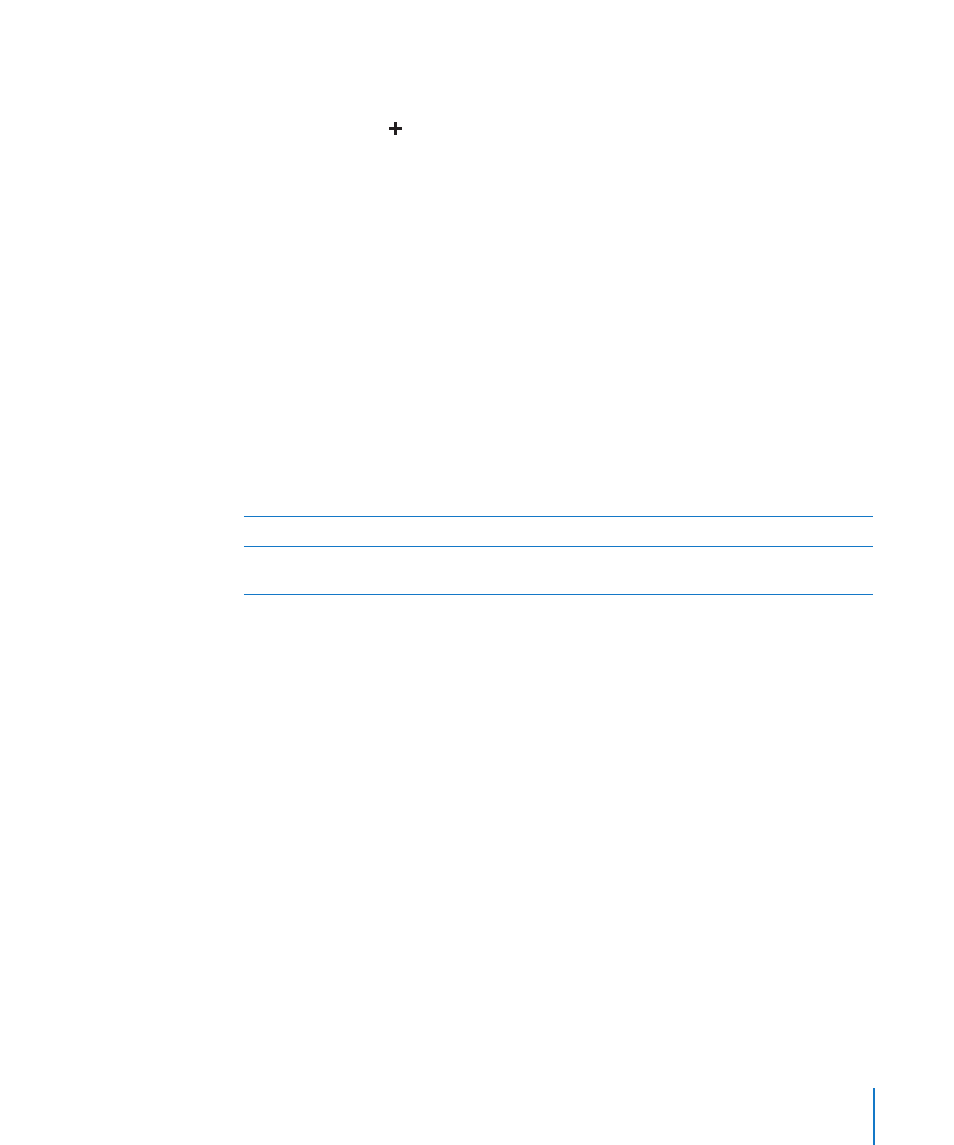
Adding Calendar Events to iPad
You can create and edit calendar events directly on iPad.
Add an event: Tap and enter event information, then tap Done.
You can enter the following:
Title
Â
Location
Â
Starting and ending times (or turn on All-day, if it’s an all-day event)
Â
Repeat times—none, or every day, week, two weeks, month, or year
Â
Alert time—from five minutes to two days before the event
Â
When you set an alert, the option to set a second alert appears. When an alert
occurs, iPad displays a message. To set iPad to play a sound, see “Alerts” on page 68.
Important:
When you travel, iPad may not alert you at the correct local time.
To manually set the correct time, see “Date and Time” on page 123.
Notes
Â
To select which calendar to add the event to, tap Calendar. Read-only calendars don’t
appear in the list.
Edit an event
Tap the event, then tap Edit.
Delete an event
Tap the event, tap Edit, then scroll down and tap
Delete Event.
Viewing Your Calendar
You can view calendars individually or as a combined calendar, making it easy to
manage work and family calendars at the same time.
View a different calendar: Tap Calendars, then select a calendar. Tap All Calendars to
select all calendars, or tap again to deselect all calendars.
You can view calendar events in a list, or by day, week, or month. The events for all of
your selected calendars appear on iPad.
Switch views: Tap List, Day, Week, or Month.
65
Chapter 8
Calendar
