Apple iPad iOS 3.2 User Manual
Page 45
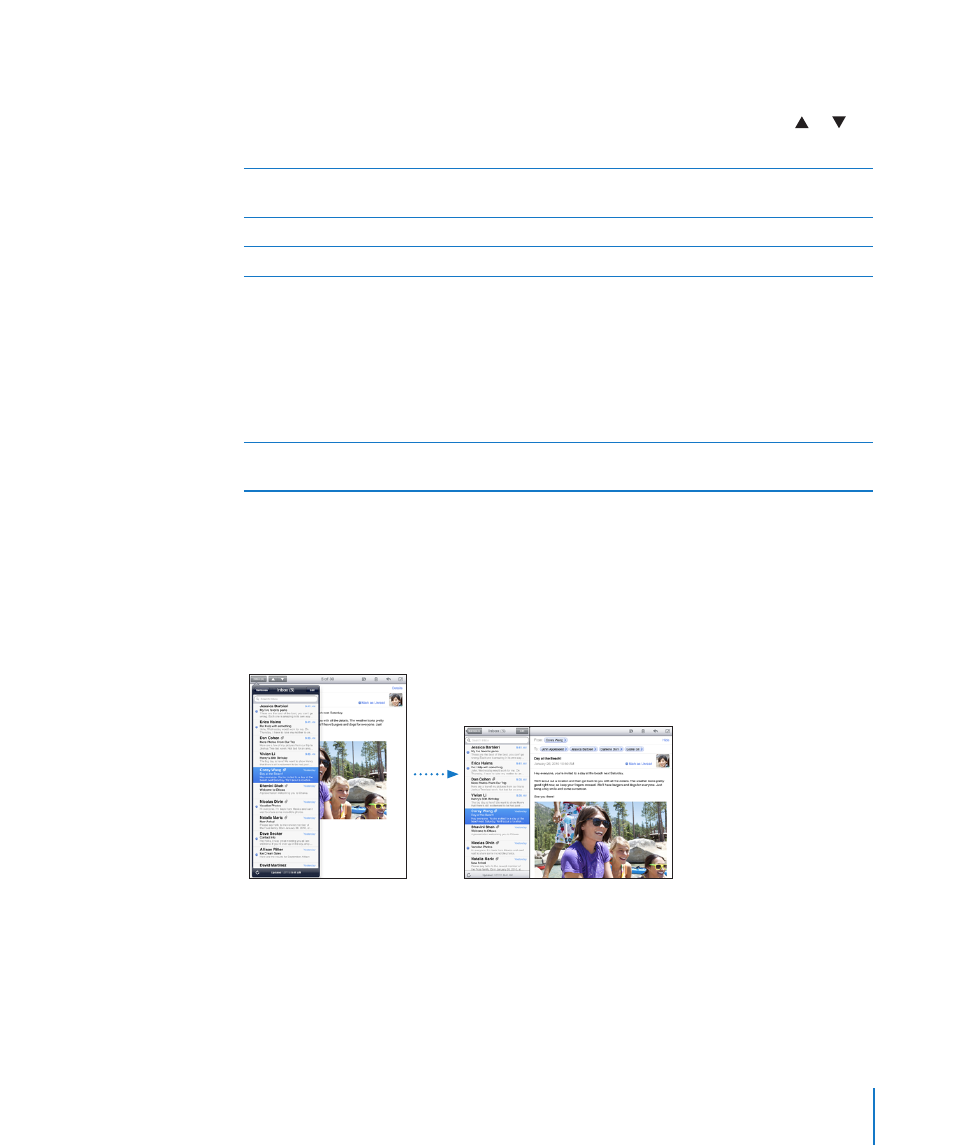
Load additional messages: Scroll to the bottom of the list of messages and tap Load
More Messages.
Read a message: Tap a mailbox, then tap a message. Within a message, tap or to
see the next or previous message.
Zoom in on part of a message
Double-tap the area to zoom in. Double-tap
again to zoom out.
Resize any column of text to fit the screen
Double-tap the text.
Resize a message
Pinch to zoom in or out.
Follow a link
Tap the link.
Text links are typically underlined and blue.
Many images are also links. A link can take you
to a webpage, open a map, or open a new
preaddressed email message.
Web and map links open Safari or Maps on iPad.
To return to Mail, press the Home button and tap
Mail.
See a link’s destination address
Touch and hold the link. You can open the link in
Safari or copy the link address to the clipboard.
iPad displays picture attachments in many commonly used formats (JPEG, GIF, and
TIFF) inline with the text in email messages. iPad can play many audio attachments
(such as MP3, AAC, WAV, and AIFF). You can download and view files (such as PDF,
webpage, text, Pages, Keynote, Numbers, and Microsoft Word, Excel, and PowerPoint
documents) attached to messages you receive.
Open an attached file: Tap the attachment. It downloads to iPad and then opens.
You can view attachments in portrait or landscape orientation. If iPad doesn’t support
the format of an attached file, you can see the name of the file but you can’t open
it. For a list of document formats that iPad supports, see “Email Attachment Won’t
Open” on page 142.
45
Chapter 4
