Syncing videos, 58 syncing videos – Apple iPad iOS 3.2 User Manual
Page 58
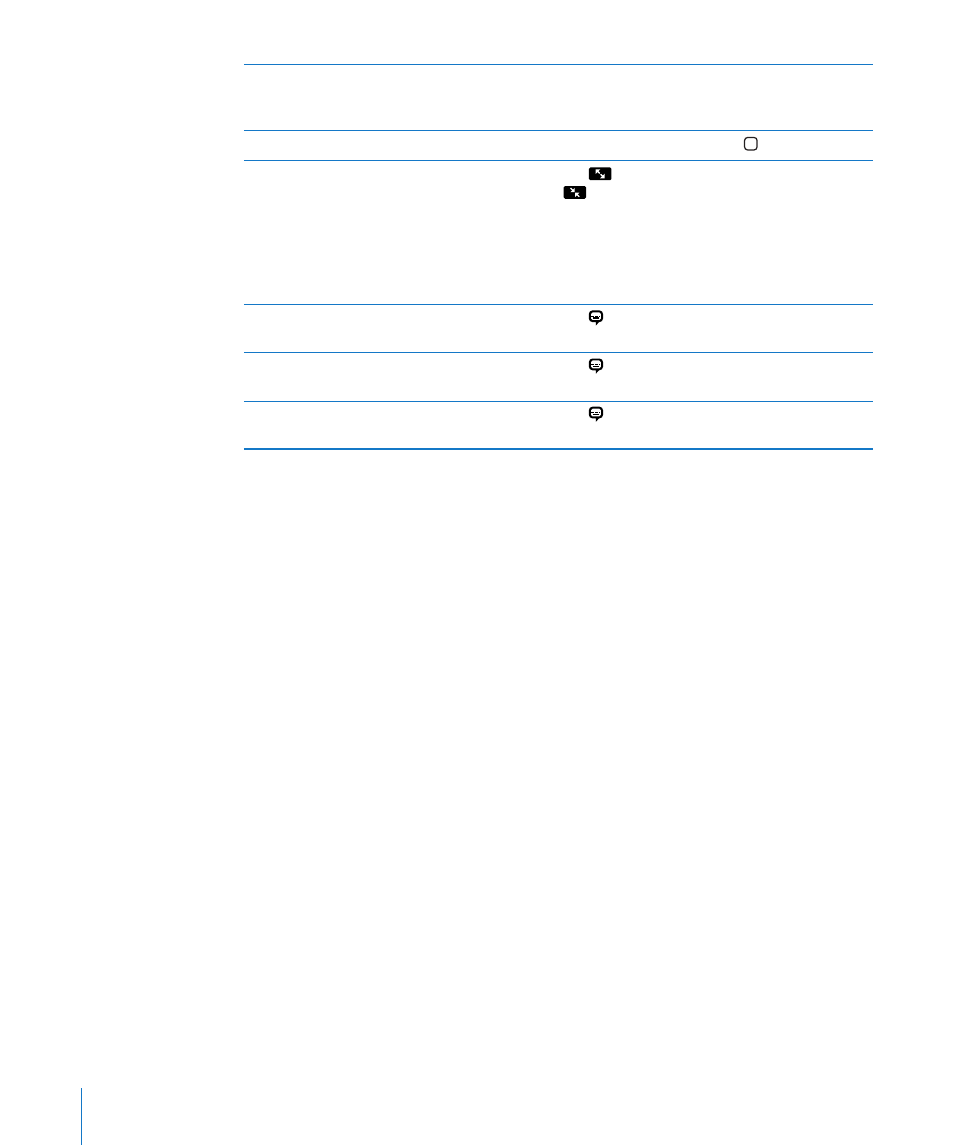
Skip to any point in a video
Drag the playhead along the scrubber bar. Slide
your finger down to adjust the scrub rate from
fast to slow.
Stop watching a video before it finishes playing Tap Done, or press the Home button.
Scale a video to fill the screen or fit to the
screen
Tap
to make the video fill the screen, or tap
to make it fit the screen. You can also double-
tap the video to switch views.
When you scale a video to fill the screen, the
sides or top may be cropped. When you scale it
to fit the screen, you may see black bars on the
sides or above and below the video.
Select a different audio language (if available)
Tap , then choose a language from the Audio
list.
Show or hide subtitles (if available)
Tap , then choose a language, or Off, from the
Subtitles list.
Show or hide closed captioning (if available)
Tap to show or hide captions, if the movie has
them.
Syncing Videos
Use iTunes to sync videos to iPad. When iPad is connected to your computer, use the
Movies, TV Shows, Podcasts, and iTunes U panes to select which videos to sync.
You can also sync videos from iPhoto on a Mac or from a folder on your hard disk. You
make these settings in the Photos pane in iTunes. If iTunes can’t sync a video because
it’s in the wrong format, try converting it for use with iPad using the options in the
advanced menu in iTunes. For details, open iTunes and choose Help > iTunes Help.
58
Chapter 6
Videos
