Controlling video playback – Apple iPad iOS 3.2 User Manual
Page 61
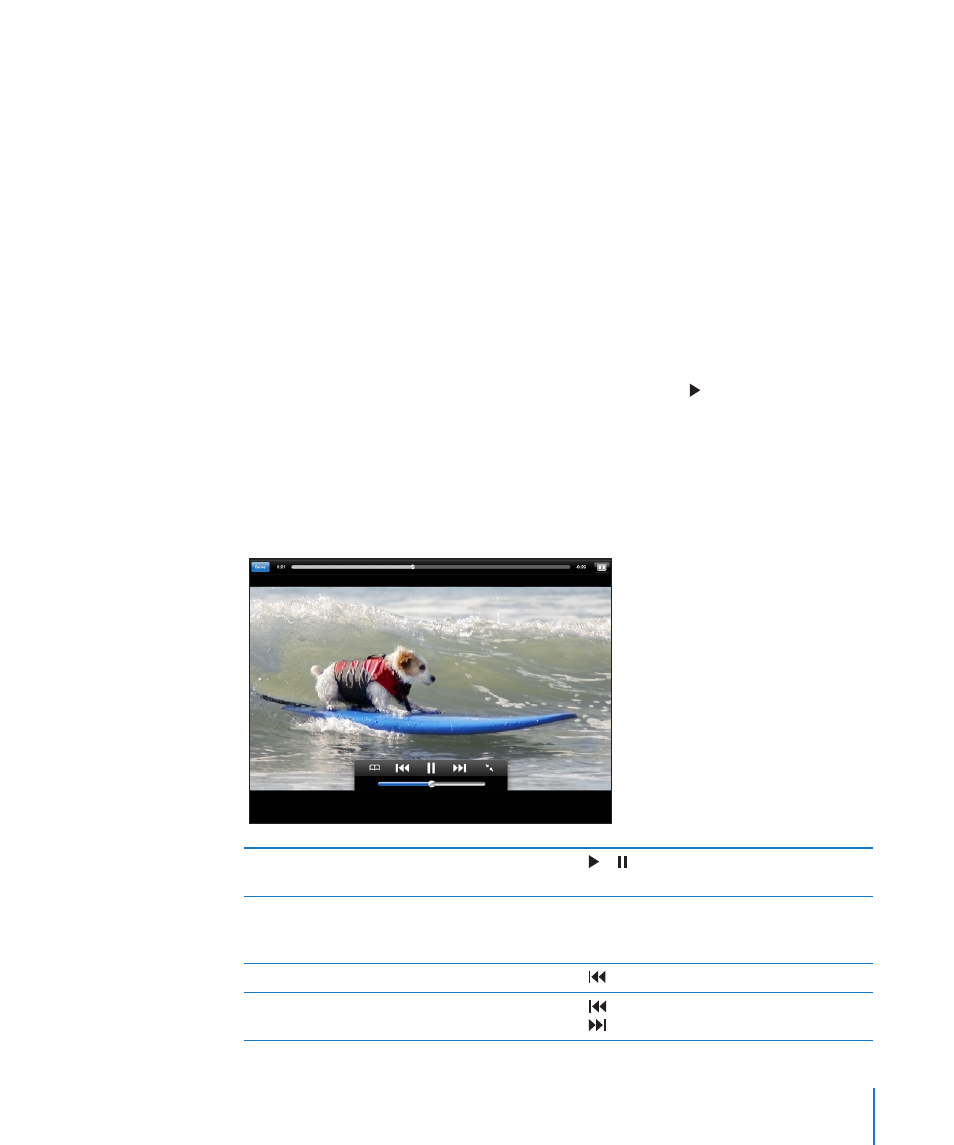
Â
Playlists: Videos you add to playlists. You must be signed in to a YouTube account to
use this feature.
Â
My Videos: Videos that you’ve upload to YouTube. You must be signed in to a
YouTube account to use this feature.
Search for a video:
1
Tap the YouTube search field.
2
Type a word or phrase, then tap Search.
YouTube shows results based on searching video titles, descriptions, tags, and user
names. Each search result shows the title, rating, number of views, length, and the
name of the account the video was posted from.
Play a video: Tap the video.
The video begins downloading to iPad, and a progress bar appears. When enough of
the video has downloaded, it begins to play. You can also tap to start the video.
Controlling Video Playback
Rotate iPad to landscape orientation to view the video at its maximum size. When a
video is playing, the controls disappear so they don’t obscure the video.
Show or hide the video controls: Tap the screen.
Play or pause a video
Tap or . You can also press the center button
(or equivalent button) on a compatible headset.
Adjust the volume
Drag the volume slider, or use the iPad volume
buttons or the volume buttons on a compatible
headset.
Start a video over
Tap .
Skip to the next or previous video in a list
Tap twice to skip to the previous video.
Tap to skip to the next video.
61
Chapter 7
YouTube
