Date and time, Home – Apple iPad iOS 3.2 User Manual
Page 123
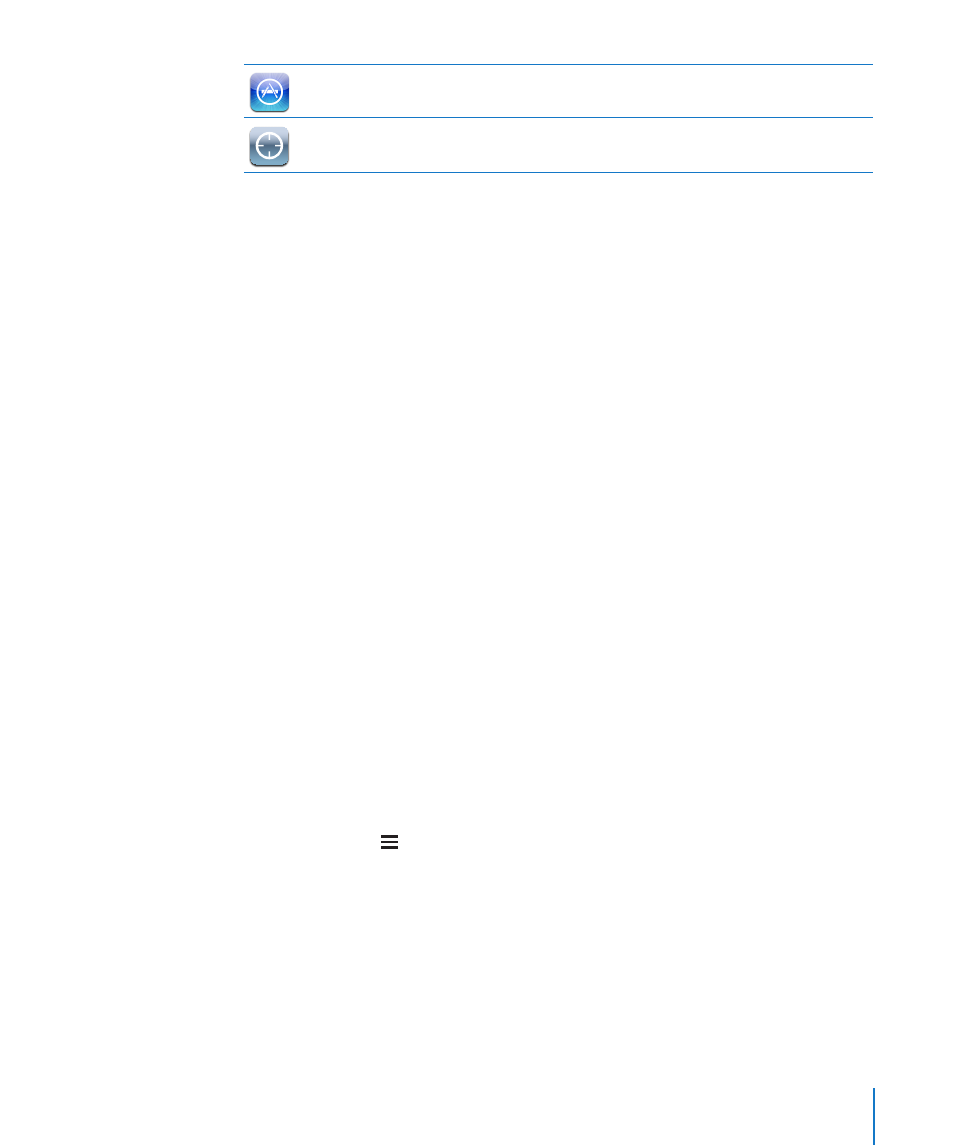
The App Store is disabled and its icon is removed from the Home screen. You cannot
install applications on iPad.
Location data isn’t provided to applications.
Restrict purchases within applications: Turn In-App Purchases off. When enabled,
this feature allows you to purchase additional content or features within applications
downloaded from the App Store.
Set content restrictions: Tap Ratings For, then select a country in the list. You can set
restrictions using that country’s ratings system for the following categories of content:
Music & Podcasts
Â
Movies
Â
TV Shows
Â
Apps
Â
In the United States, for example, to allow only movies rated PG or below, tap Movies,
then select PG from the list.
Note: Not all countries have a rating system.
Home
You can set preferences for double-clicking the Home button and for searching
categories on the Spotlight page. You can set iPad so that double-clicking the Home
button goes to the Home screen, Search, or iPod.
Set whether double-clicking the Home button shows iPod controls: Choose General
> Home, then turn iPod Controls on or off to display iPod controls when you’re playing
music and double-click the Home button. This feature works even when the display is
off or iPad is locked.
Set what categories appear in search results: Choose General > Home, then tap
Search Results. Initially, all search categories in the list are selected. Tap an item to
deselect it.
Set the order of search result categories: Choose General > Home, then tap Search
Results, then drag next to a search category to a new place in the list.
Date and Time
These settings apply to the time shown in the status bar at the top of the screen, and
in world clocks and calendars.
Set whether iPad shows 24-hour time or 12-hour time: Choose General > Date &
Time, then turn 24-Hour Time on or off. (Not available in all countries.)
123
Chapter 17
Settings
