Photos, Store, 132 photos 132 store – Apple iPad iOS 3.2 User Manual
Page 132
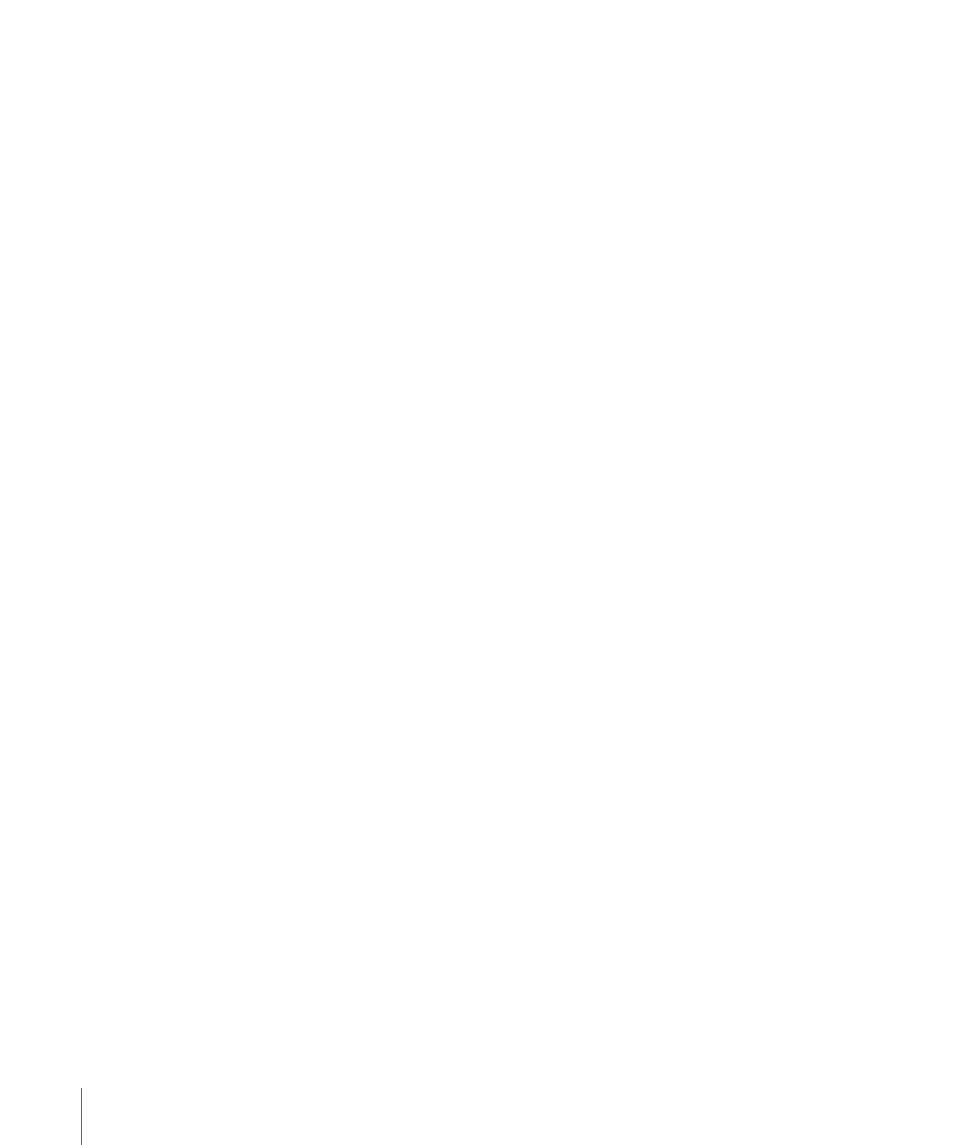
Photos
Use Photos settings to specify how slideshows display your photos.
Set the length of time each slide is shown: Choose Photos > Play Each Slide For,
then select the length of time.
Set a transition effect: Choose Photos > Transition, then select a transition effect.
If iPad is connected to an external display, choose Dissolve.
Set whether to repeat slideshows: Choose Photos, then turn Repeat on or off.
Set photos to appear randomly or in order: Choose Photos, then turn Shuffle on
or off.
Store
Use Store settings to change or create an iTunes Store account. By default, the iTunes
account you’re signed in to when you sync iPad with your computer appears in Store
settings. You can change accounts on iPad to purchase music or applications from
a different account. If you don’t have an iTunes account, you can create one in Store
settings. Go to Sign in to an account: Choose Store and tap Sign in, then enter your user name and
password.
View your iTunes Store account information: Choose Store and tap View Account,
then type your password and follow the onscreen instructions.
Sign in to a different account: Choose Store and tap Sign out, then tap Sign in and
enter your username and password.
Create a new account: Choose Store and tap Create New Account, then follow the
onscreen instructions.
132
Chapter 17
Settings
