Using voiceover – Apple iPad iOS 3.2 User Manual
Page 110
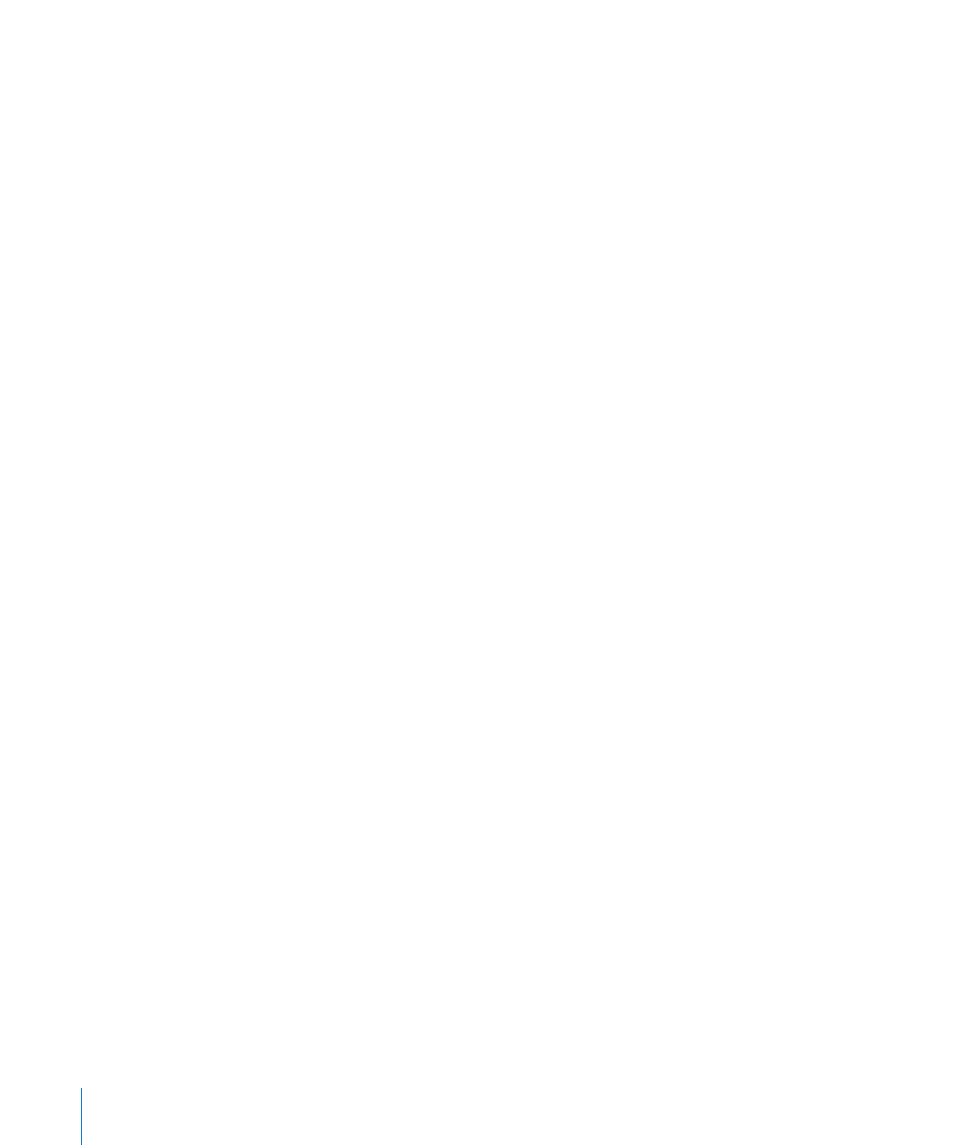
Reading text
Select and hear text character-by-character
Â
Select and hear text word-by-word
Â
Select and hear text line-by-line
Â
Browsing a webpage
Select and hear text character-by-character
Â
Select and hear text word-by-word
Â
Select and hear text line-by-line
Â
Select and hear headers
Â
Select and hear links
Â
Select and hear form controls
Â
Select and hear visited links
Â
Select and hear links not visited
Â
Select and hear images
Â
Select and hear static text
Â
Zoom in or out
Â
Entering text
Move the insertion point and hear text, character-by-character
Â
Move the insertion point and hear text, word-by-word
Â
Move the insertion point and hear text, line-by-line
Â
Text editing functions
Â
Auto-text
Â
Using a control
Select and hear the value, character-by-character
Â
Select and hear the value, word-by-word
Â
Select and hear the value, line-by-line
Â
Adjust the value of the control object
Â
Using VoiceOver
Unlock iPad: Select the Unlock button, then double-tap the screen.
Select items on the screen: Drag your finger across the screen. VoiceOver identifies
each element as you touch it. You can also move systematically from one element
to the next by flicking left or right with one finger. Elements are selected from left
to right, top to bottom. Flick right to go to the next element, or flick left to go to the
previous element.
110
Chapter 16
Accessibility
