Rebuild your desktop – Apple Workgroup Server 8550 User Manual
Page 88
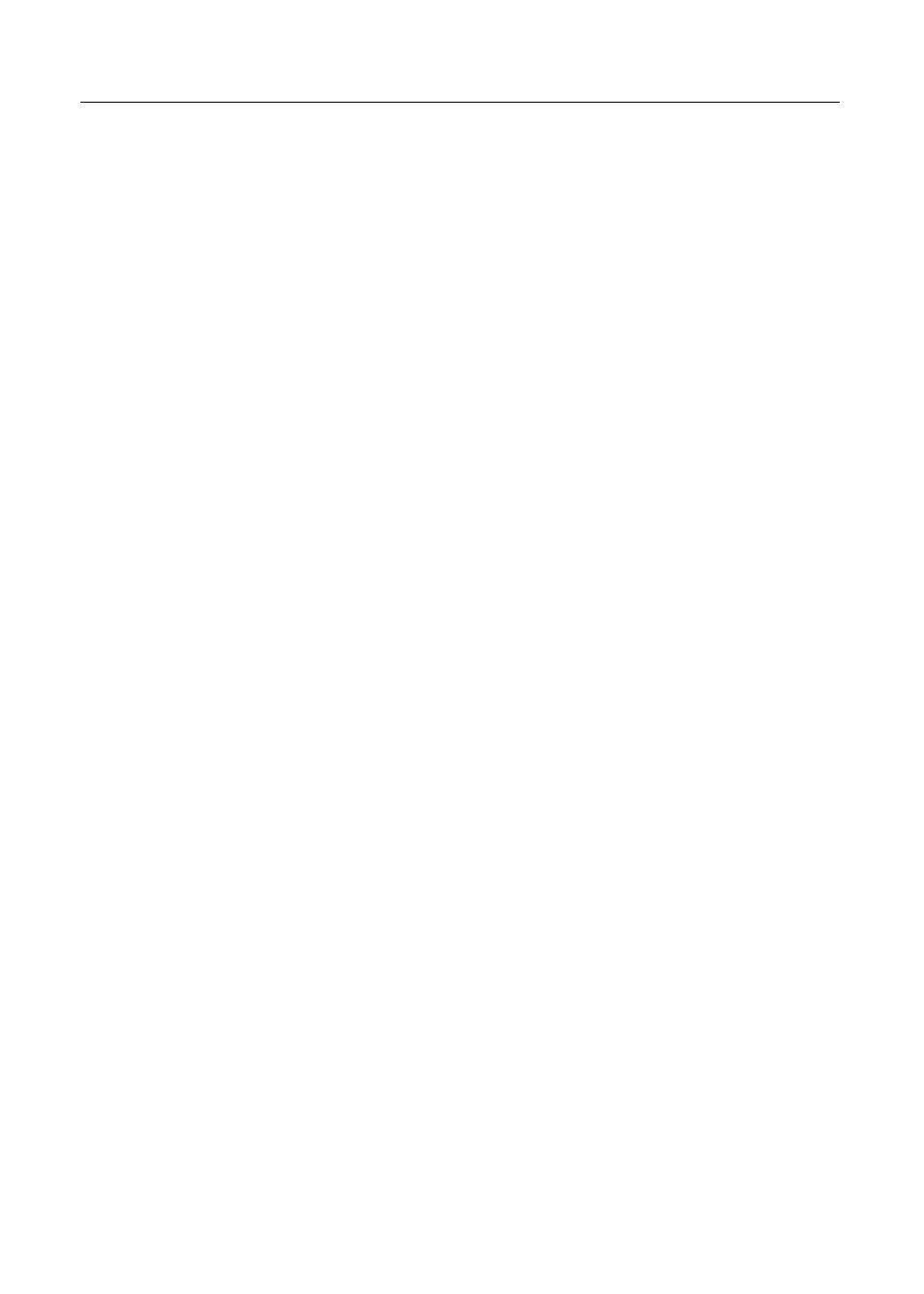
To restart your server, try the following steps:
1
If you can, choose Restart from the Special menu or from the dialog box
that’s on screen.
2
If you can’t choose Restart, press
x
-Control-Power key.
This key combination restarts the server. (Use this key combination only
when you can’t choose Restart from the Special menu.)
3
Turn off your server with the power button on the front panel of the
server, wait at least 10 seconds, and then turn it on again.
If the server does not turn off, try pressing and holding down the power
button for 3 to 4 seconds.
4
If the power button doesn’t turn off the server, unplug your server.
5
If you suspect that the problem is with a peripheral device, such as a
printer or external hard disk, turn it off for 10 seconds or more, then turn
it on again and restart the server.
Rebuild your desktop
A process known as “rebuilding the desktop” helps your server keep track
of data on your startup disks. (Although the hard disk in your server is
usually the startup disk, you can start up from any other disk that has
system software installed.)
Rebuilding your desktop can solve a number of problems. For example,
when application documents are no longer represented by application-
specific icons (and are instead represented by generic icons on the desktop),
rebuilding the desktop fixes the problem. Afterward, appropriate icons
should appear for all documents.
Some extensions may interfere with rebuilding your desktop. To prevent
problems, you’ll need to turn off all extensions except Macintosh Easy
Open before you rebuild your desktop. When you finish rebuilding the
desktop, turn the extensions you normally use back on.
88
