Playing audio cds – Apple Workgroup Server 8550 User Manual
Page 74
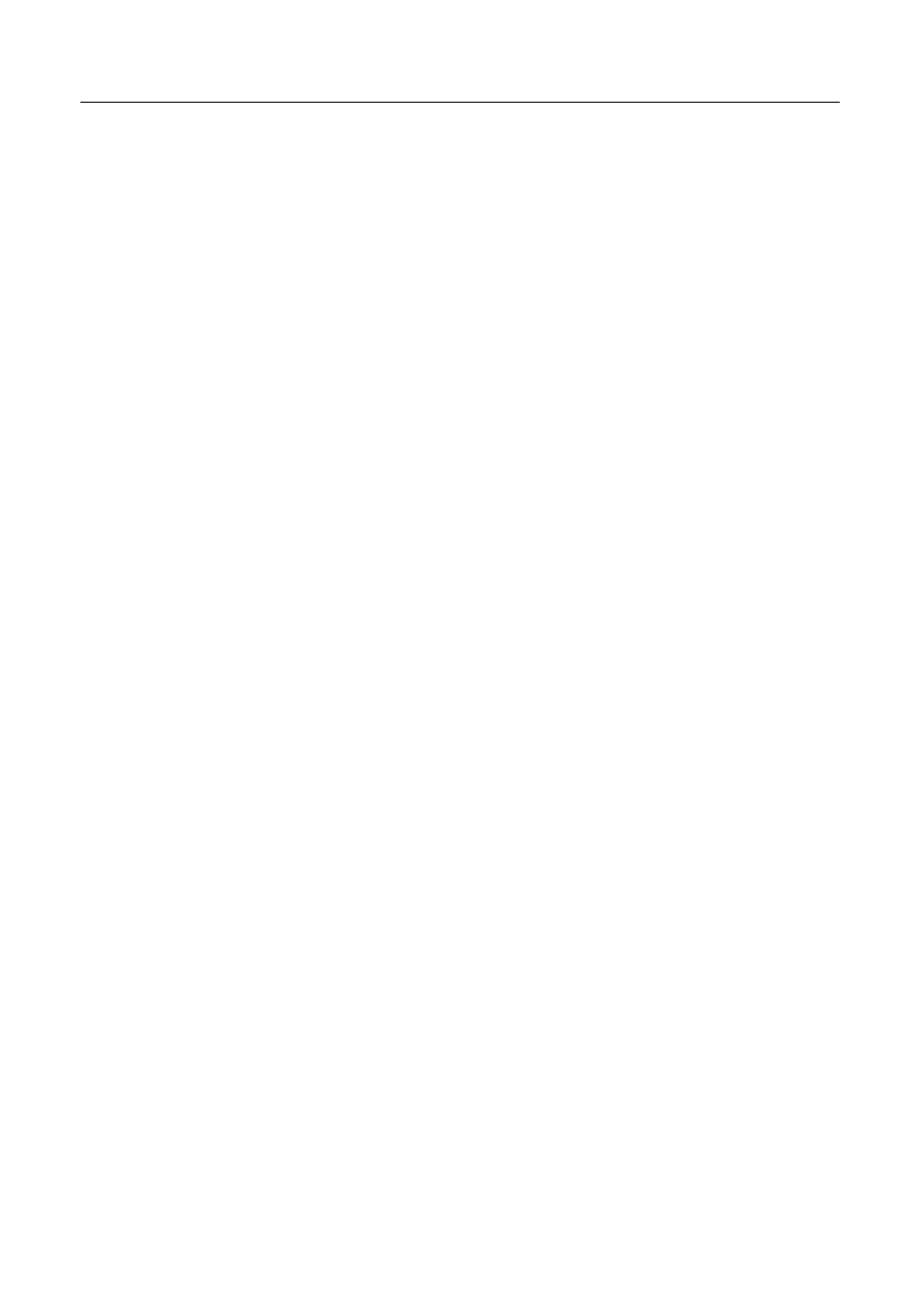
1
Open the tray.
There are several ways to open the tray of your CD-ROM drive.
If a CD-ROM disc icon appears on your screen:
m
Select the disc icon on your screen and drag the icon to the Trash.
m
Click the disc icon, then choose the Put Away command in the File menu.
m
While the AppleCD Audio Player window is active, choose Eject CD
from the File menu, or simultaneously press the x and E keys. (AppleCD
Audio Player is a program that allows you to control your CD-ROM
drive and is available in the Apple [K] menu.)
If no CD-ROM disc icon appears on your screen:
m
Press the Open/Close button for your CD-ROM drive.
2
Take the CD-ROM disc out of the tray.
Store your disc in a safe place, away from heat, dust, and moisture.
3
Push the tray in, or press the Open/Close button, to close the tray.
To avoid possible damage to the tray or the CD-ROM drive, keep the tray
closed when you are not using it.
Playing audio CDs
With your CD-ROM drive and your computer’s built-in speaker, you can
play audio compact discs (CDs) or audio tracks on CD-ROM discs. You can
also attach headphones or speakers to the computer to listen to audio CDs
and audio tracks. For information on connecting sound equipment to your
server, see Chapter 3 in the setup guide that came with your server.
You may need to set control panel options in order to play audio CD-ROM
discs. See “Choosing Sound Devices and Alert Sounds” in Chapter 1.
To start, stop, and otherwise control audio discs, use the AppleCD Audio
Player program, available in the Apple (K) menu. Your audio CD software
will only play tracks that contain audio information. You can listen to an
audio CD or audio tracks in the background while you do other work on
your server. For more information about playing audio CDs, see the “CD-
ROM Discs” topic of Macintosh Guide, available in the Guide (h) menu.
74
