Configuring tcp/ip manually – Apple Workgroup Server 8550 User Manual
Page 28
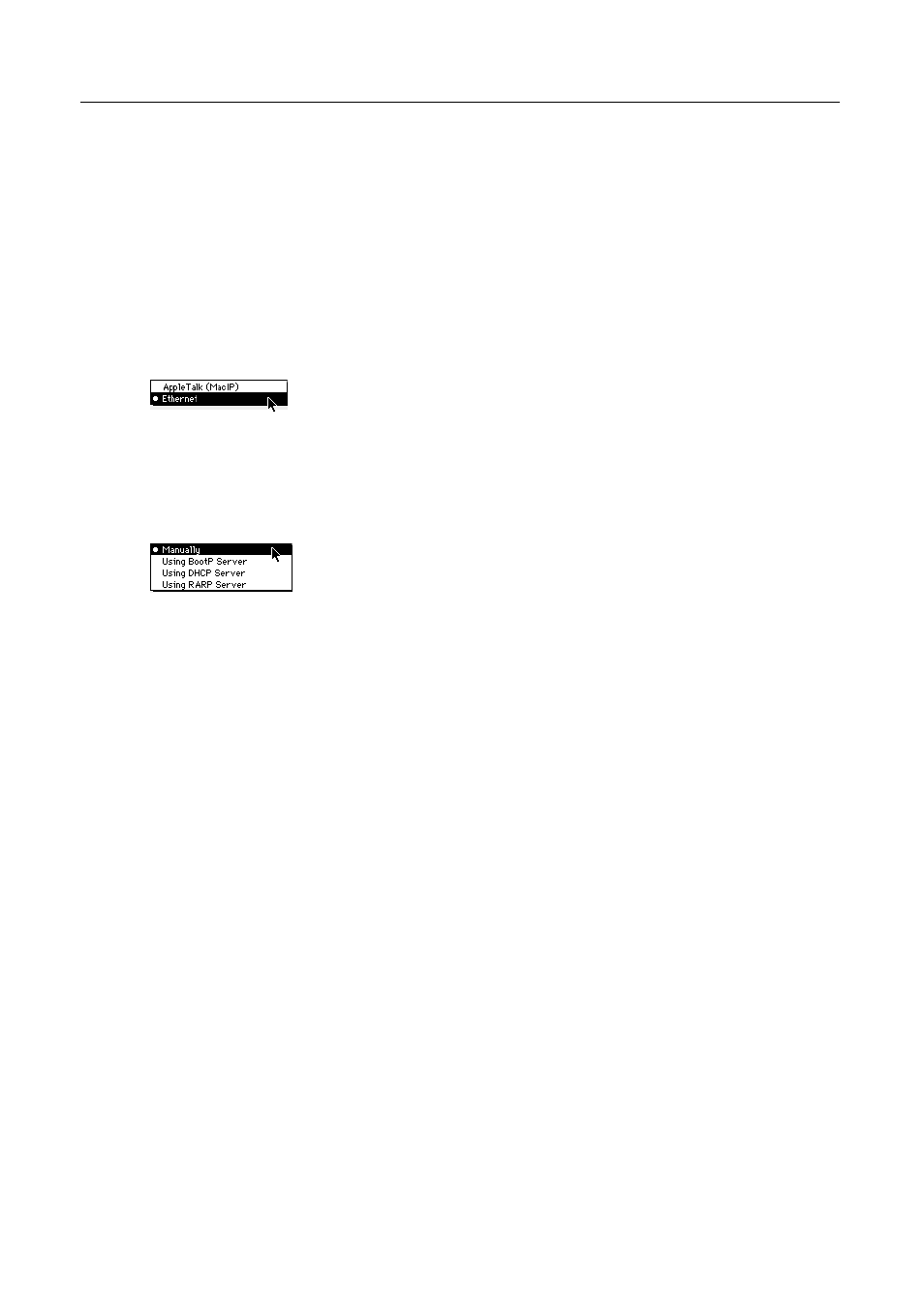
Configuring TCP/IP manually
You must configure TCP/IP manually if your server connects to a network
in which a BootP, DHCP, RARP, or MacIP server is not present, or if the
server does not provide all the configuration information that you need to
configure your Workgroup Server.
To configure TCP/IP manually:
1
Choose Ethernet from the “Connect via” pop-up menu.
2 If your network uses the IEEE 802.3 variant of the Ethernet standard,
click the Use 802.3 box to the right of the “Connect via” pop-up menu.
3
Choose Manually from the Configure pop-up menu.
4
Type your server’s IP address in the “IP Address” box.
An IP address is a set of four numbers from 0 to 255, separated by dots (for
example, 140.140.54.2). It identifies your server on the network.
IMPORTANT
Make sure you enter the correct IP address. Each IP address
must be unique. Entering an incorrect address or the IP address that
another computer uses can cause problems with your server and with the
network.
5
If you have a subnet mask number, type it in the “Subnet mask” box.
Some organizations use a subnet mask number to increase the number of IP
addresses that are available for their network. If your network uses a
subnet mask, you must enter it for your server to work correctly on the
network. Like an IP address, a subnet mask is a set of numbers from 0 to
255, separated by dots (for example, 255.255.255.252).
28
