Installing device drivers – Apple Workgroup Server 8550 User Manual
Page 11
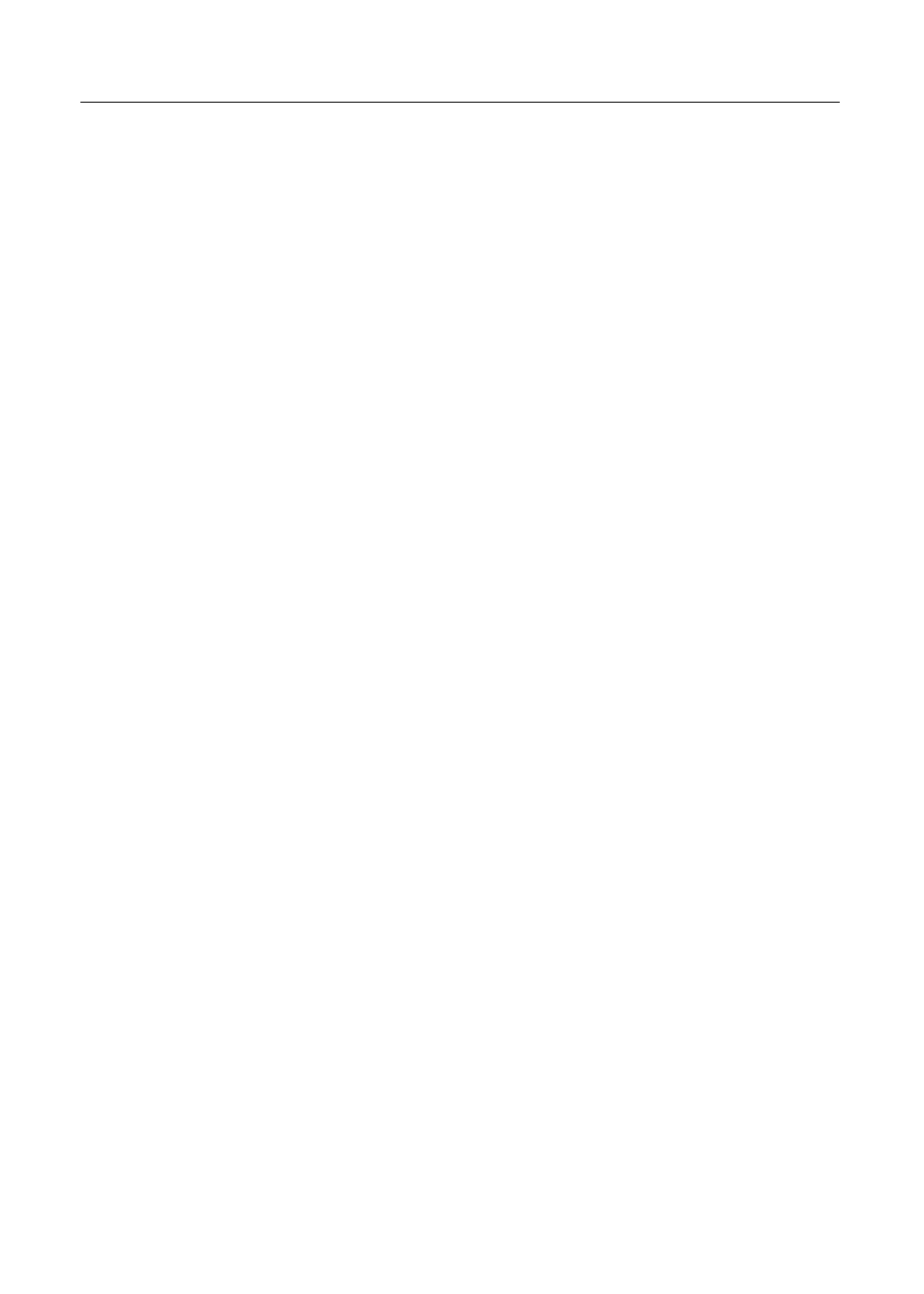
6
To set the current time, click each number in the “Current time” box and
type the number you want to set for the hour, month, or second. Or,
click the arrows that appear until the number you want to set is
displayed.
Changes take effect immediately.
7
To display the time in a different format, click the Time Formats button.
A dialog box appears that allows you to select from a variety of time
formats including a 12-hour or a 24-hour clock. The new format takes effect
when you click OK.
8
To display the time in the menu bar, make sure that the On button in the
Menubar Clock section of the Date & Time window is selected. Or, click
the Off button to turn off this feature.
Your changes take effect the next time you restart the server.
9
To customize the way that time is displayed in the menu bar, click the
Clock Options button.
A dialog box appears that allows you to customize the way the time is
displayed in the menu bar. You can also configure the server to sound a
chime at regular intervals.
10
Close the Date & Time control panel.
Installing device drivers
Your Workgroup Server comes with three expansion slots in which you can
install Peripheral Component Interconnect (PCI) cards. PCI cards allow you
to expand the capability of your Workgroup Server, for example, by
generating additional SCSI buses or by providing additional network
interfaces. You can also attach additional SCSI devices to your Workgroup
Server’s internal/external SCSI bus. With the exception of Apple hard disks,
you need to install a device driver for any PCI cards or SCSI devices that you
add to your Workgroup Server.
A device driver is software that lets the server communicate with a card or
a SCSI device. The device driver is usually on a floppy disk that comes with
the card or device. To install a device driver, see the documentation that
came with the card or device.
11
