Configuring your appletalk network connection – Apple Workgroup Server 8550 User Manual
Page 21
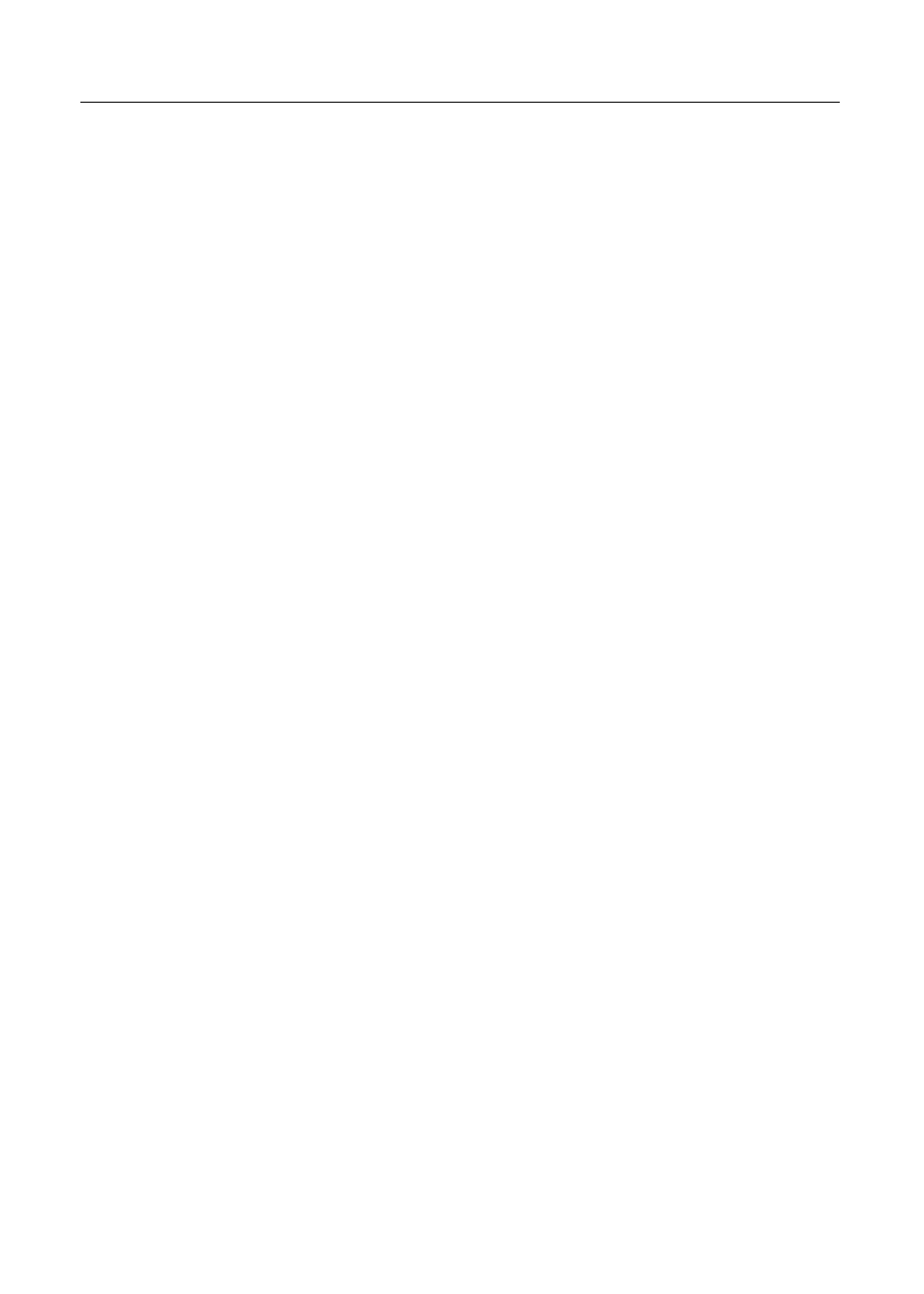
All TCP/IP applications and those AppleTalk applications that are not able
to use multihoming use the network interface that is configured as the
default port. When you first start up the Workgroup Server, the built-in
Ethernet interface is the default port.
The AppleTalk control panel sets the default port for AppleTalk applica-
tions, and the TCP/IP control panel sets the default port for TCP/IP appli-
cations. (Note that the default port for AppleTalk and TCP/IP can be
different.) In both control panels, the “Connect via” pop-up menu sets the
default port.
Whenever you want a non-multihoming networking application to work
with a network interface other than the current default port, you need to
make that network interface the default port. Both the AppleTalk and the
TCP/IP control panels allow you to save and restore configurations
(including the setting of the default port), which makes it easy to change
and restore specific settings. For information about saving and restoring
configurations, see “Working With Network Configurations” later in this
chapter.
Configuring your AppleTalk network connection
When you first start up the server, its AppleTalk network connection is
through the built-in Ethernet interface. If you want to change the default
port for AppleTalk, use the AppleTalk control panel.
If your server connects to a network segment for which only one AppleTalk
zone has been assigned, the AppleTalk control panel automatically selects
that zone for you. (An AppleTalk zone is a logical grouping of nodes on a
network segment.) If more than one AppleTalk zone is available on the
network segment to which your server is connected, you can use the
AppleTalk control panel to assign your server to an AppleTalk zone.
To use the AppleTalk control panel:
1
Open the AppleTalk control panel.
The AppleTalk control panel is in the Control Panels submenu in the Apple
(K) menu.
The AppleTalk control panel opens.
21
